User’s guide – X-Treme Audio XT-NET User Manual
Page 7
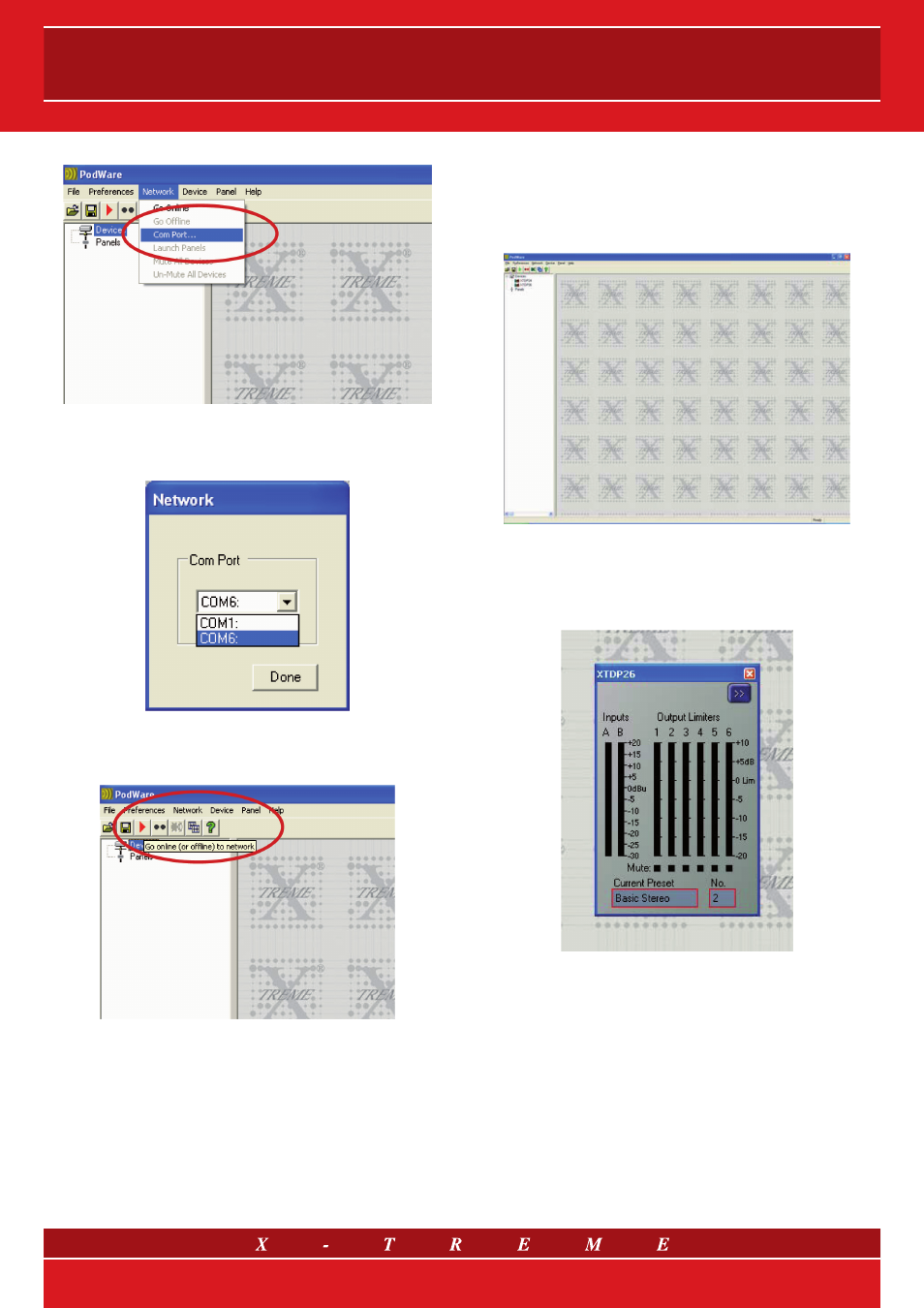
Check which COM port is to be used, then from the Network menu
select Com Port.
Select the COM port that you have decided to use to connect to the
processor. Click on the Go Online button on the toolbar.
At this point the devices available in the network will be tested and will
appear in the list of Devices.
4. MANAGING THE PROCESSOR
Network Controller can automatically discover devices connected to
the networks you tell it you would like to use. The connected devices
are then presented to you in an organised Tree, ready for you to select
the panels you would like to display and manipulate.
When devices are arranged in the main window, their default rep-
resentation is a Monicon - an icon which conveys basic monitoring
status indication. This Icon can usually then be opened up to the full
control panel by clicking on a navigation button.
Fig. 5 Example of a MonIcon
Any number of Monicons and full panels may be displayed and or-
ganised on the screen automatically or manually. Each device type
usually has a predefined Monicon and control panel associated with
it, the latter containing controls for all the parameters you can adjust
within the device. Adjusting any of the controls on the panel whilst on-
line will cause adjustments to be made in the relevant device in “real
time”. A comprehensive set of features allow you to save and retrieve
stored parameter sets, manipulate presets, etc.
7/15