2 instant recording – ARM Electronics DVRHD User Manual
Page 58
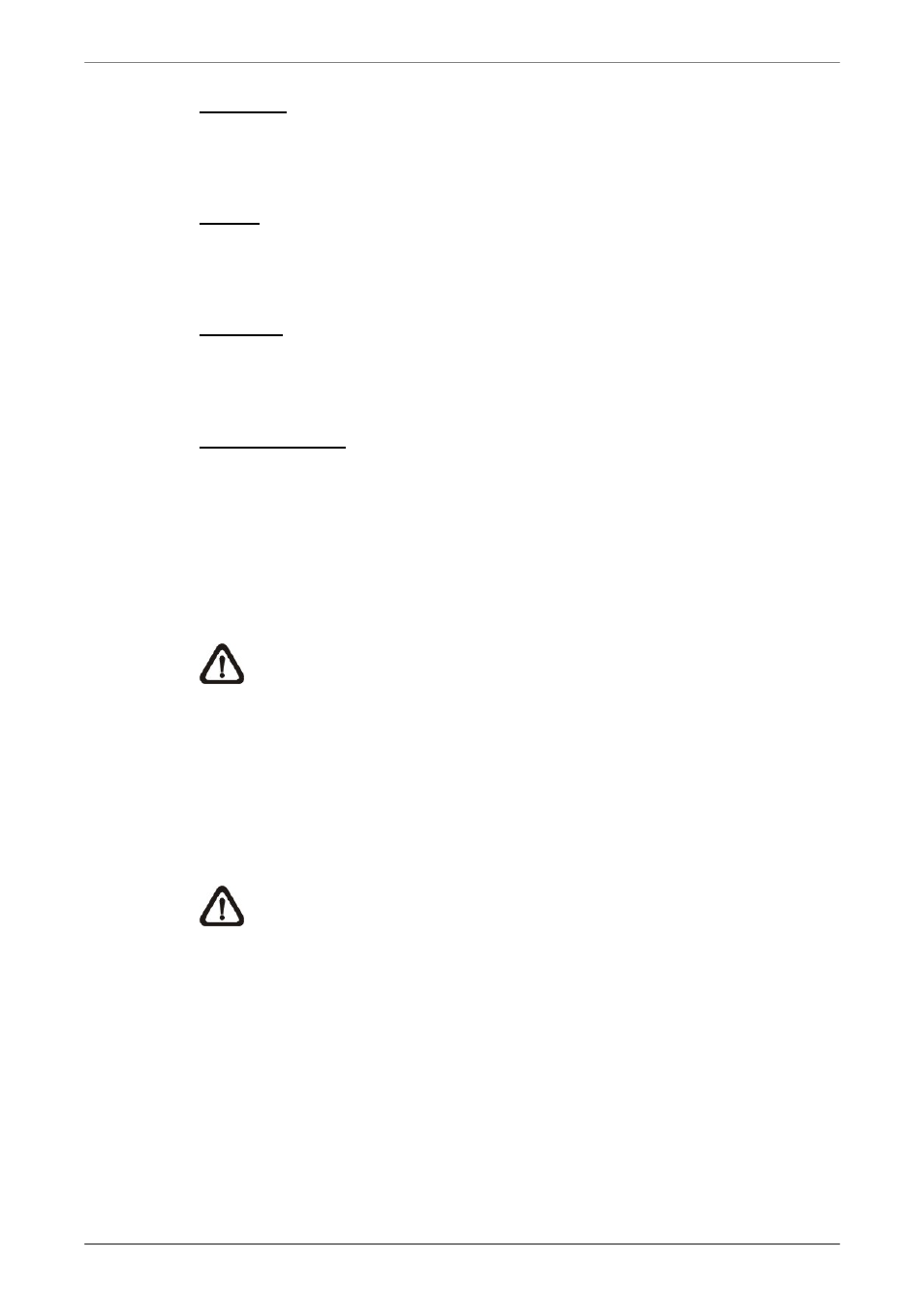
DVR User’s Manual
57
Focus +/−
Use to adjust the camera lens to focus on objects for a clear view. Click on
<Focus +> to focus near or <Focus −> to focus far.
Iris +/−
This item is used to open and close the iris to let more or less light into the
camera. Click on <Iris +> to open iris or <Iris −> to close iris.
Zoom +/−
Users are allowed to zoom-in or zoom-out using the adjusting buttons.
Zoom-in to enlarge a certain area and zoom-out to view more area.
Direction Button
This button is used to pan and/or tilt the dome camera. Click the arrows in the
directions to be viewed.
5.3.2 Instant
Recording
The Instant Recording function allows users to record video quickly to the PC.
NOTE: The Audio function is set to OFF as the default setting.
5.3.2.1
Record Video Instantly
Follow the steps to start recording instantly:
• Click on the <Instant Recording> button.
• Select the destination folder to save the video.
• Click on the button again to stop recording.
NOTE: The instant recording video will be saved as *.drv file.
5.3.2.2
Playback Instant Recorded Video
Follow the steps to playback a video recorded by “Instant Recording”.
• Click <Play> on main window toolbar and click <Local Playback> tab.
• Click <Open> to choose a recorded file.
• Click <OK> to start playing the recorded video.