5 system configuration – ARM Electronics RT8-16CD User Manual
Page 70
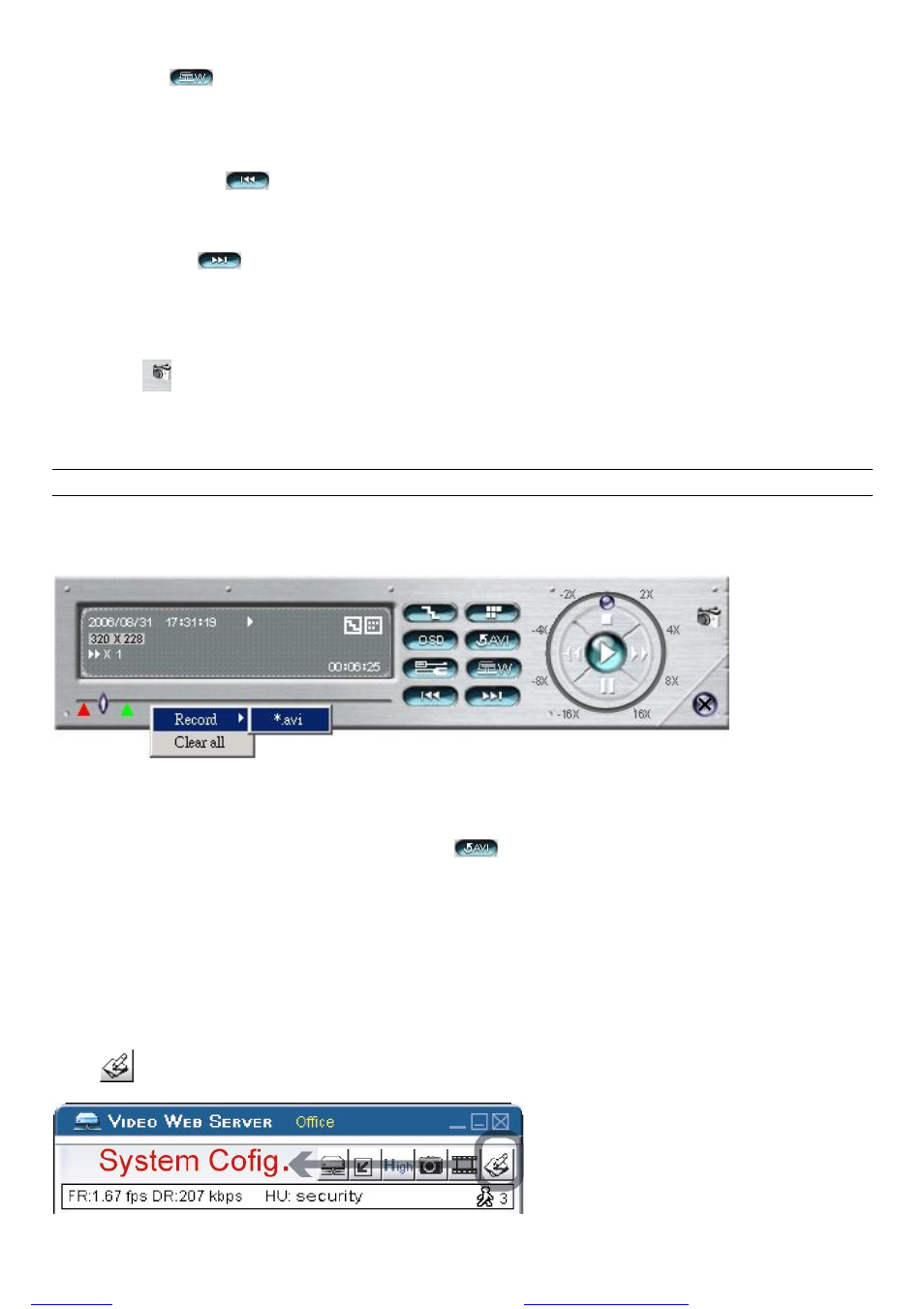
LICENSED SOFTWARE AP
-65-
‧Watermark
: Proof the authenticity of the backup video.
In the playback mode of the software AP, you can press this button to check the authenticity of the BACKUP VIDEO.
If the BACKUP VIDEO had been altered, the video image will turn to light red and the playback will be paused.
‧Open Previous File
: Open the previous backup video.
When users pause the playback, press this button to go to the previous frame.
‧Open Next File
: Open the next backup video.
When users pause the playback, press this button to go to the next frame.
d. Playback Control Buttons: Play / Stop / Pause / Fast Rewind / Fast Forward
e. Snapshot
:
Press this button to take a snapshot of the current image which will be saved in the specified destination.
f. Close the Player
Note: When users use remote AP manual recording, the watermark function is not supported.
7.4.2 Convert the recorded file to AVI format
The backup file can be played directly in your PC via the supplied licensed software AP, or via other media players (Ex:
Windows Media Player or RealPlayer) after the file is converted to “AVI” format.
To convert the entire recorded file to AVI format, press
button.
To snap a video clip, right-click the mouse to set a starting point (
▲
red) and click one more time to set an ending point
(
▲
green). Then, right-click the mouse to convert to AVI format.
7.5 System Configuration
Press
button to enter the AP system setting page.
files without this message by purchasing novaPDF printer (