MOCET IP3072 User Manual
Page 38
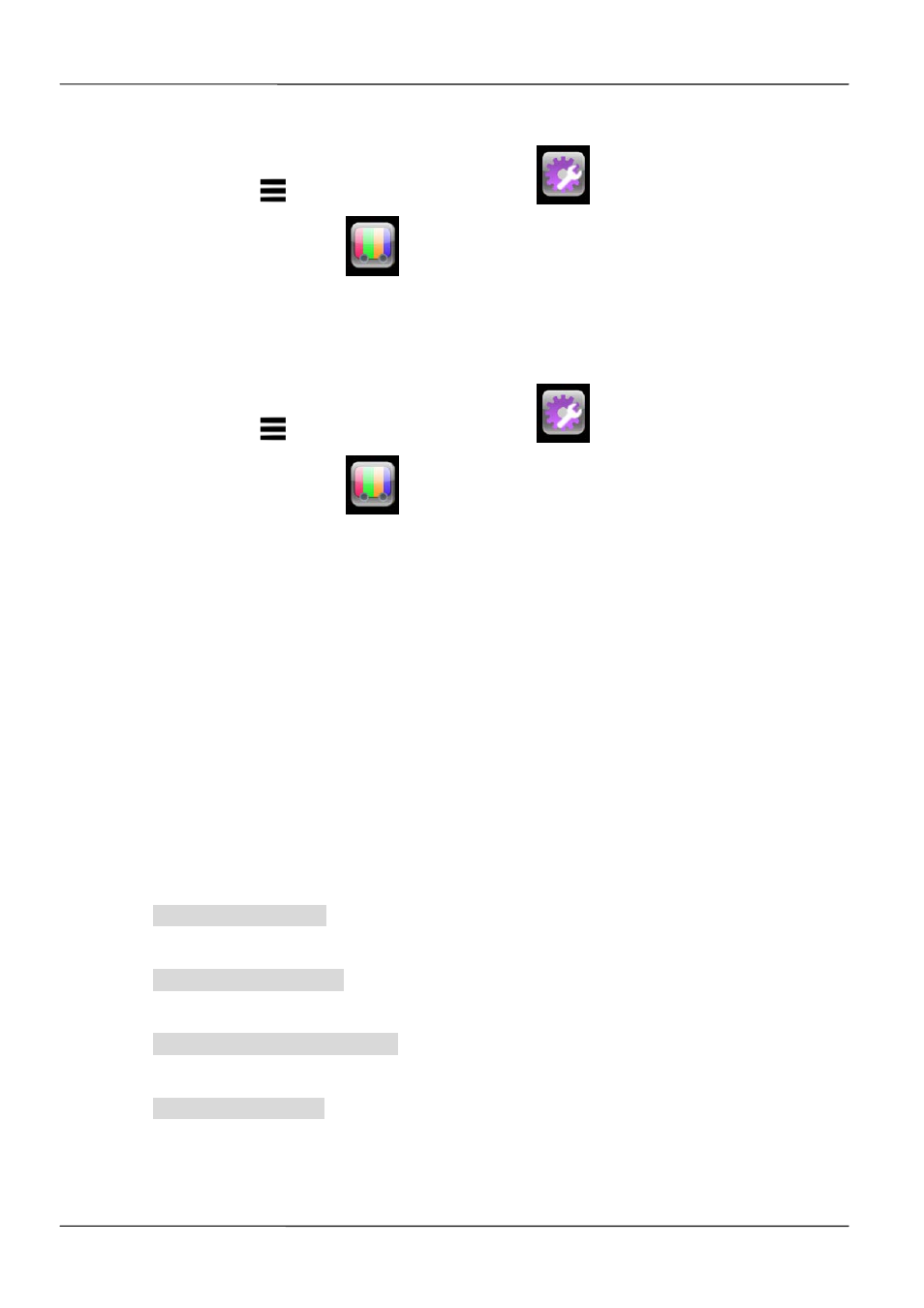
Page 38
MOCET IP3072 Smart Office IP Desk Phone User Guide
2.3.6 Backlight Timeout
1. Press
“Menu”
Page Down Settings
2. Select
Display Settings
Backlight Timeout
3.
Select the timeout time
Press Save soft-key to save the timeout setting
2.3.7 Wallpaper Setting
1. Press
“Menu”
Page Down Settings
2. Select
Display Settings
Wallpaper Setting
3.
To custom wall paper, select User-Defined Wallpaper, then in the file manager,
select a preferred wallpaper file to take effect.
2.3.8 On Conditional Function
On-condition function is for advanced call features. You can make different settings for
different call conditions. For example, when you do not want to be disturbed by someone,
you can make a setting as below.
1. Select Do not disturb in the Create Conditions from Templates.
2. Select Condition List, you will see Do not disturb.
3. Press the Edit soft key to make further settings for Do not disturb.
4. Press the Select soft key, and then press the Next soft key.
5. The Trigger List screen shows up.
6. Select When a call incoming.
7. The Condition List screen shows up.
8. Select Condition1.
9. The Parameter Selection screen shows up.
10. Press the Select soft key.
11. The Value Input screen shows up.
12. Enter the phone number of someone you do not want to be disturbed, and then press
the Select soft key to confirm.