Operating instructions – Eneo PXD-2080Z03 D User Manual
Page 24
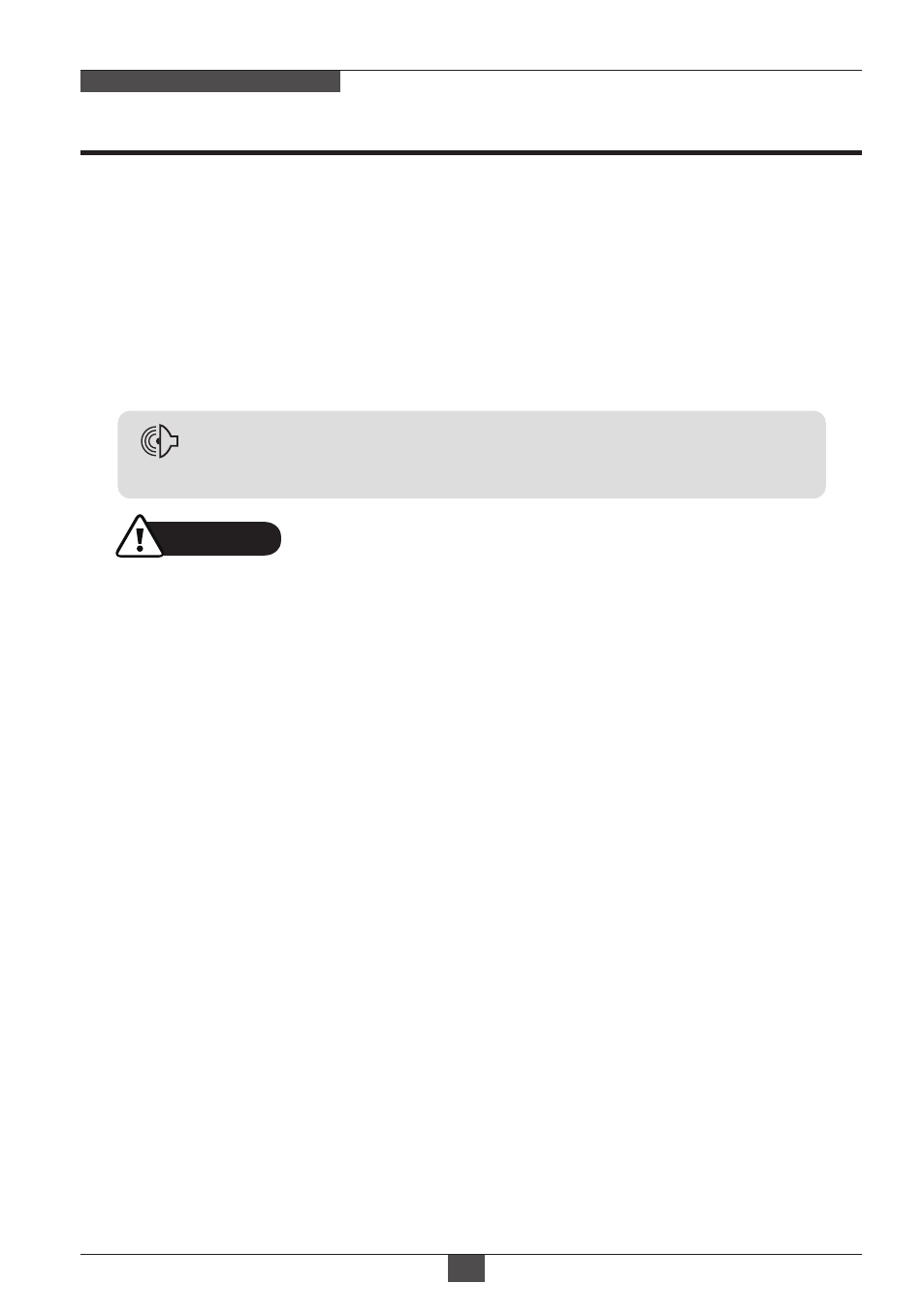
Operating Instructions
24
NETWORK AF ZOOM CAMERA
• STAY ZOOMING – Sets the duration time for zooming by Motion.
SMART IR can be set to reduce the saturation by the strong IR illumination in the
night in any menu of EXT, AUTO and B/W(NIGHT). Setting SMART IR in any menu
is identically applied to other menu. Zero(0) turns off SMART IR and High setting
avoids the saturation strongly but the corners will be darker accordingly.
4. SMART IR
(default: 0)
• SP - Space is inserted when clicked
• BS - Cursor moves back when clicked
• CLR - Clears all the characters on input line when clicked it
• POS - Sets the title position by using four direction bars and enter bar.
Camera title(name) can be set and editable up to 15 alpha numeric and symbolic
characters from ASCII codes(ENGLISH only).
Clicking the Up/ Down/ Left/ Right bars to move the cursor for choosing characters
and click the Enter bar to select them. The selected characters are added and
displayed on the top left corner and the cursor moves right automatically for next
input.
3. TITLE SET
Set the direction of video by MIRROR/FLIP before SMART MOTION ZOOM setting.
Otherwise the zoom target could be different from your intention.
CAUTION
ON enables to set off-centered location to be the center of zoom.
5. POINTING ZOOM
(default: ON)
• H-POINTER, V-POINTER- Able to set the location of zoom center D-Zoom is
available ~32x. (See page 28 “POINTING ZOOM” for detail)
: SMART MOTION ZOOM does not work at low sensitivity and B/W mode.
NOTICE
• SMART MOTION ZOOM– ON enables to Automatic Zoom IN/OUT when motion
is detected and also enables MOTION OSD to ON.
Area to be zoomed in by SMART MOTION ZOOM can be set at MOTION >
SMART MOTION ZOOM. Clicking Up/ Down/ Left/ Right or Enter bars for ZOOM
TARGET varies the viewing angle to be zoomed when the motion occurs.
Set the video left and right and/or up and down by MIRROR/FLIP.
(See page 27 “SMART MOTION ZOOM” for detail)