Module configuration and control – Ensemble Designs 7160 Serial Digital Protection DA User Manual
Page 13
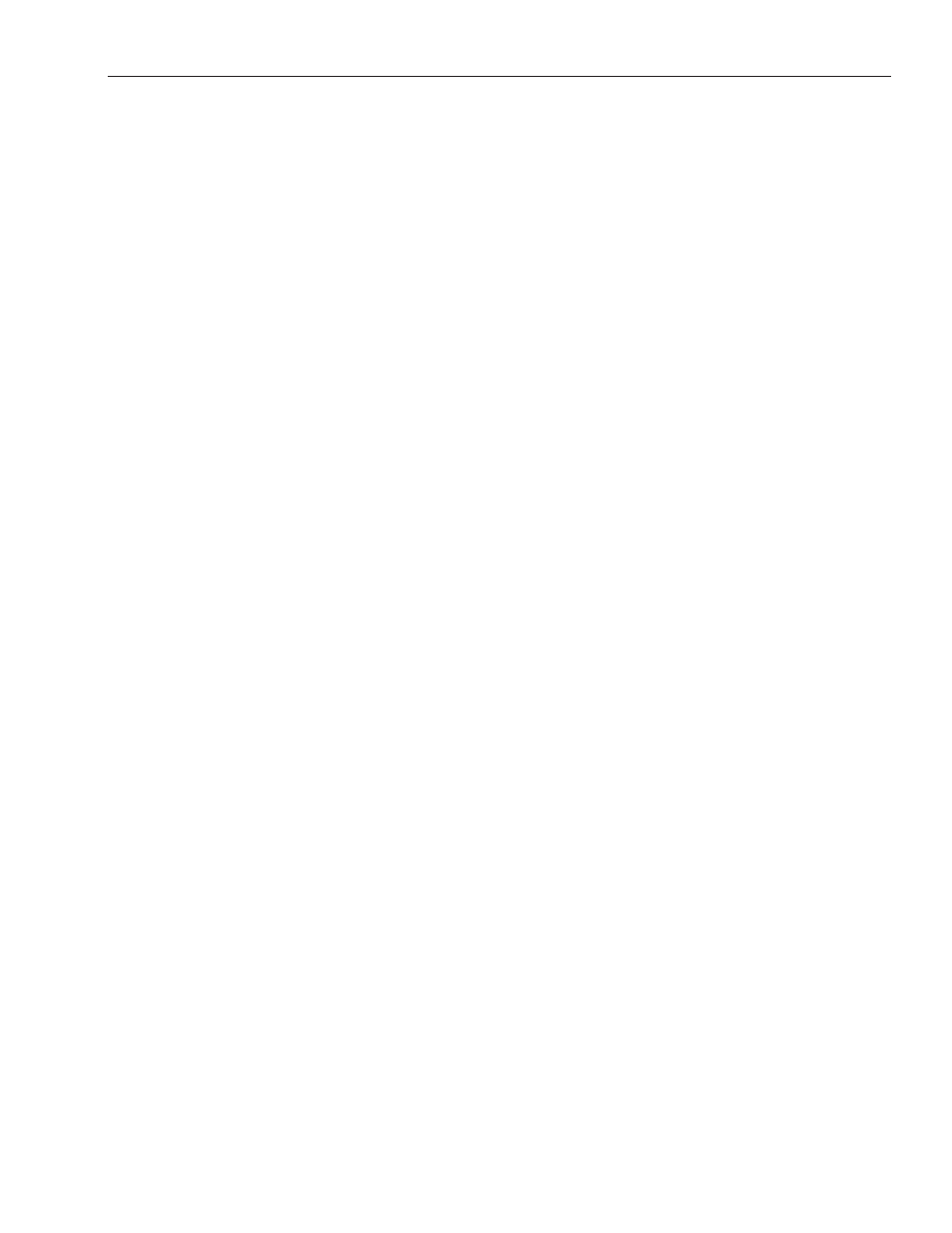
www.ensembledesigns.com
7160-13
Model 7160 HD/SD/ASI/310 Protection DA
MODULE CONFIGURATION AND CONTROL
The configuration parameters for each Avenue module must be selected after installation. This can
be done remotely using one of the Avenue remote control options or locally using the module front
panel controls. Each module has a REMOTE/LOCAL switch on the front edge of the circuit board
which must first be set to the desired control mode.
The configuration parameter choices for the module will differ between Remote and Local modes.
In Remote mode, the choices are made through software and allow more selections. The 7160
Parameter Table on the following page summarizes and compares the various configuration
parameters that can be set remotely or locally and the default/factory settings. It also provides the
default User Levels for each control. These levels can be changed using the Avenue PC application.
If you are not using a remote control option, the module parameters must be configured from the
front panel switches. Parameters that have no front panel control will be set to a default value. The
Local switches are illustrated in the Front Panel Controls and Indicators section following the 7160
Parameter Table.
Avenue module parameters can be configured and controlled remotely from one or both of the
remote control options, the Avenue Touch Screen or the Avenue PC Application. Once the module
parameters have been set remotely, the information is stored on the module CPU. This allows
the module be moved to a different cell in the frame at your discretion without losing the stored
information. Remote configuration will override the switch settings on the front edge of the module.
For setting the parameters remotely using the Avenue PC option, refer to the Avenue PC Remote
Configuration section of this document.
For setting the parameters remotely using the Avenue Touch Screen option, refer to the Avenue
Touch Screen Remote Configuration section of this document.