Workgroup bridge mode configuration example, Network requirements, Configuration procedure – H3C Technologies H3C MSR 50 User Manual
Page 32
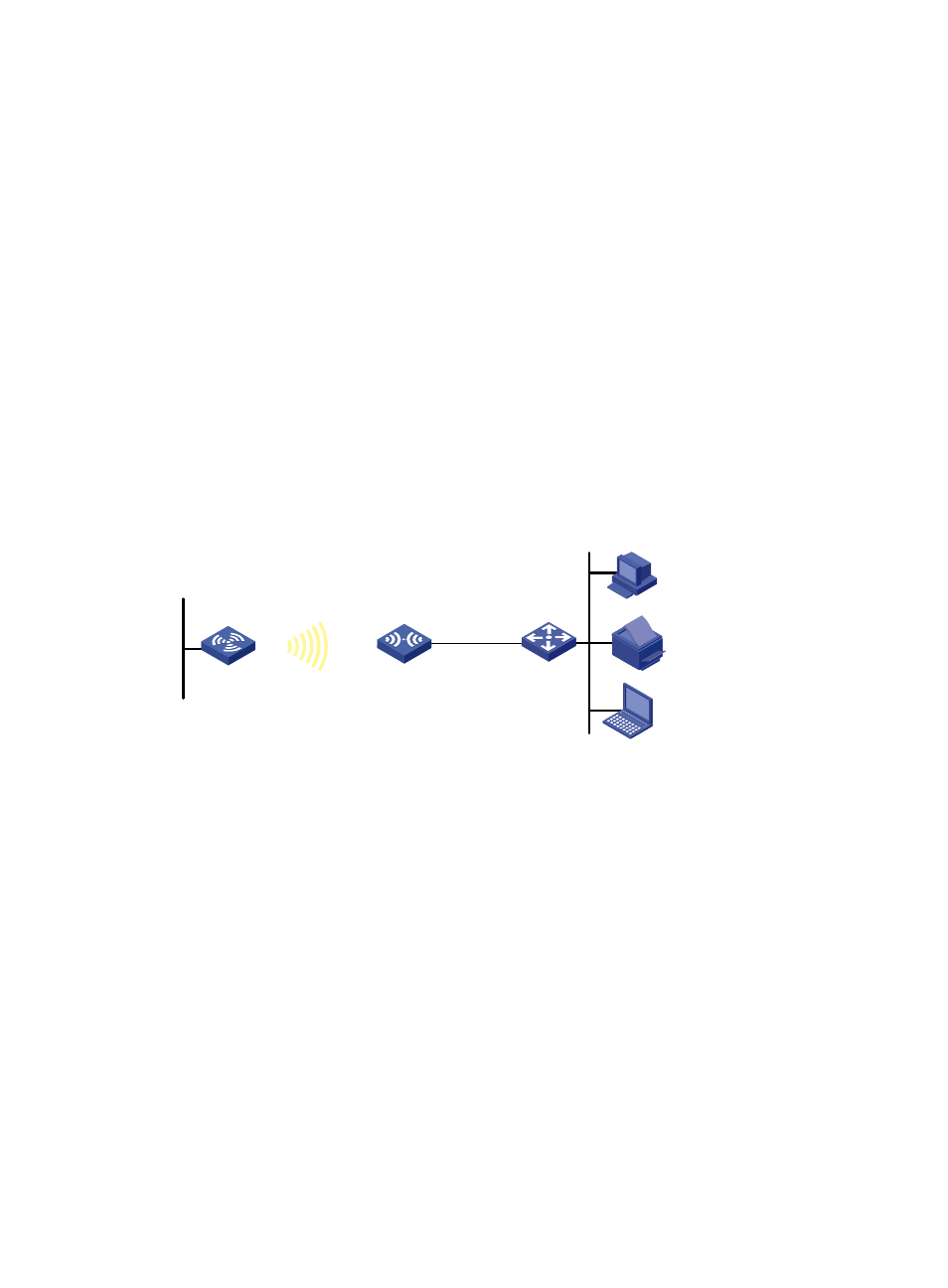
23
[AP-wlan-st-1] service-template enable
[AP-wlan-st-1] quit
# Bind WLAN-Radio 2/0 to service template 1 and WLAN-BSS 1.
[AP] interface WLAN-Radio 2/0
[AP-WLAN-Radio2/0] radio-type dot11gn
[AP-WLAN-Radio2/0] service-template 1 interface WLAN-BSS 1
2.
Verify the configuration:
{
The clients can associate with the APs and access the WLAN.
{
You can use the display wlan client verbose command to view the online clients. The command
output displays the 802.11n client information.
Workgroup bridge mode configuration example
Network requirements
As shown in
, the AP is connected to a LAN, and the workgroup bridge is connected to the AP
as a client and is connected to the PCs and printer through its Ethernet port. The workgroup bridge uses
the shared-key (WEP) authentication method to access the wireless service China-net.
Figure 9 Network diagram
Configuration procedure
# Create a WLAN-BSS interface.
<AP> system-view
[AP] interface WLAN-BSS1
[AP-WLAN-BSS1] quit
# Enable workgroup bridge mode and bind the radio to the WLAN-BSS interface.
[AP] interface WLAN-Radio 2/0
[AP-WLAN-Radio2/0] client-mode interface wlan-bss 1
# Configure the authentication method.
[AP-WLAN-Radio2/0] client-mode authentication-method shared-key
# Configure the cipher suite and pre-shared key.
[AP-WLAN-Radio2/0] client-mode cipher-suite wep40 key simple 12345
# Configure the SSID as China-net.
[AP-WLAN-Radio2/0] client-mode ssid China-net
# Connect the AP to the wireless network.
[AP-WLAN-Radio2/0] client-mode connect
AP
Workgroup Bridge
LAN Seg
m
ent
Hub
PC
Printer
Client