Software updating – Grass Valley 8949MDA-CXF User Manual
Page 47
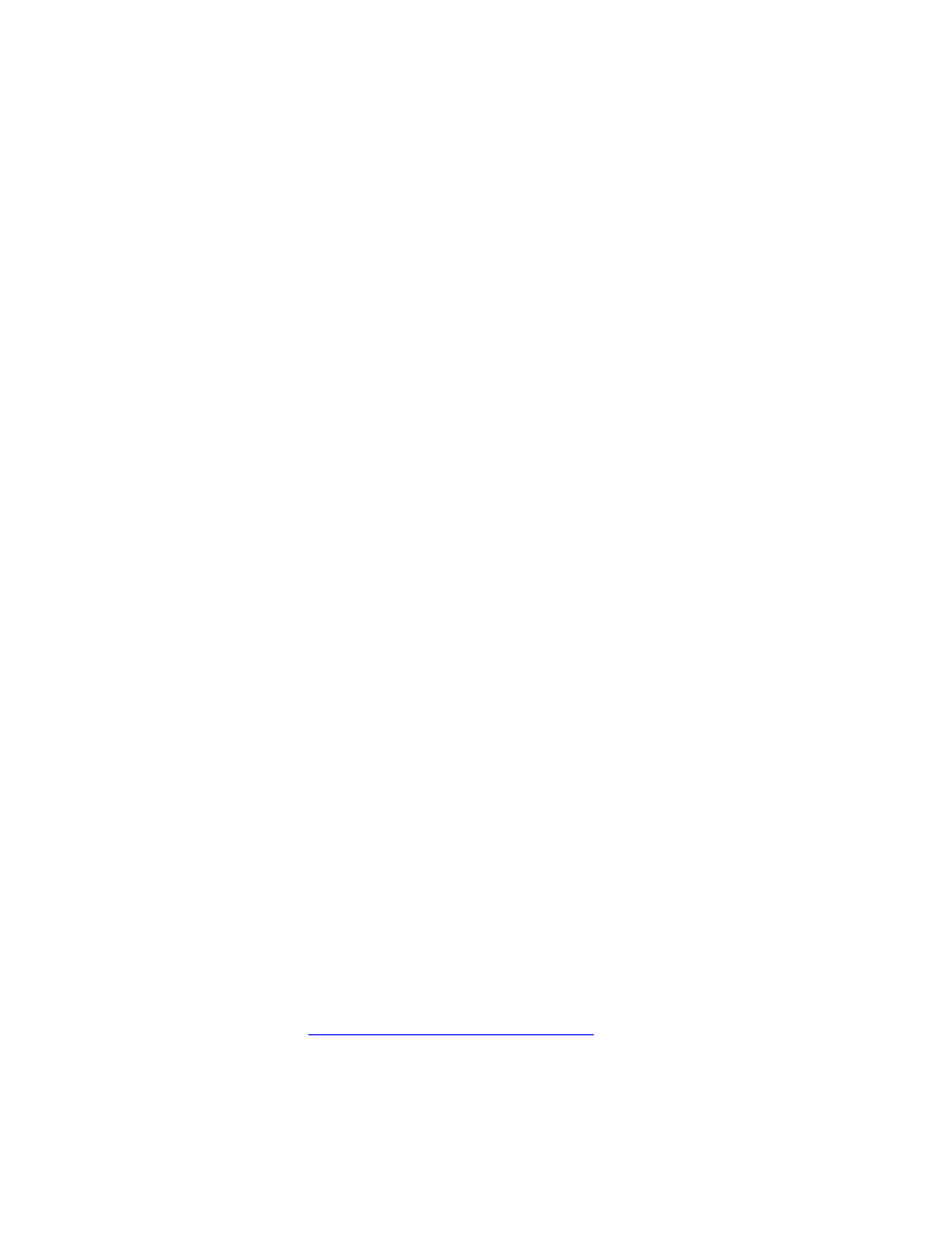
8949MDA-CXF/-SXF — Instruction Manual
47
Software Updating
When no
Restore upon Install
checkboxes on any of the media module Slot
Config web pages are selected and the
Always Slot Refresh
checkbox on the
8900NET Configuration web page is unchecked, the slot refresh polling
function on the 8900NET module will be disabled. See the
Always Slot Refresh
checkbox description in the 8900NET (Net Card) Network Interface Module
Instruction Manual for more details.
Note
Uncheck the Restore Upon Install button before downloading new software.
Frame Health Reporting
This web page allows configuration of the alarms and warnings that are
reported to the external Frame Health Alarm connector on the rear of the
GeckoFlex frame. Refer to 8900NET Instruction Manual for more details.
LED Reports
This link appears when the 8900NET module has software version 4.0.2 or
later installed. When the link is selected, a read-only status report of the
8900NET Hardware Switch state is given. In the LED Reporting section of
the web page, LED Reporting can be enabled or disabled as desired.
SNMP Trap Reports
Select the SNMP Trap Reports link to open the 8900NET SNMP Reporting
web page. this link will only be present when SNMP Agent software has
been installed on the 8900NET module. This web page allows configura-
tion of which alarms and warnings that are reported to the SNMP manage-
ment software.
Refer to 8900NET Instruction Manual for more details on the links to the
8900NET module.
Software Updating
Software updating of the 8949MDA modules is done using the NetConfig
Networking Application and other software update tools. The NetConfig
application is available free of charge from the Grass Valley web site. Check
the Grass Valley web site for update information. Refer to
for more information on obtaining the other required
update tools for this module.
All modular product documentation can be found in PDF format on the
Grass Valley web site at this link: