Grass Valley EDIUS Pro v.7.0 User Manual
Page 125
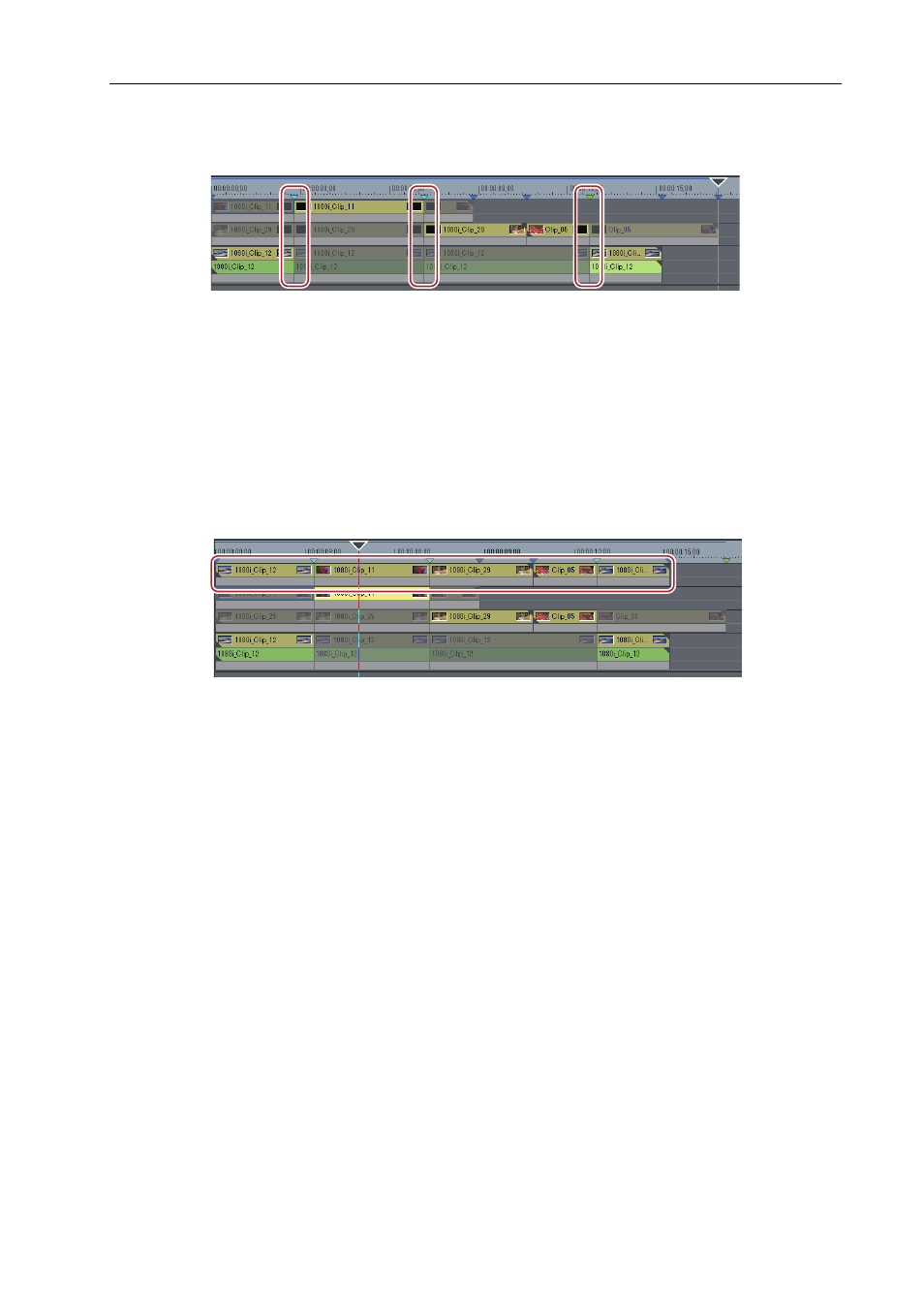
117
Editing in Multicam Mode
EDIUS -
User Guide
7 Click on the camera image of the clip to be used at the video switching position.
The camera switch point is set to the timeline cursor position. When playback stops, a cut point is added to the clip on
the camera switch point.
3
•
Any camera switch point placed from the point where the first camera point is added to the playback stop point
is deleted.
• You can set not to delete the camera switch points that playback has passed through, when setting the camera
switch point during playback. Click [Mode] on the menu bar, and click [Overwrite Cut Point] to uncheck the item.
8 Click [Mode] on the menu bar, and click [Compress to a Single Track].
The [Compress selected clips] dialog box appears.
9 Select the tracks to copy the clips to be used from the [Select output track] list.
Check [Apply between In/Out] to copy the selected clips between In and Out points on the timeline.
10 Click [OK].
Selected clips are copied to the specified track.