Creating new sequence – Grass Valley EDIUS Pro v.7.0 User Manual
Page 74
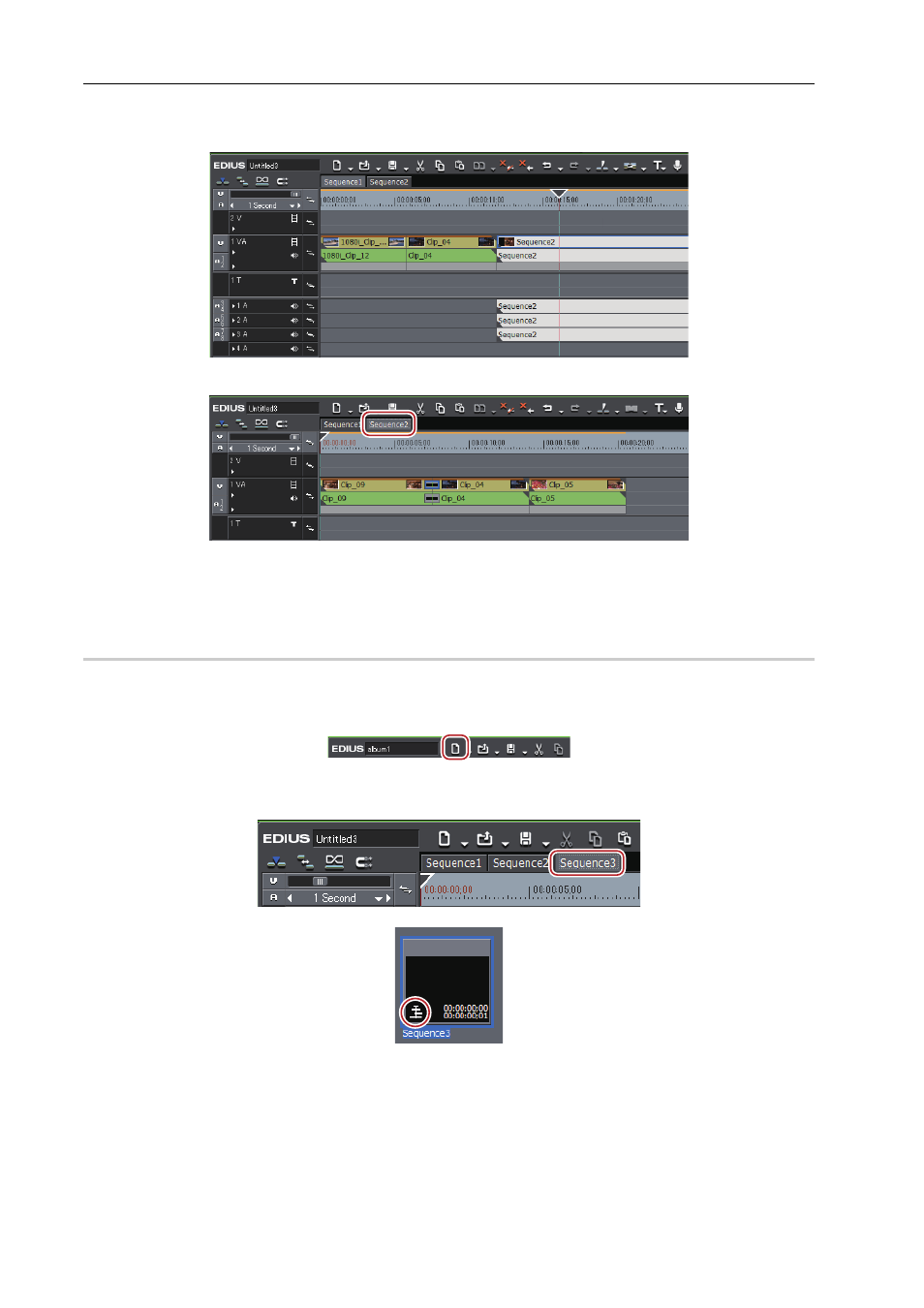
Editing
66
EDIUS -
User Guide
Example:
When “Sequence 2” is placed in the 1VA track of sequence 1
You can open and edit the clip in “Sequence 2”, which is placed in Sequence 1, in the timeline window.
3
•
Right-click the sequence tab to display the menu for changing the sequence settings or closing the sequence.
Right-click the sequence tab of the sequence to be set.
Creating New Sequence
Create a new sequence.
1 Click [Create New Sequence] on the timeline.
A blank sequence is created in the timeline window, and a timeline sequence clip is also registered to the bin at the
same time.
To select a sequence, click the sequence tab.
To close the sequence, right-click the sequence tab, and click [Close This Sequence].
3
•
To enable alpha channel setting, select [YCbCr + Alpha] for [Video Channel] in the [Project Settings] (Detailed
Settings) dialog box. For details on [Video Channel], see the Reference Manual.