Deleting a user, Assigning superuser or administrator rights – Grass Valley K2 TX/MAM User Manual v.2.4 User Manual
Page 20
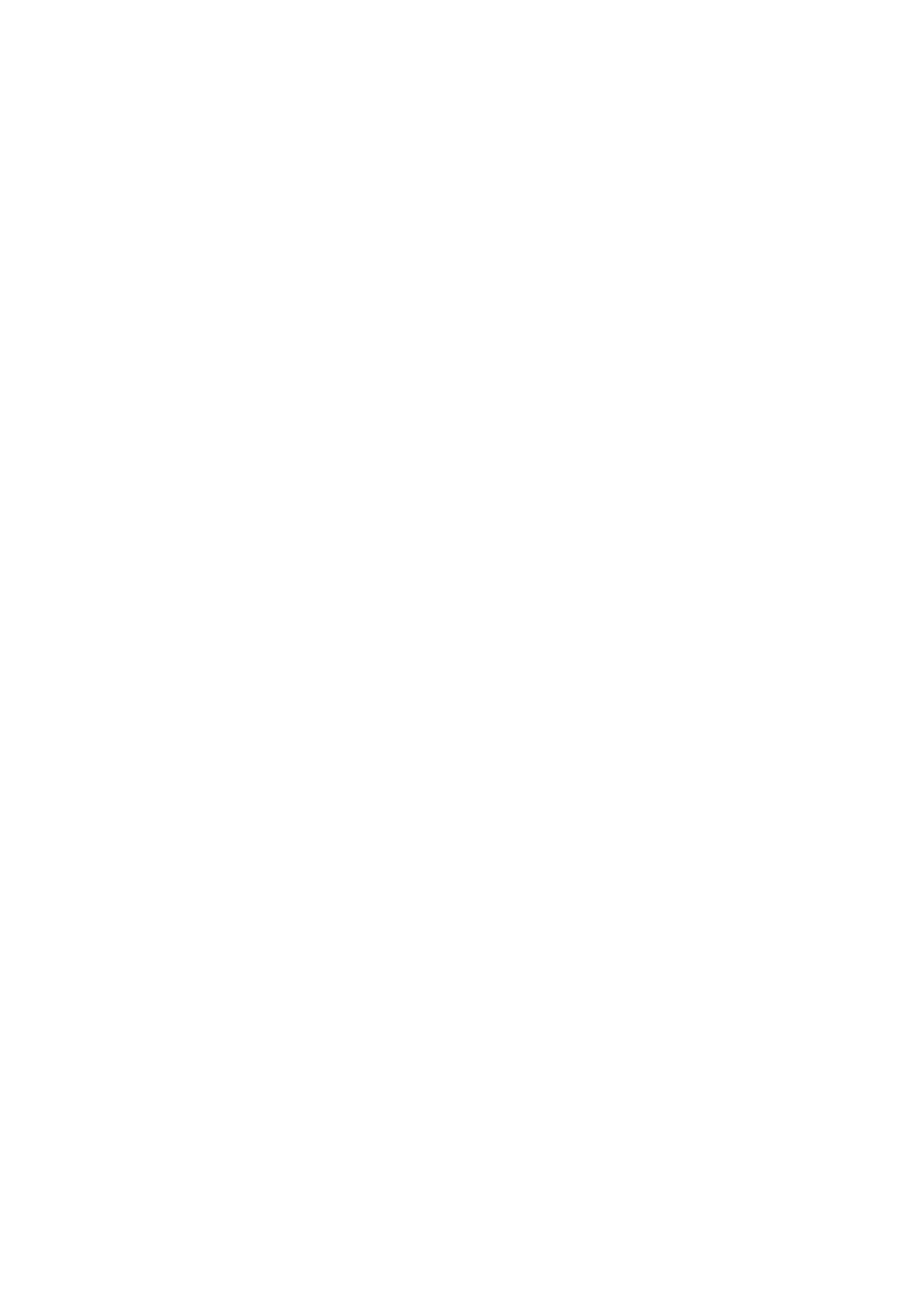
TX/MAM User Manual - document version: 2.4
– Page 20
Select the User groups the User belongs to.
Specify Authorization level, Tabs allowed to mutate (only visible when the Authorization level >
Mutate option has been activated), Allowed menu items list and Allowed menu items.
Click Save to save changes, Cancel to discard.
8.1.6
Deleting a User
Click the Users tab.
Select the user you want to delete.
The View user window opens, now click the Delete button.
Click OK to delete the user, Cancel to discard.
8.1.7
Assigning superuser or administrator rights
Create a Group with superuser or administrator rights: go to User groups > Add > define a group
and select the Administrators or Superuser option.
Click Save, or Cancel to discard.
Add the User to the Group with superuser/administrator rights: go to Users > select the user >
User groups and add the user to the group with superuser/administrator rights.