Customizing the asset type’s metadata definition – Grass Valley K2 TX/MAM User Manual v.2.4 User Manual
Page 24
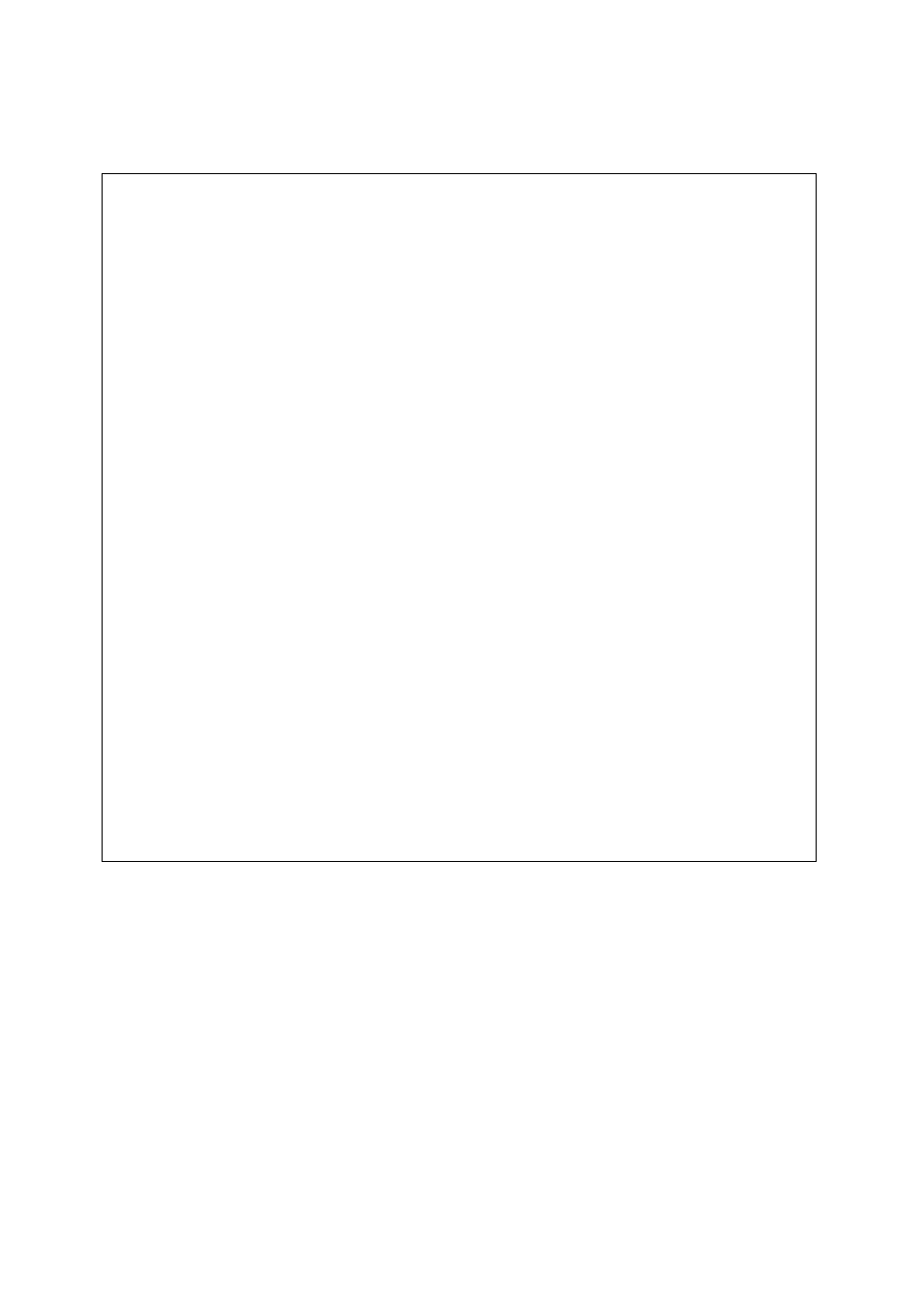
TX/MAM User Manual - document version: 2.4
– Page 24
8.2.3
Customizing the Asset Type’s metadata definition
The example below shows the custom metadata fields for an Asset Type:
<XML>
<WINDOW width="535" height="200">
<PAGE name="Info">
<LABEL x="10" y="27" height="20" width="80">Title:</LABEL>
<TEXTFIELD name="title" x="100" y="25" height="20" width="200"
search="true"></TEXTFIELD>
<LABEL x="10" y="57" height="20" width="80">Description:</LABEL>
<TEXTAREA name="description" x="100" y="55" height="40" width="400"></TEXTAREA>
</PAGE>
<PAGE name="Technical">
<LABEL x="10" y="27" height="16" width="80">Media type:</LABEL>
<COMBOBOX name="media_type" x="100" y="25" height="20" width="120"
search="true">#13MPEG2-SD#13MPEG2-HD</COMBOBOX>
<LABEL x="10" y="57" height="16" width="80">Aspect ratio:</LABEL>
<COMBOBOX name="aspect_ratio" x="100" y="55" height="20" width="120"
search="true">#134:3#1316:9 Anamorphic#1316:9 Letterbox</COMBOBOX>
<LABEL x="10" y="87" height="16" width="80">Loudness:</LABEL>
<LABEL x="20" y="107" height="16" width="80">Momentary:</LABEL>
<TEXTFIELD name="momentary_loudness" x="100" y="105" height="20" width="45"
search="true"></TEXTFIELD>
<LABEL x="20" y="127" height="16" width="80">Integrated:</LABEL>
<TEXTFIELD name="integrated_loudness" x="100" y="125" height="20" width="45"
search="true"></TEXTFIELD>
<LABEL x="20" y="147" height="16" width="80">Range:</LABEL>
<TEXTFIELD name="loudness_range" x="100" y="145" height="20" width="45"
search="true"></TEXTFIELD>
</PAGE>
</WINDOW>
</XML>