S/p-dif in hdmi in av in – Bang & Olufsen BeoLab Transmitter 1 User Guide User Manual
Page 7
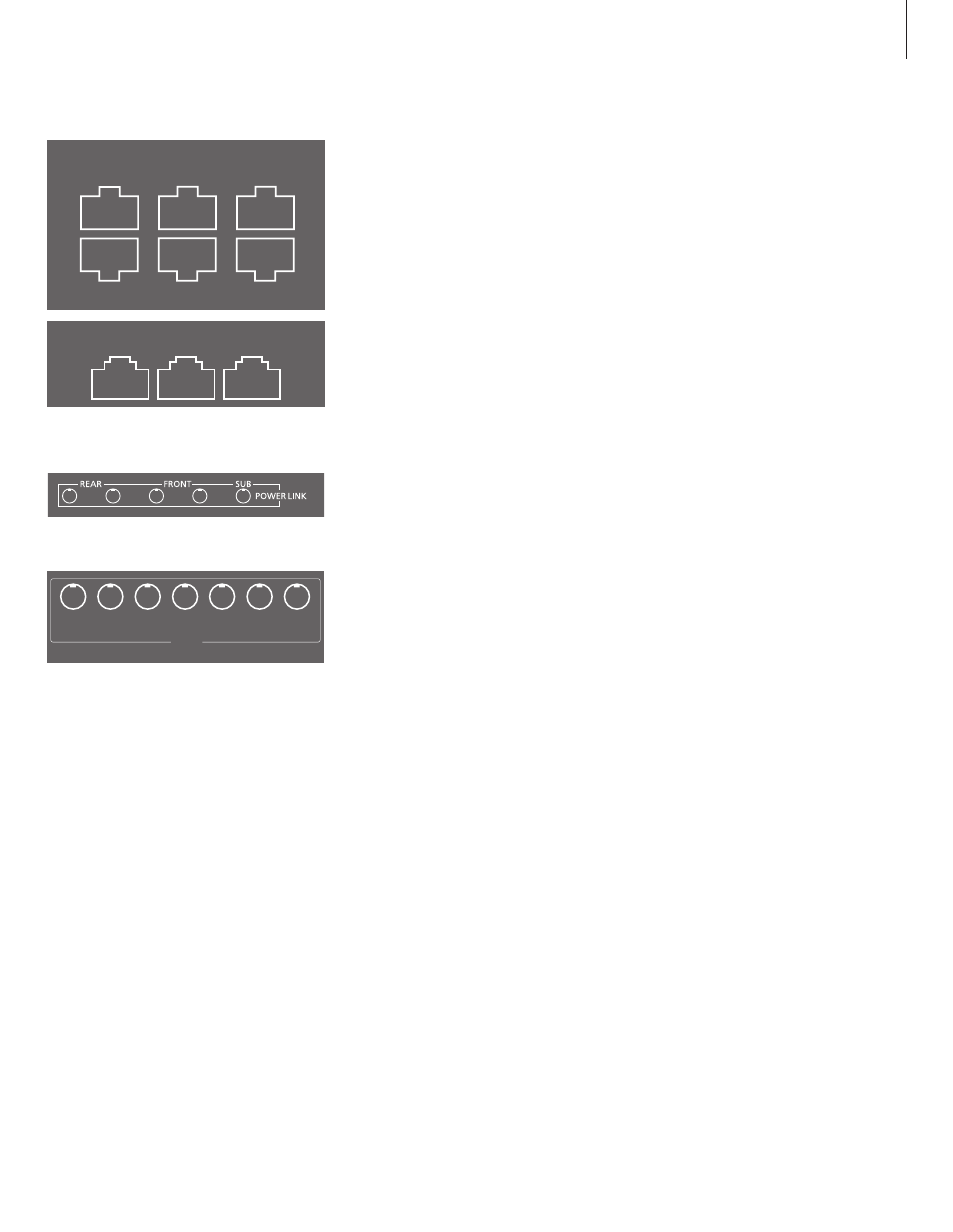
Note: If, during setup, you inadvertently store a
wrong speaker on a given PL input, you can
reconfigure that PL input by shortly pressing the
SELECT and STORE buttons simultaneously.
Make the wireless connections …
> Press the SELECT button shortly for the
transmitter to find the wireless speakers. The
transmitter’s wireless status indicator starts
flashing green. This takes several seconds.
When the search is done, the PL status indicator
lights up – red or white – for each speaker
found.*
1
… for non-predefined Power Link sockets:
> Press the STORE button on the transmitter to
store the wireless connections. All PL status
indicators switch off.
> You must now set up the speaker roles and
types in the television menu.*
2
See the guide for
your television.
… for predefined Power Link sockets:
> Press and hold the SELECT button on the
transmitter for more than 1.5 seconds to be able
to configure the speakers. The leftmost PL
status indicator is now flashing, the others are
switched off, and a sound is produced in one of
the speakers.
> First, you must set up the speaker connected to
PL1 on the transmitter, (in the table to the left,
this would be the LEFT REAR speaker). You
must have in mind, which socket on the
television is connected to which PL socket on
the transmitter. If the sound does not come
from the intended speaker, press SELECT once
or repeatedly until the sound comes from the
intended speaker, then press the STORE button
on the transmitter. The leftmost PL status
indicator becomes solid and the next PL status
indicator starts flashing. A sound is produced in
another speaker.
> Repeat the previous step for all speakers in your
setup.
> When you have made a wireless connection to
all speakers, all PL status indicators for the
connected speakers changes to solid light and
then switches off. You must now enter your
television menu and set up speaker roles and/or
types in the television menu.*
2
See the guide for
your television.
1
*If all speakers are not found, make sure that they
are flashing green to be searchable. If this is not
the case, see the guide enclosed with your
speakers to reset them. Then press the SELECT
button shortly to find the wireless speakers.
2
*When you set up the speaker distance in the
television menu, we recommend that you add
3.5 metres (11 ft.) to the actual distance to each
wireless speaker due to a sound delay.
Note that when you switch on a source, it takes
several seconds before sound is heard in the
speakers, during which time a stable wireless
connection is established between the transmitter
and speakers.
5
4
3
2
1
CTRL 1
S/P-DIF
IN
HDMI IN
AV
IN
CTRL 2
PUC 2 A+B
CTRL 3
PUC 1 A+B
PL 1
PL 2
PL 3
CAMERA
5
POWER
LINK
CENTRE
1
1 (SUB)
2
3
4
5
6
MASTER LINK
ST
AND
AV
5
R IN
L IN
VIDEO
IN
SPDIF
PUC
SPDIF
SPDIF
PUC
Y
Y
Pb
Pb
Pr
SPDIF
Pr
AV
1
AV
3
AV
2
CONTROL
PUC
PUC
TTL
RS232
PUC 1+2
IR-IN
HDMI IN
HDMI OUT
A
PROJECTOR OUT
BC
D
CINEMA CONTROL
VGA IN
1
Analogue
DVB-S
DVB-T/C
2
3
ANT
LINK TV
OUT
PL 5
PL 4
MONITOR
CONTROL
PUC 2
A+B
PUC 1
A+B
EXT. IR
PL 3
PL 2
PL1
PUC 3 A+B
CTRL 3
CTRL 2
CTRL 1
1
2
3
4
5
S/P-DIF
IN
STAND
AV
IN
7
Two examples of Power Link sockets that are not
predefined.
Example of predefined Power Link sockets.
Example of Power Link sockets where only the
subwoofer and centre speaker sockets are
predefined.