What snapbridge can do for you, Auto upload – Nikon KeyMission 170 User Manual
Page 22
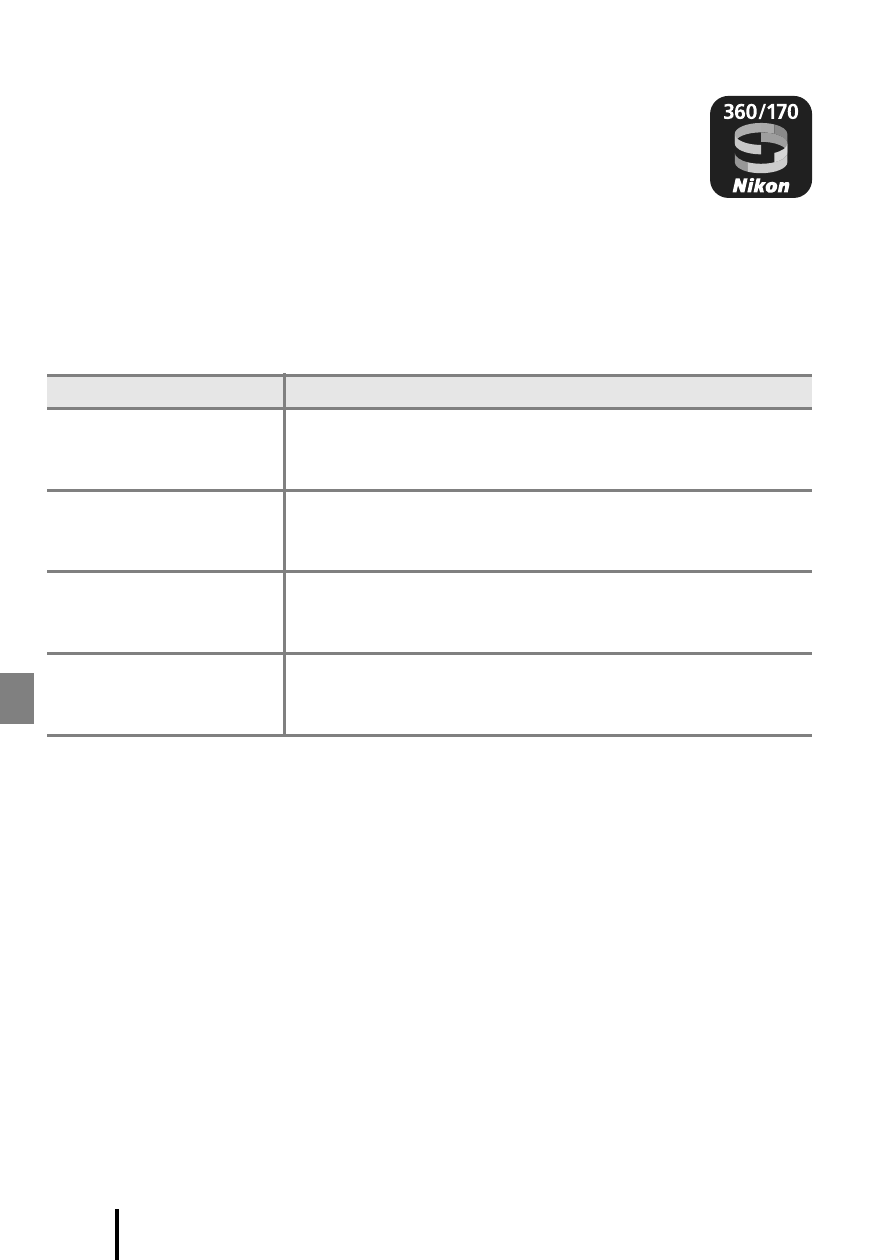
10
Getting Started
What SnapBridge Can Do for You
The SnapBridge 360/170 app can be used for a variety of tasks once the
camera has been paired with your smart device.
Auto Upload
At default settings, pictures will automatically be uploaded to the smart device as they
are taken.
• Place the smart device close to the camera and launch the SnapBridge 360/170
app.
B
Notes About Auto Upload
Movies cannot be uploaded using the Send while shooting or j (upload) options. To
upload movies to a smart device, use the SnapBridge 360/170 app.
Option
Description
Disabling auto upload
Auto upload can be disabled using the Send while
shooting > Still images option in the network menu in
Camera settings (
A23).
Upload options
Use the Send while shooting > Upload (photos) item in
the network menu in Camera settings (
A23) to choose
the types of pictures automatically uploaded.
Selecting pictures for
upload
You can use j (upload) in the camera’s playback menu
(
A13) to upload pictures that were not automatically
uploaded during shooting.
Resizing pictures for
upload
Use the SnapBridge 360/170 app to choose the size at which
pictures are copied to the smart device. The default size is 2
megapixels.