Using the camera, Recording movies and shooting still images – Nikon KeyMission 170 User Manual
Page 24
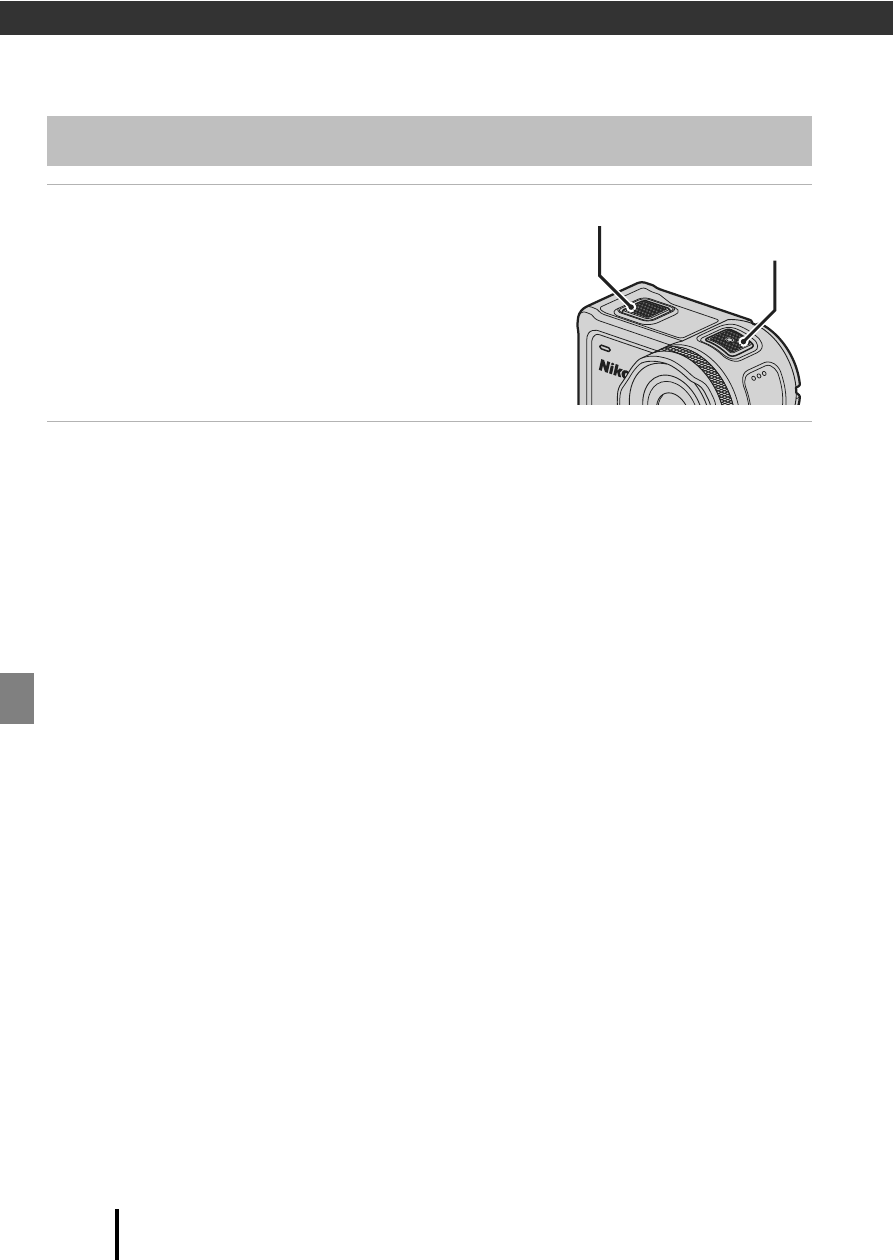
12
Using the Camera
Using the Camera
1
Press the movie button or photo
button.
• The camera turns on and the shooting screen is
displayed.
• To shoot a series of images, select Continuous in
the still images menu in the c (setup) menu.
2
Press the movie button to record movies, and press the photo
button to shoot still images.
• To stop recording a movie, press the movie button again. The recorded movies and
captured still images are saved on the memory card.
B
Notes About Using the Camera Underwater
• When using the camera underwater, attach the underwater lens protector (A21). If it is
not attached, the images you capture may be blurred.
• Set Underwater in Shooting options in the c (setup) menu (A23) to On.
• The angle of view (i.e., the area visible in the frame) becomes narrower when underwater.
• Wireless communication is not available when the camera is underwater. Also, the remote
control cannot be used.
C
Turning the Monitor On or Off
• You can turn the monitor on or off by pressing the H (x monitor) button while the
shooting screen is displayed.
• The monitor automatically turns off 30 seconds after you start recording a movie (default
setting). The
H (x monitor) button cannot be used while recording a movie. You can
change the amount of time that elapses before the monitor turns off in LCD auto off in
Movie recording in Camera settings in the c (setup) menu.
C
Turning Off the Camera
At the default setting, the camera turns off automatically when no operations are performed
for 30 seconds after shooting (
C
Movies Over 4 GB in Size
When a movie with a file size of more than 4 GB is recorded, the movie is divided into files
with a maximum size of 4 GB each.
Recording Movies and Shooting Still Images
Photo button
Movie button