Nikon KeyMission 170 User Manual
Page 25
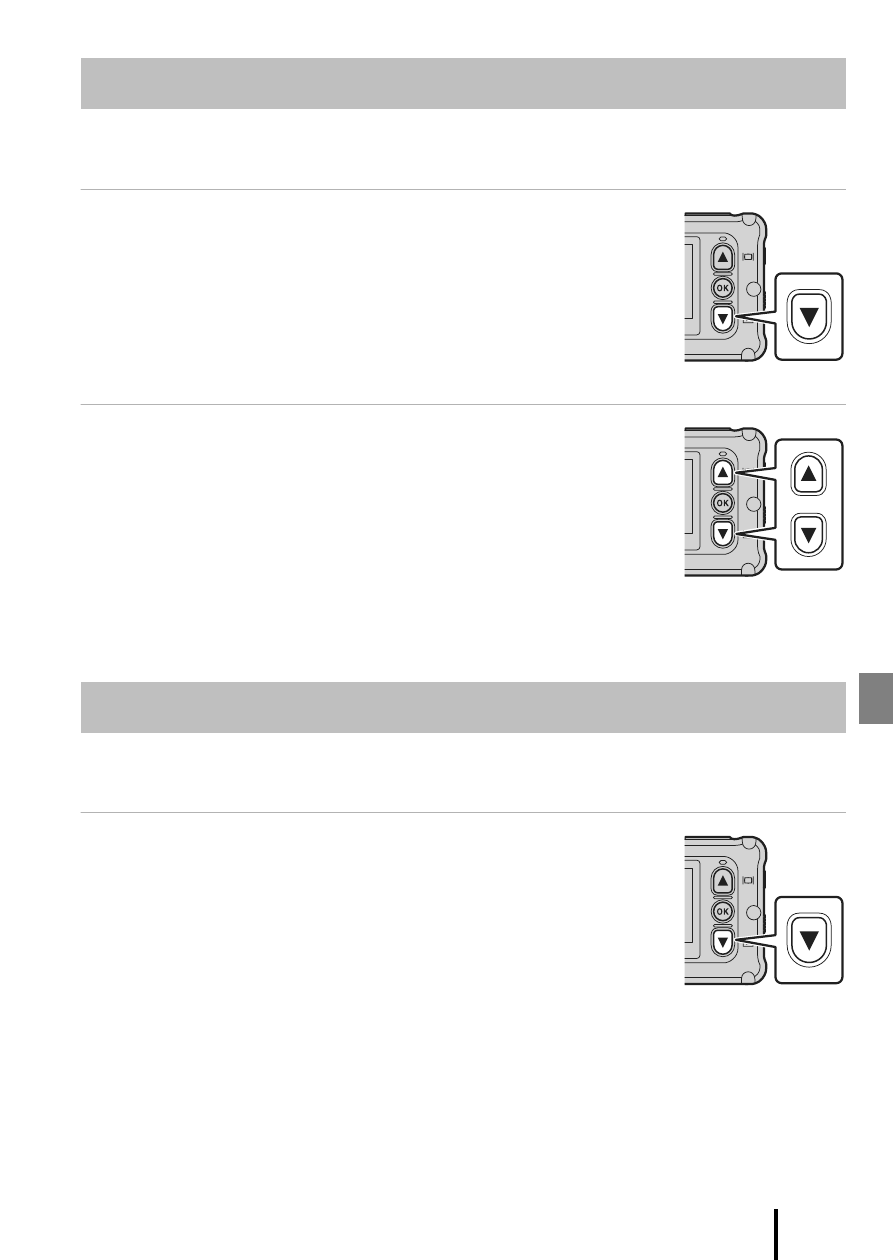
13
Using the Camera
If fingerprints or other stains are on the underwater lens protector, they are captured
in images. Use a soft dry cloth to clean the underwater lens protector before shooting.
1
Press the
I button.
• If the camera is turned off, turn it on by pressing the movie
button or photo button before pressing the
I button.
• You can also play back movies and still images by selecting
a (playback) on the W (HOME) screen (A23).
• The most recently captured still image or the first frame of
the most recently recorded movie is displayed on the screen.
2
Press
HI to display the image that you want
to play back.
• Press and hold HI to scroll through the images quickly.
• To play back movies, press the k button and select h
(playback).
• You can edit movies on the camera. For details on editing
movies, see the Reference Manual. The Reference Manual can
be downloaded from our Download Center (
To transfer still images from the camera to a smart device, launch the SnapBridge 360/
170 app on the smart device and perform the procedure below on the camera.
1
Press the
I button.
• If the camera is turned off, turn it on by pressing the movie
button or photo button before pressing the
I button.
• The most recently captured still image or the first frame of
the most recently recorded movie is displayed on the screen.
Playing Back Movies and Still Images
Transferring Images to a Smart Device