Part names & functions for vjay app – Casio XW-J1 User Manual
Page 6
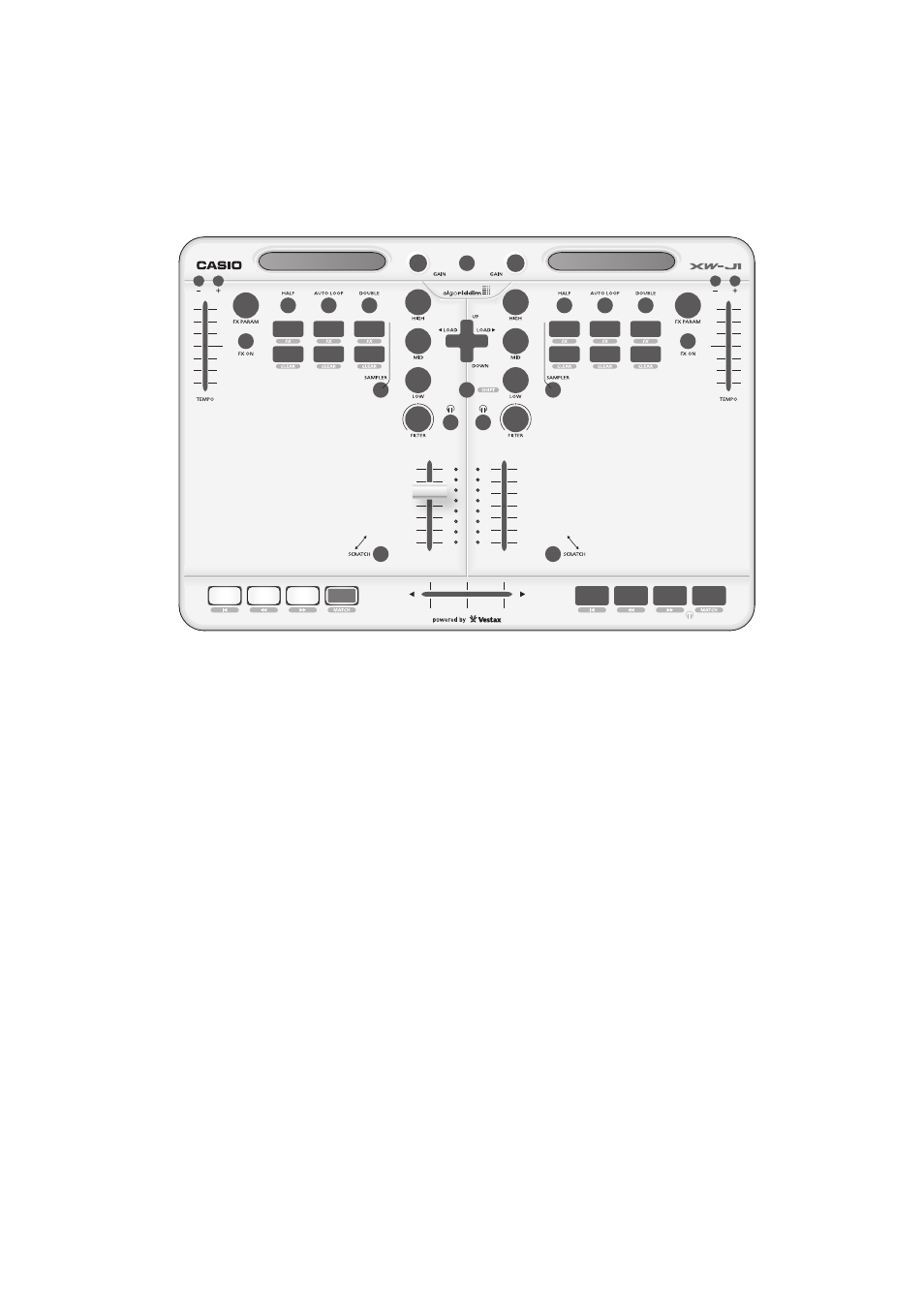
PART NAMES & FUNCTIONS for vjay app
12
14
15
16
11
17
13
1
23
10
2
3
4
19
25
5
8
6
18
20
22
24
21
7
9
TOP
Increasing / decreases the video and sound playback speed.
Instantly speeds up & down the video and song playback speed.
ON/OFF button for visual effect
Control for visual effect parameter.
Control the AUTO LOOP function. Check a page of “ADVANCED FEATURES” for usage of the AUTO LOOP.
Control the BOUNCE LOOP function. Check a page of “ADVANCED FEATURES” for usage of the BOUNCE LOOP.
Control the CUE POINT function. Check a page of “ADVANCED FEATURES” for usage of the CUE POINT.
You can access any point in the video and song instantly by tracking your finger here.
Not assigned
Controls the loaded video and song just like a vinyl record found on turntables. You can control the pitch by touching the edge of the JOG.
Switch the operating mode of the JOG PLATTER. (ON : Scratch mode / OFF : Search mode)
Plays the loaded video and song.
Moves the playing position to a set CUE point. Push and hold the button to start playing the video and song from that CUE point.
Synchronizes the BPM (beat per minute) of the song to the BPM of the video and song playing on the opposite deck.
Adjust the output video and audio balance between the video and songs playing on deck 1 and 2.
Adjust the input volume of each deck audio.
Adjust the volume of the loaded song.
Push SHIFT together with other buttons to anable the button’s double features.
Output the loaded song to your headphones. Song can be monitored without rasing the inputfader.
* Headphone outputs the sound opposite to the position of the CROSS FADER for pre-monitor automatically.
And you can also use monitor button on each deck by manually.
Displays input level of the song being played by LED. Adjust the volume balance between left and right deck look at the state of the meter
lights up. If the top red LED is lit, sound will be distorted.
Recording will start by pushing the button once. The REC button on screen will flash during recoeding.
Push the button again, recording is finished, and recording data will be saved on recording list.
(To check your recording list, please push red recording button on vjay screen once by finger.)
Selects videos and songs by pushing up & down(at video browser). Load videos and songs by pushing left & right.
For video, the three knobs adjusts HIGH = “RED”, MID = “GREEN”, LOW = “BLUE” colors of each channels.
For audio, the three knobs adjusts as 3 band equalizer (HIGH / MID / LOW)
For video, the FILTER knob adjusts white visual effect balance.
For audio, turn to the right to enable the high-pass filter. Turn to the left to enable the low-pass filter.
Sets CUE points within the video and song. A CUE point is like a position maker, and can be set anywhere within the video and song.
TEMPO SLIDER
PITCH BEND
FX ON
FX PARAM
AUTO LOOP section
BOUNCE LOOP section
CUE POINT section
TOUCH STRIP
SAMPLER
JOG PLATTER
SCRATCH
PLAY
SET CUE
CUE PLAY
SYNC
CROSS FADER
INPUT FADER
INPUT LEVEL METER
GAIN
EQ section
FILTER
CURSOR
SHIFT
MONITORING
REC
6