Setting up the xw-j1 – Casio XW-J1 User Manual
Page 9
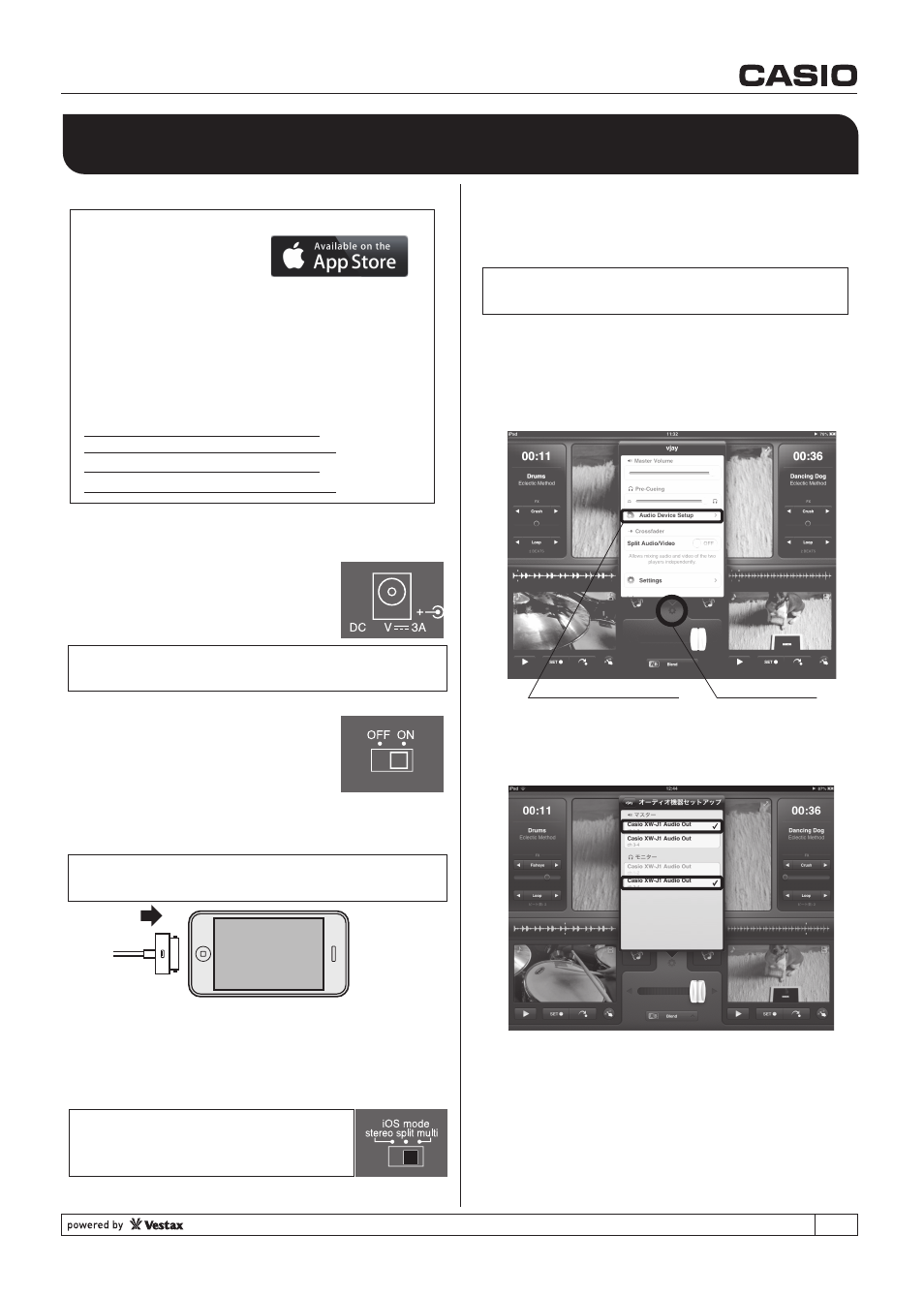
SETTING UP THE XW-J1
XW-J1 can be connected and used with iOS devices
(iPad, iPhone, iPod touch).
1. Connect the power adaptor to
the power socket located on the
rear panel of the XW-J1 (#35).
(NOTE) If used with an iOS device, power adapter
connection is required for power charge.
2. Set the power switch on the rear
panel of XW-J1 to ON (#36).
3. Connect XW-J1 to your iOS devices Dock socket
with the Dock cable of XW-J1 (#30).
(NOTE) Please take care about the direction of the
30 pin connector.
5.9
All you have to do is connect speakers or headphones
to the XW-J1.
(Refer to a page of “CONNECTION EXAMPLE”)
(NOTE) Speakers, headphones, and audio cable
are not included.
*vjay for iOS Audio setting (For iOS6 users)
(NOTE)
iOS 5 : “stereo” or “split” mode(2ch)
iOS 6 : “multi mode” (4ch outputs)
- You can buy “vjay for iPad/iPhone”
or “djay for iPad/iPhone”
at App Store.
- For the users already have these application,
please update it to the latest version.
- “vjay for iPad/iPhone”, “djay for iPad/iPhone”
are products of Algoriddim. When you need
more information, please access the follwoing
URL to obtain the manual of them.
* Before start
http://www.algoriddim.com/vjay-ipad
http://www.algoriddim.com/vjay-iphone
http://www.algoriddim.com/djay-ipad
http://www.algoriddim.com/djay-iphone
4. Launch the "vjay for iOS(iPad/iPhone)" or "djay
for iOS(iPad/iPhone)" App.
5. Select the audio output setting in the iOS mode
selector on the rear panel of the XW-J1 (#31).
- Tap “Setting” button on vjay to open
[Audio DeviceSetup].
- Audio device setup shows a contoroller name
connects to iOS device. Please check if these
settings are as belows.
- Main Output : Ch 1-2 / Casio XW-J1 Audio Out
- Pre-Cueing : Ch 3-4 / Casio XW-J1 Audio Out
If there are no check mark, please tap the
appropriate name.
If DJ controller name is not shown on it, please
check if XW-J1 power is ON, then reboot the
application.
Setup completed!
9