4 making a captured data window active, 6 saving captured data – Casio fx-CG Series Screen Receiver User Manual
Page 19
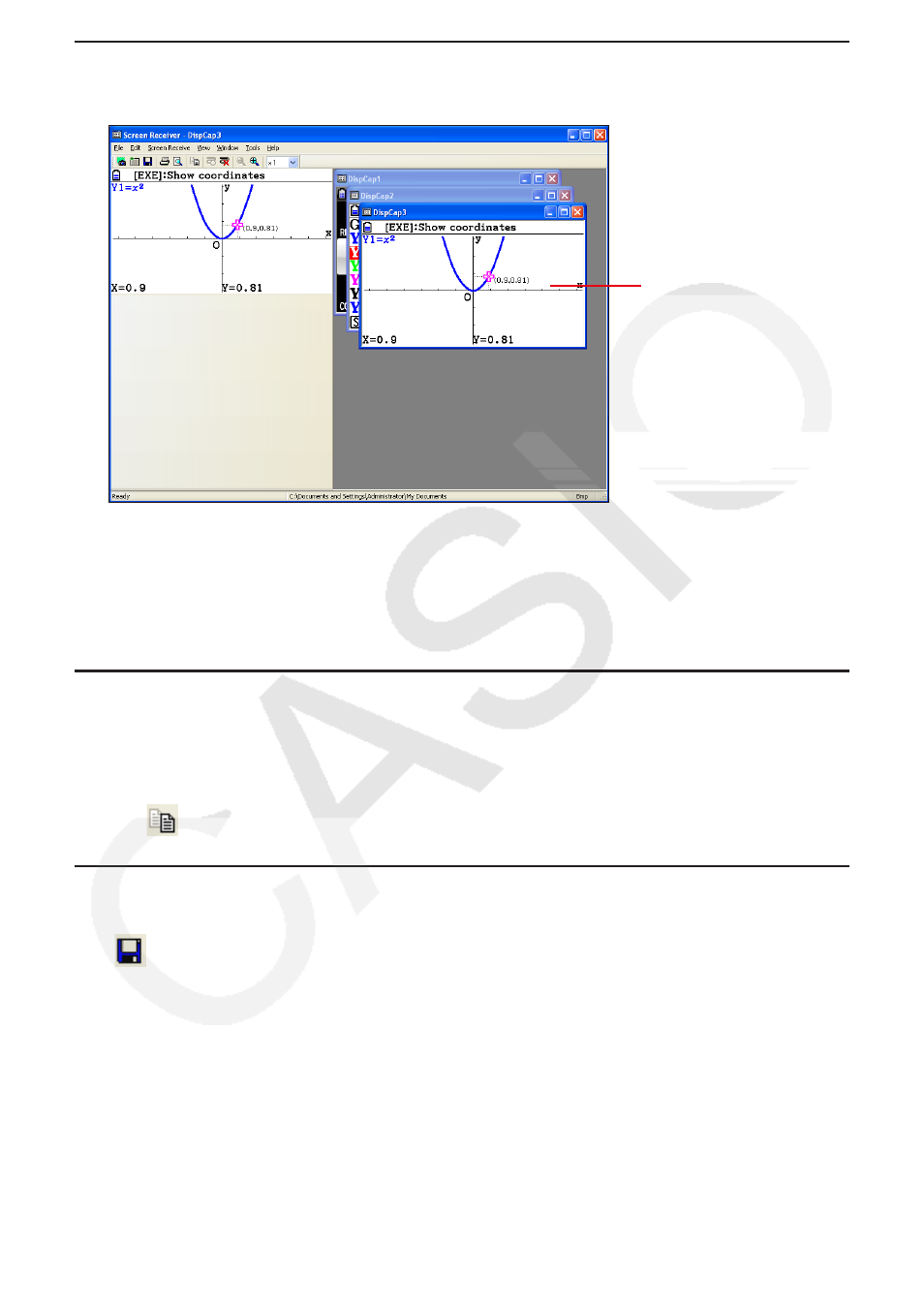
E-18
3-4 Making a Captured Data Window Active
Clicking a captured data window makes it the active window.
Note
Only one captured data window can be active at any time.
•
To zoom, copy, save, or print the contents of a captured data window, you first must make it the
•
active window.
3-5 Copying Captured Data Window Contents to the
Clipboard
1.
Make the captured data window that contains the data you want to copy the active window.
2.
Click
to copy the captured data to the clipboard.
3-6 Saving Captured Data
Make the window that contains the captured data you want to save the active window, and then
click
.
Note
Saved captured data is automatically assigned a file name of the following format: DispCapXX.
•
XXX.
The file format (bmp, jpg, png) and storage folder are in accordance with the settings described
•
under “4-1 File Save Settings” (page E-25).
You can use the [Save As] command on the [File] menu to save the file under a different name.
•
Active captured data