Apps, Send content to gear, 93 apps 93 send content to gear – Samsung Gear S3 SM-R760 User Manual
Page 93: Uninstalling apps, Reordering apps
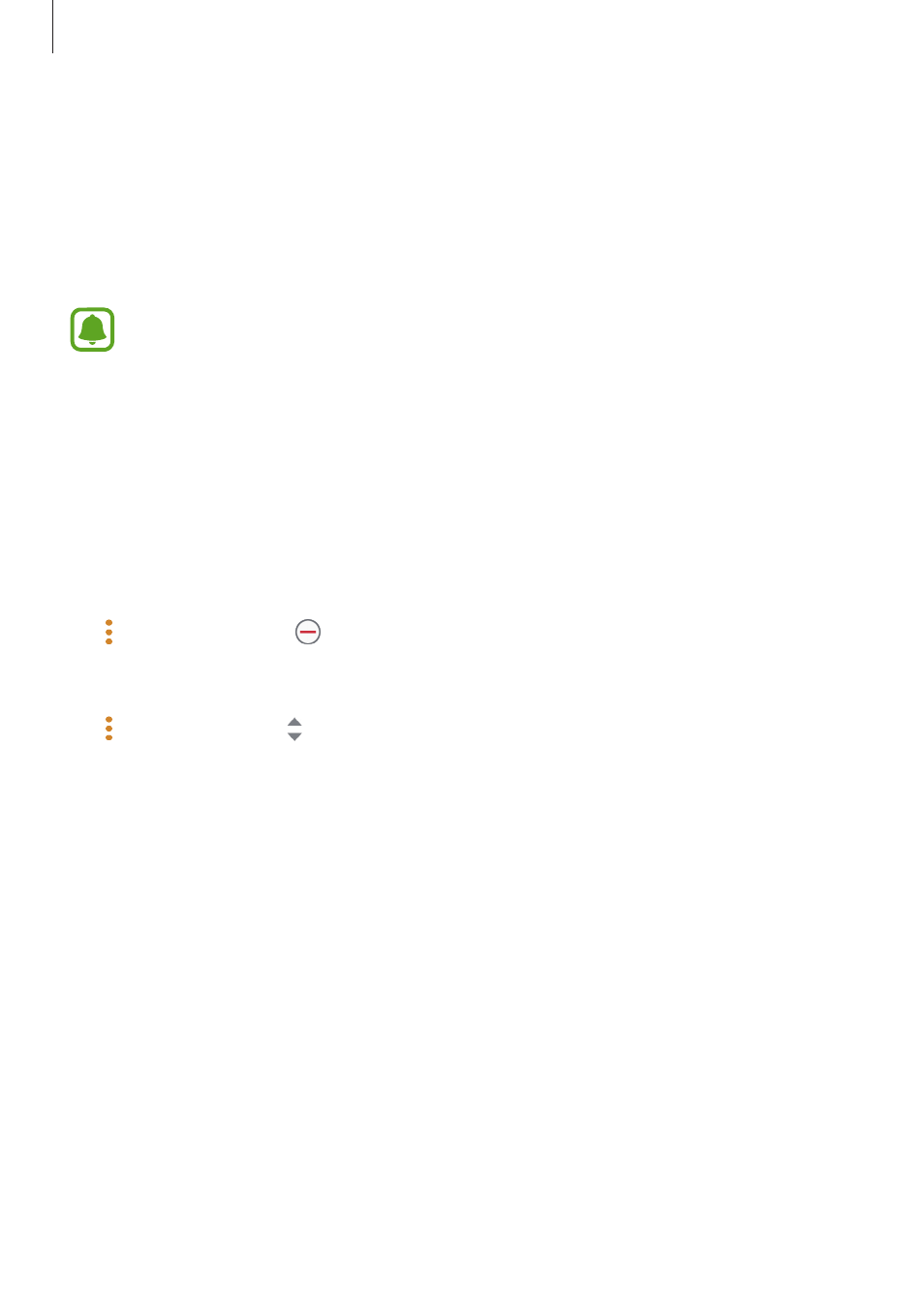
Samsung Gear app
93
• Turn on screen: Set the Gear to turn on the screen when the notification is received.
• Auto show details: Set the Gear to show details for notifications when they are received.
• Notification indicator: Set the Gear to display a yellow dot on the Watch screen to alert
you to notifications that you have not checked.
• Smart relay: Set the mobile device to display notification information that is displayed on
the Gear when you pick up the mobile device.
• This feature is only available when the Gear’s screen is turned on.
• Some mobile devices do not support this feature.
• The mobile device must be unlocked first to view details when the screen is locked.
Apps
Customise the Gear’s Apps screen. You can select and rearrange apps.
Launch
Samsung Gear on your mobile device and tap SETTINGS
→ Apps.
Uninstalling apps
Tap
→ Uninstall and tap next to the apps you want to remove from the Gear.
Reordering apps
Tap
→ Reorder and tap next to an app and drag it up or down to another position.
Send content to Gear
Transfer saved audio or image files from your mobile device to your Gear.
Launch
Samsung Gear on your mobile device and tap SETTINGS
→ Send content to Gear.
When the Gear does not have enough available memory, it deletes files that you have
not set as your favourites in order from oldest to newest.
• Select tracks: Select audio files and manually send them from the mobile device to the
Gear.