Counting steps, Setting an alarm – Sony SmartWatch 3 SWR50 User Manual
Page 24
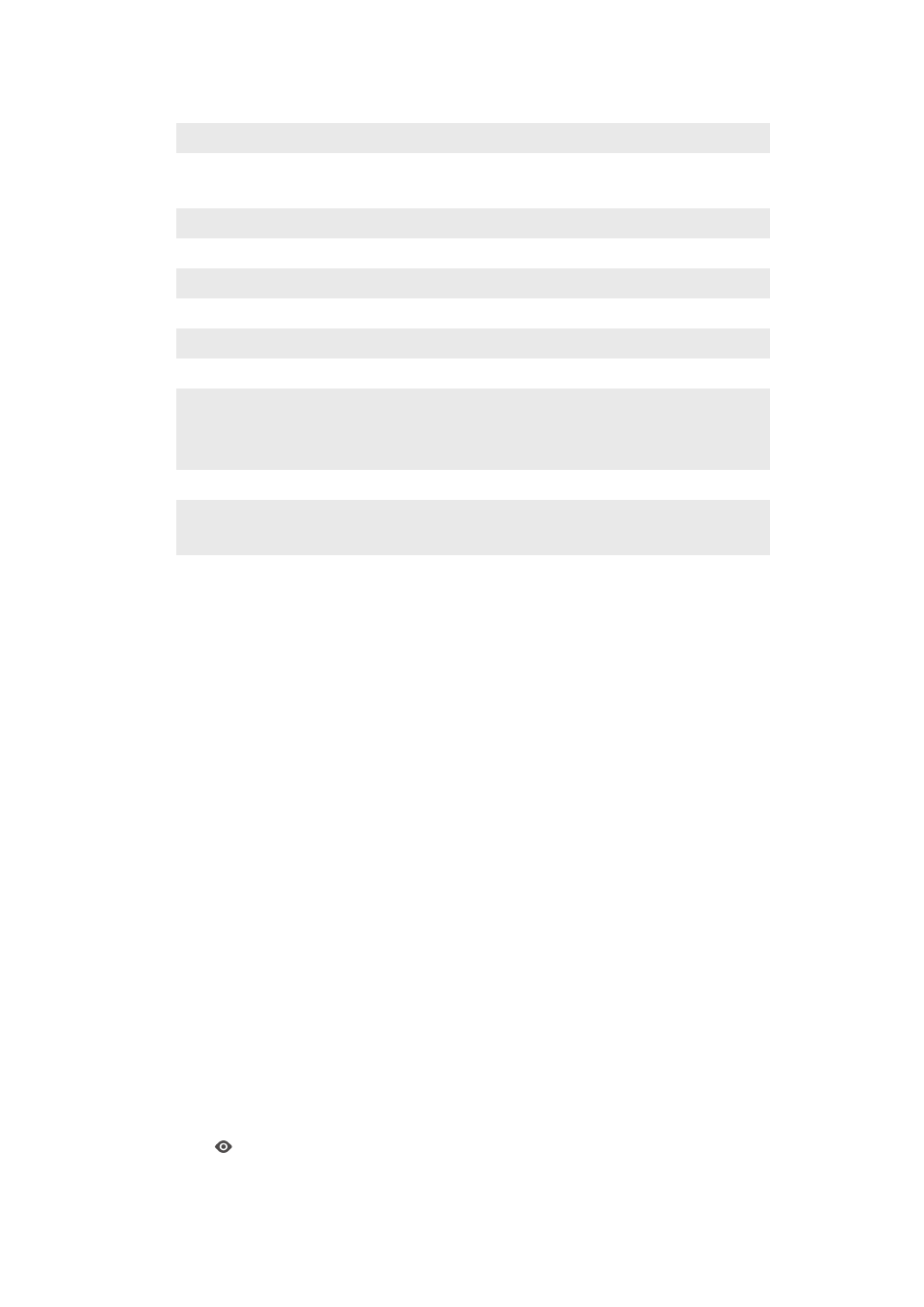
How to phrase your questions
Things you want to know
Examples of how to ask
Sports scores and schedules
When is the next Liverpool game?
How did Real Madrid do?
Weather
What is the weather in New York tomorrow?
Time in another time zone
What time is it in London?
Translations for words and phrases
How do you say "hello" in Spanish?
Calorie counts in common foods
How many calories are in a potato?
Definition of a word
What does onomatopoeia mean?
Stocks
What is Sony's stock price?
Conversion of currency, volume,
weight, and more
What is 16 ounces in pounds?
Convert 100 euros to US dollars
How many kilometres are 50 miles?
Maths and calculations
What is the square root of 2209?
Upcoming events
When is sunset?
When is Midsummer Festival in Scandinavia?
Random facts
How tall is the Eiffel Tower?
Where was Albert Einstein born?
Counting steps
With the Fit application from Google™ you can view your daily step count and the
total amount of steps that you have taken over the last seven days on the display of
your SmartWatch 3.
To view your step count
1
Make sure that the home screen is active on your SmartWatch 3.
2
Say "OK Google". If the command is recognised, the "Speak now" screen
opens.
3
Say "Show me my steps" or "Start Fit". The Step count view opens.
Setting an alarm
You can speak to your SmartWatch 3 to set an alarm. An alarm saved on the
SmartWatch 3 works independently from alarms set up on your phone or tablet.
When an alarm goes off, your SmartWatch 3 vibrates and an alarm card is displayed
on the home screen.
To set an alarm
1
Make sure that the home screen is active on your SmartWatch 3.
2
Say "OK Google". If the command is recognised, the "Speak now" screen
opens.
3
Say "Set an alarm for" and add the exact time. For example, say "Set an alarm
for 8am".
To turn off an alarm when it sounds
•
Drag
to the right.
24
This is an Internet version of this publication. © Print only for private use.