Cloud sync – Sony SmartWatch 3 SWR50 User Manual
Page 9
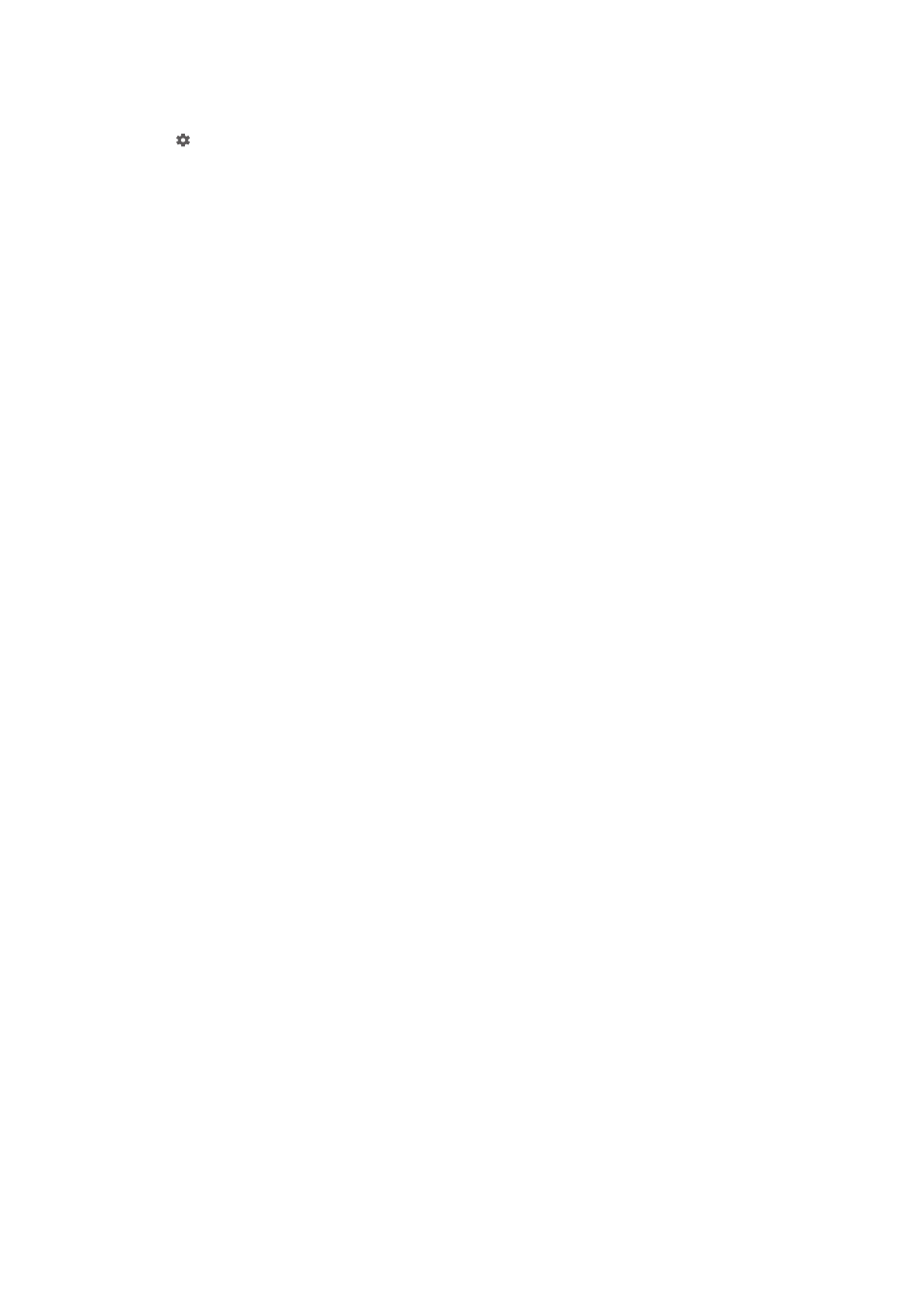
To turn off notifications
1
Open the Android Wear application on your Android™ phone or tablet, then tap
.
2
Find and tap
Block app notification.
3
Tap .
4
Scroll down to find the app that you want to block, then tap it.
You can also block notifications directly on your SmartWatch 3.
By turning off unnecessary notifications, you save battery power when using Wi-Fi®.
To change how much battery Wi-Fi® can use before it's turned off
1
Make sure that the home screen is active on your SmartWatch 3.
2
Swipe once from right to left.
3
Tap
Settings.
4
Find and tap
Wi-Fi Settings > Advanced > Power save after....
5
Scroll down and select an option.
Cloud sync
The Android Wear cloud sync service lets you share data between your SmartWatch
3 and your Android™ phone or tablet over the Internet. The data is saved on the
Android Wear cloud sync server. Before you can use Wi-Fi® on your SmartWatch 3,
you need to turn on the cloud sync feature in the Android Wear application on your
phone or tablet.
To turn on Cloud sync
1
Open the Android Wear application on your Android™ phone or tablet, then tap
.
2
Find and tap
Cloud sync.
3
Drag the slider to the
On position.
9
This is an Internet version of this publication. © Print only for private use.