Viewing status icons – Sony SmartWatch 3 SWR50 User Manual
Page 14
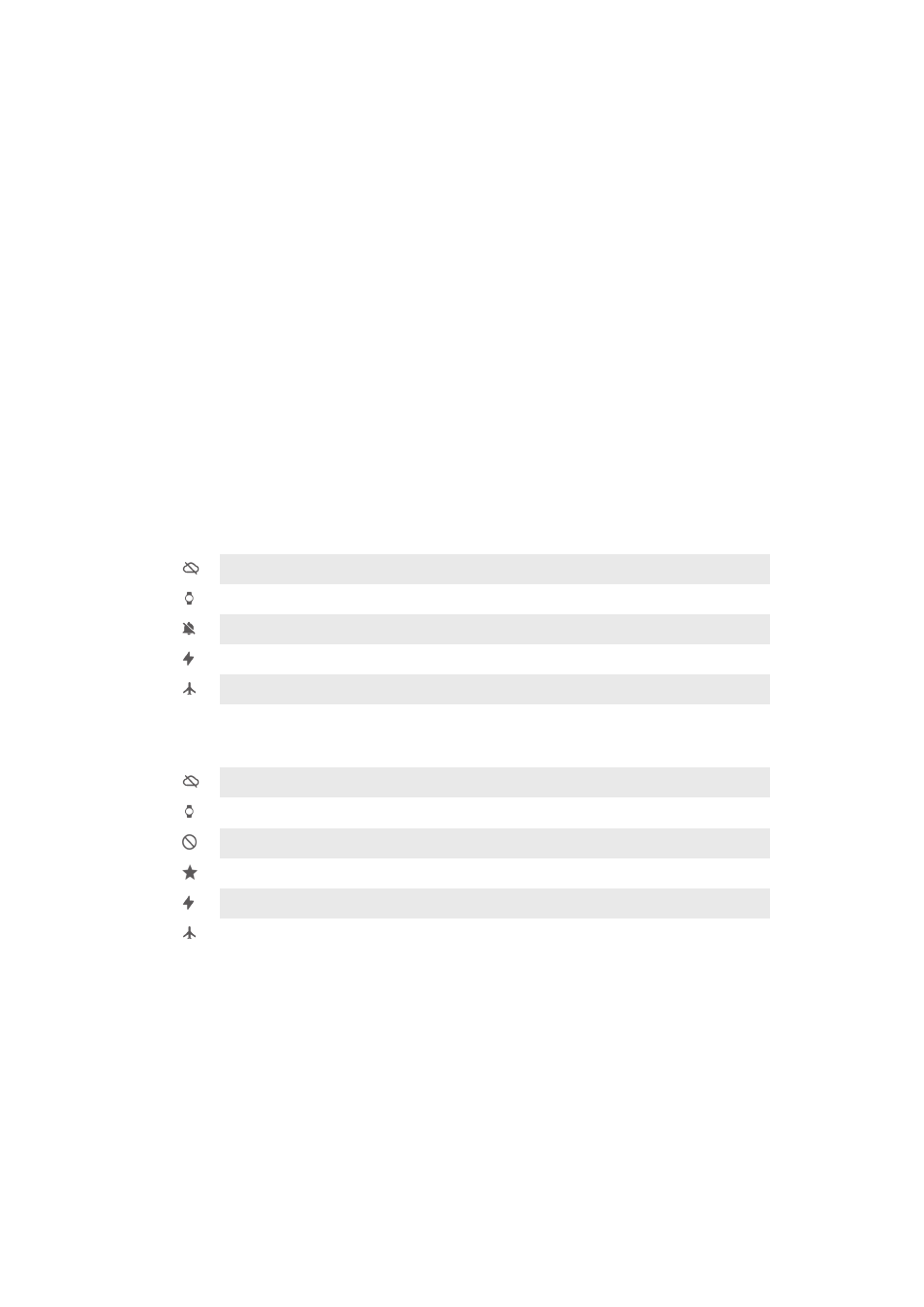
•
Sports news
•
Traffic
•
Flights and reservations
•
Boarding passes
•
Shipping confirmation for packages
•
Public transit info on nearby trains and buses
•
Friends’ birthdays
•
Public alerts
•
Reminders to leave on time for upcoming appointments
•
Hotel and restaurant reservations
To customise Google Now on your phone or tablet
1
From the application screen on your phone or tablet, find and tap
Google.
2
Drag the left edge of the screen to the right, then tap
Customise.
3
Select an option and enter the relevant information.
Viewing status icons
Your SmartWatch 3 displays status icons on the home screen. It shows, for example,
the connection status of your accessory and the battery charge status.
Status icons
If your phone or tablet runs Android™ version 4.3 or 4.4, the following status icons
may appear on the home screen of your SmartWatch 3:
Your SmartWatch 3 is disconnected from your phone or tablet
Theatre mode is activated
Your SmartWatch 3 is muted
The battery is charging
Airplane mode is activated
If your phone or tablet runs Android™ version 5.0, the following status icons may
appear on the home screen of your SmartWatch 3:
Your SmartWatch 3 is disconnected from your phone or tablet
Theatre mode is activated
Silent mode is activated
Only allow priority interruptions
The battery is charging
Airplane mode is activated
14
This is an Internet version of this publication. © Print only for private use.