Related topics – Canon i-SENSYS MF244dw User Manual
Page 24
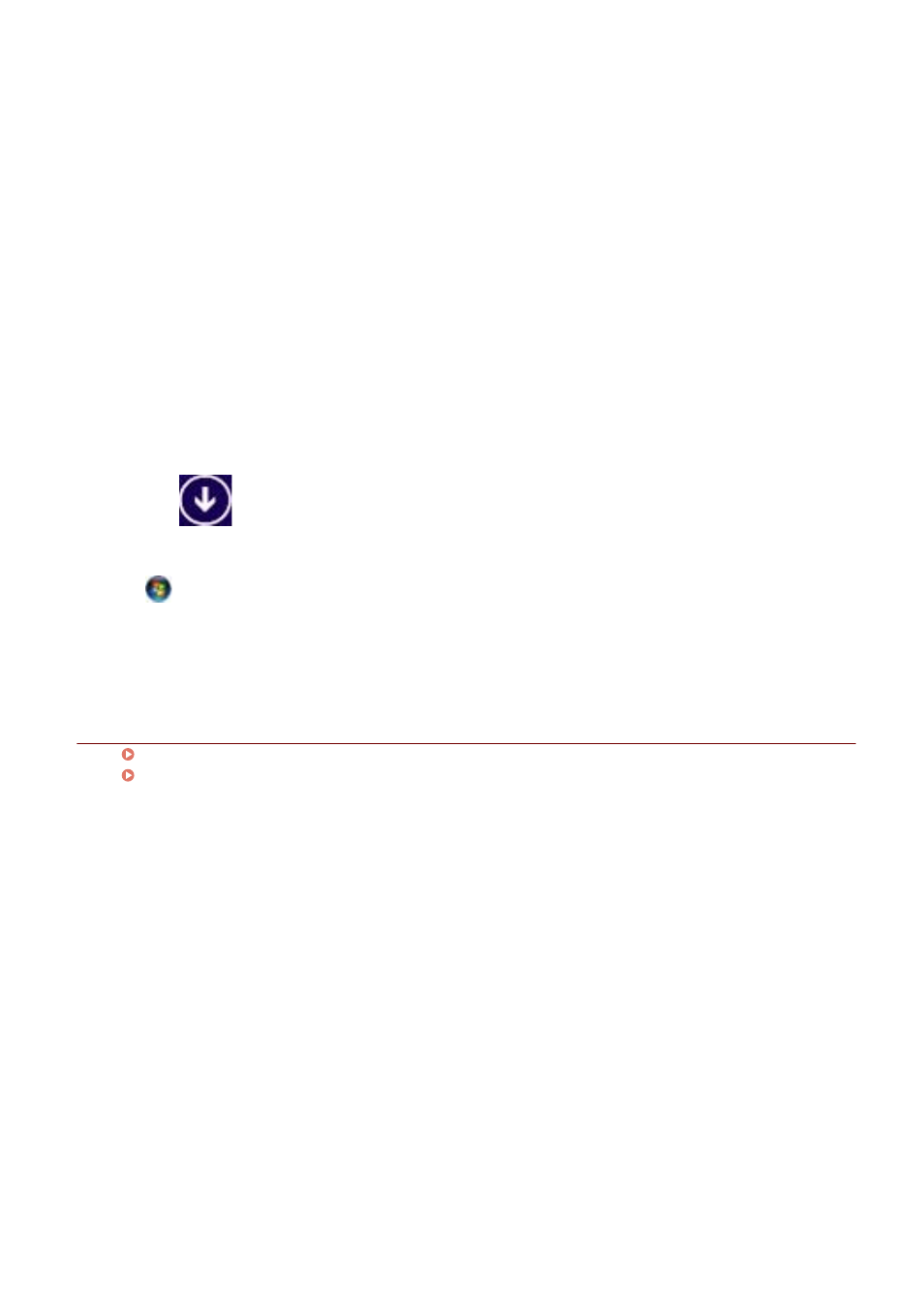
9
Eject the DVD-ROM, select [Restart Computer Now (Recommended)], and click
[Restart].
If installed correctly, an MF driver or software icon is displayed in the locations shown next. If the icon is not
displayed, uninstall the MF driver or software and reinstall it.
For a printer driver or fax driver:
When using Windows 10:
[Settings] > [Devices] > [Printers & scanners] > [Printers]
When a version other than Windows 10:
Windows Control Panel > [Devices and Printers], [Printers], or [Printers and Faxes].
For a scanner driver:
Windows Control Panel > [Scanners and Cameras].
For MF Scan Utility:
When using Windows 10:
Start menu > List of apps
When using Windows 8/8.1:
Click [
] in the lower left corner of the [Start] screen → [Apps] screen > [Canon] folder > [MF Scan
Utility] folder
When using Windows Vista/7:
[
] (Start) or [Start] menu > [Canon] folder > [MF Scan Utility] folder
For other software or electronic manuals:
Taskbar or [Desktop] screen
Related Topics
About the MF Driver and MF Scan Utility(P. 9)
Uninstalling the MF Driver(P. 48)
Installation Using the Installer
22