Canon i-SENSYS MF244dw User Manual
Page 26
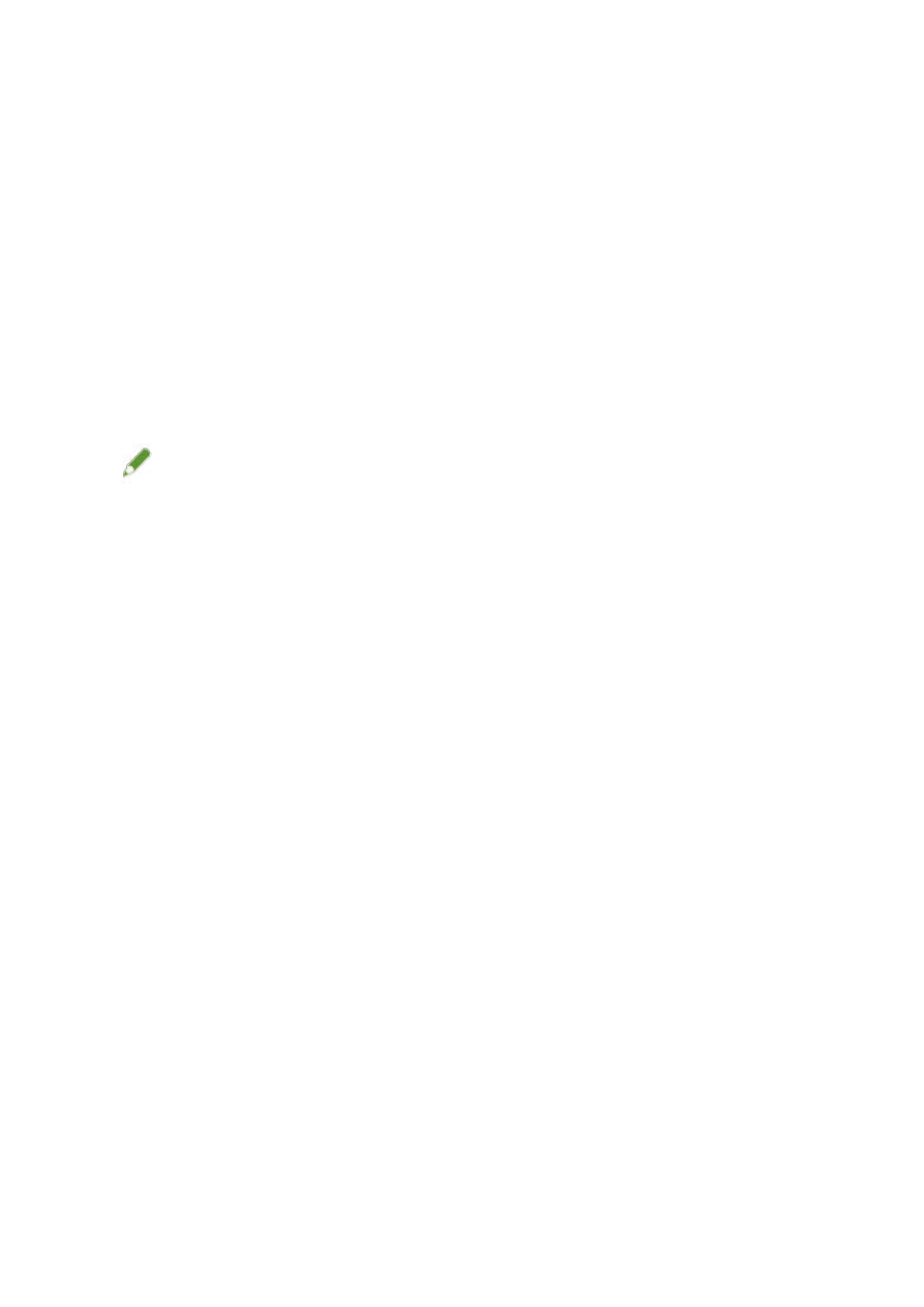
2
If the [Select the Type of Connection] screen is displayed, select [Network Connection]
→ click [Next].
3
Select the software you want to install → click [Install].
4
Read the license agreement → click [Yes].
5
Click [Next].
6
Select the device you are using → click [Next].
NOTE
●
If the device is not displayed in [Device List], check the connection state between the computer and device
and the IP address settings, and click [Update Device List]. If the device is still not displayed, click [Search by
IP Address] → enter the IP address of the device → click [OK]. For the IP address confirmation method, refer
to the manual of the device.
7
Select the driver to install → click [Next] → set as required.
If a list of drivers corresponding to the page description language is displayed after selecting a printer driver in
the [Select Driver] screen, select the driver you are going to use.
If you want to use the install destination computer as a print server, select the following.
●
Select the [Select Driver] screen > [Canon Driver Information Assist Service].
●
Select the [Confirm Settings] screen > [Use as Shared Printer] or [Use as Shared Fax].
8
Check the settings → click [Start].
9
Setting the default printer and test printing.
When setting as a default driver: select the driver → click [Next]
When test printing: select the check box of the driver
10
Click [Exit].
11
If you selected MF Scan Utility, check the instructions on the screen → click [Next] if
you want to continue with the installation.
12
Install the software according to the instructions on the screen → click [Next].
Installation Using the Installer
24