Installing using a wsd port, Installing using a wsd port(p. 45) – Canon i-SENSYS MF244dw User Manual
Page 47
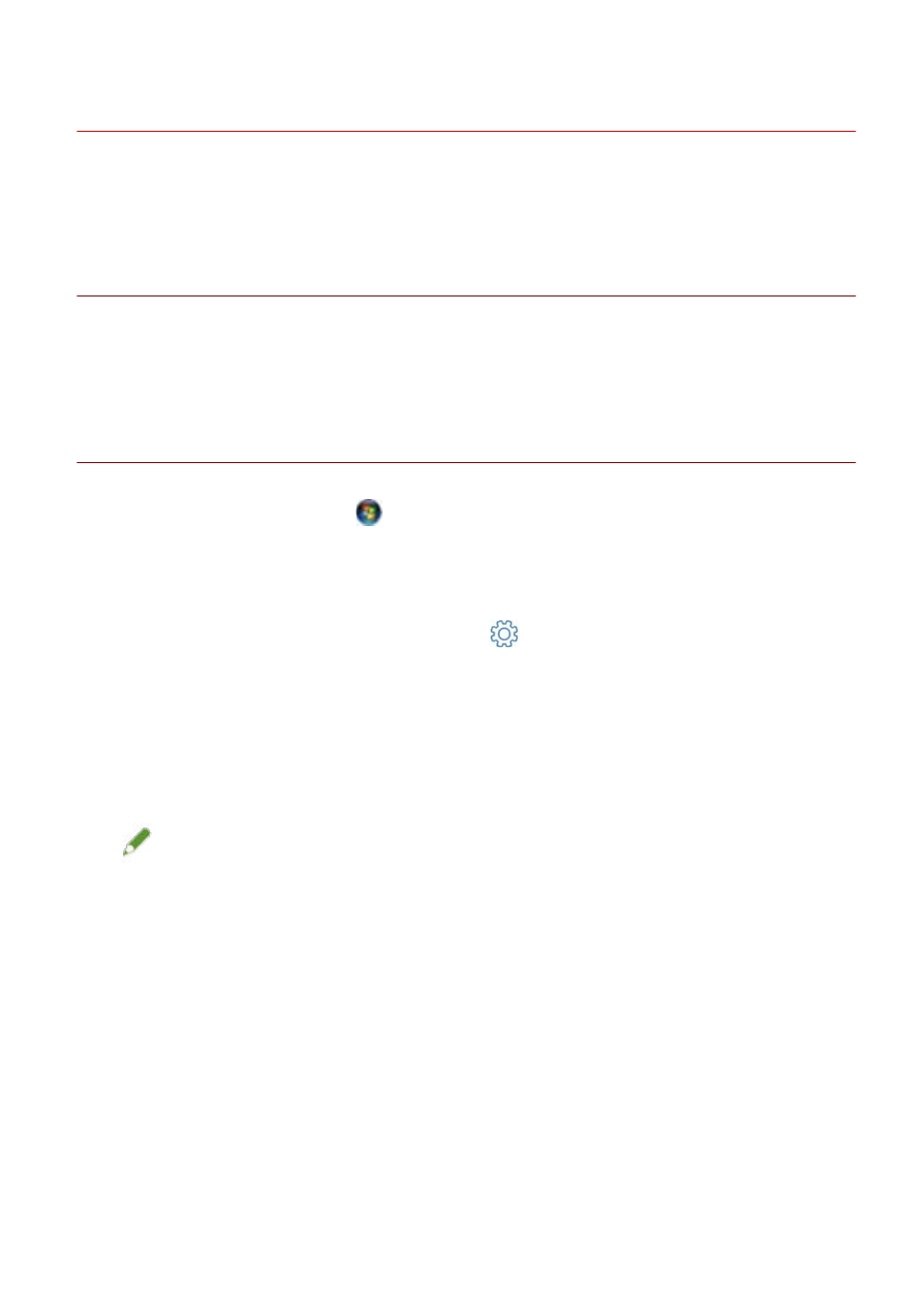
Installing Using a WSD Port
This explains the procedure for searching for devices on a network from Windows and installing a printer using
a WSD (Web Services on Devices) port.
Prerequisites
Confirm that the following conditions are satisfied. Complete the preparation operations.
●
Installing by Specifying an inf File(P. 43)
Specify a temporary port ([LPT1] etc.) and install the printer driver.
Procedure
1
Select [Network] from the [
] (Start) menu.
For Windows 10:
Display [Network] from Explorer.
For Windows 8/8.1/Server 2012/Server 2012 R2:
Display the charm bar in the [Desktop] screen → click [
Settings] > [Change PC settings] > [Devices] (or
[PC & devices] > [Devices]) > [Add a device].
2
Right-click the target device → click [Install].
The installed device is displayed in [Devices and Printers], [Printers and Faxes], or [Printers] in the Windows
Control Panel.
In Windows 10, the installed device is displayed in [Settings] > [Devices] > [Printers & scanners] > [Printers].
NOTE
●
After installation is complete, the icon of the printer added after installation specifying the temporary port is
unnecessary. To delete the icon, right-click the icon to delete → click [Remove device] or [Uninstall].
Installation Without Using the Installer
45