Rose Electronics ServeView Pro User Manual
Page 12
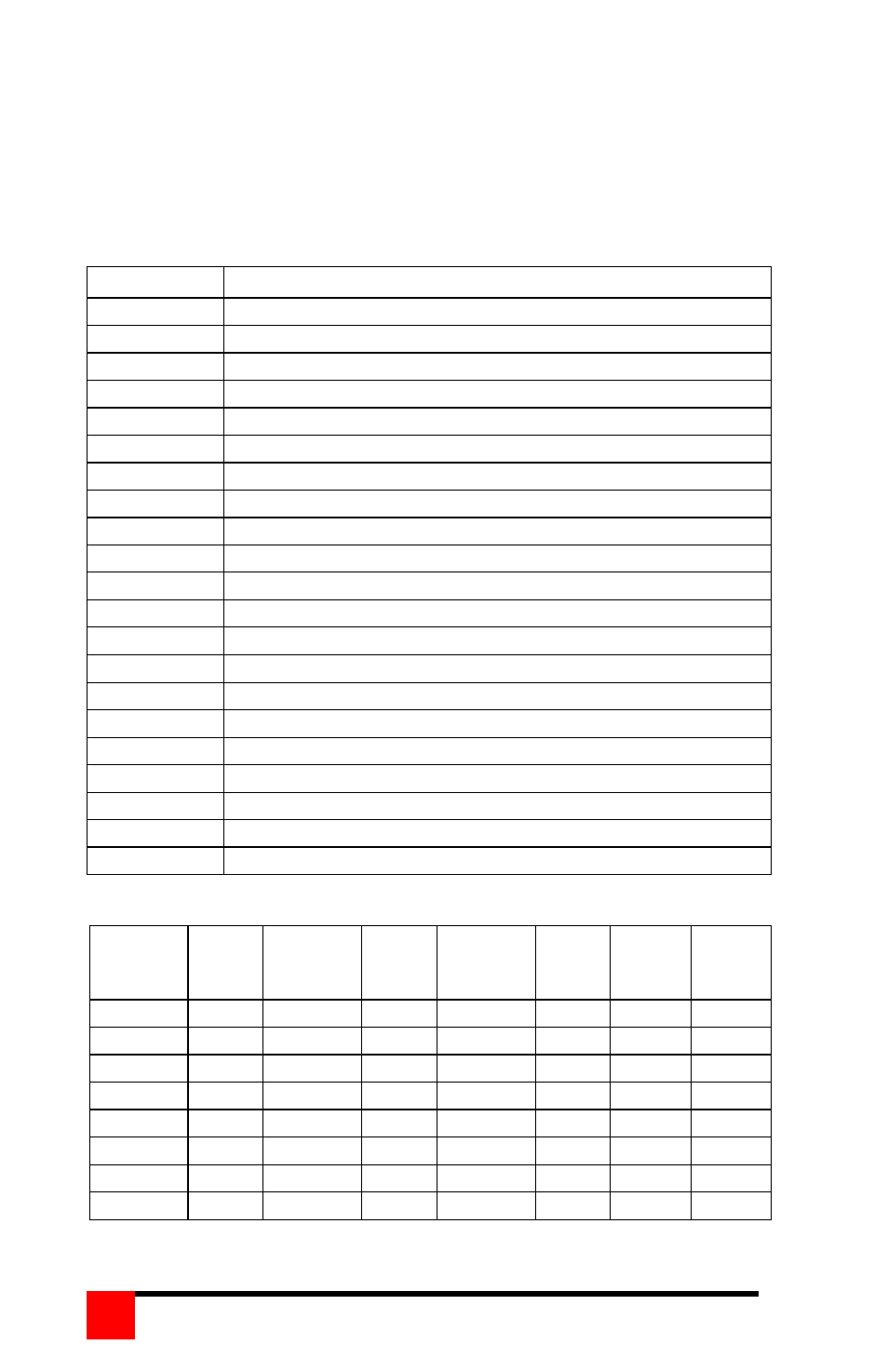
SERVEVIEW PRO INSTALLATION AND OPERATIONS MANUAL
8
Table 4 shows the available mode values for the keyboards and mice that
are supported. To change the default keyboard or mouse types from a PC
mode 2 keyboard and PS/2 mouse, first connect to the CPU port that the
computer keyboard or mouse needs changing, ([Ctrl],CPU port #,[Enter])
then issue the mode command [Ctrl],Mnn,[Enter], where nn is the mode
value from Table 4.
Mode value
Description
1
CPU keyboard = PC mode 1 (Some IBMs & PS/1’s)
2
CPU keyboard = PC mode 2 (Most PCs)
3
CPU keyboard = PC mode 3 most (RISC) Unix w/stations
4
CPU keyboard/mouse = Apple ADB
5
CPU keyboard/mouse = Sun
6
CPU mouse = PS/2 mouse – any brand
7
CPU mouse = 2-button serial (Microsoft - 7 bit)
8
CPU mouse (Reserved for future use)
9
CPU mouse/= 3- button serial (Mouse systems)
10
CPU mouse = PS/2 wheel
11
CPU Keyboard/mouse = USB-PC/MAC
12
CPU Keyboard/mouse = USB-Sun
20
Keyboard = PC – 101/102- PC
21
Keyboard = PC – 104/105-PC Win95
30
Mouse = PS/2 or PS/2 wheel
31
Mouse= Serial 2-button (7 bit-Microsoft)
32
Mouse = Serial 3-button (8-bit – not used)
33
Mouse = Serial 3-button (Mouse systems)
40
Keyboard & mouse - Set all ports to Apple ADB
50
Keyboard & mouse - Set all ports to Sun
60
Keyboard & mouse - Set all ports to PC2 kbd/PS/2 mouse
Table 4. Mode commands
Rate
Keys/
Sec.
Rate
Value
Rate
Keys/
Sec.
Rate
Value
Rate
Keys/
Sec.
Rate
Value
Rate
Keys/
Sec
Rate
Value
30.0
31
15.0
23
7.5
15
3.7
7
26.7
30
13.3
22
6.7
14
3.3
6
24.0
29
12.0
21
6.0
13
3.0
5
21.8
28
10.9
20
5.5
12
2.7
4
20.0
27
10.0
19
5.0
11
2.5
3
18.5
26
9.2
18
4.6
10
2.3
2
17.1
25
8.6
17
4.3
9
2.1
1
16.0
24
8.0
16
4.0
8
2.0
0
Table 5. Typematic value