PLANET FGSD-1008HPS User Manual
Package contents, Requirements, Starting web management
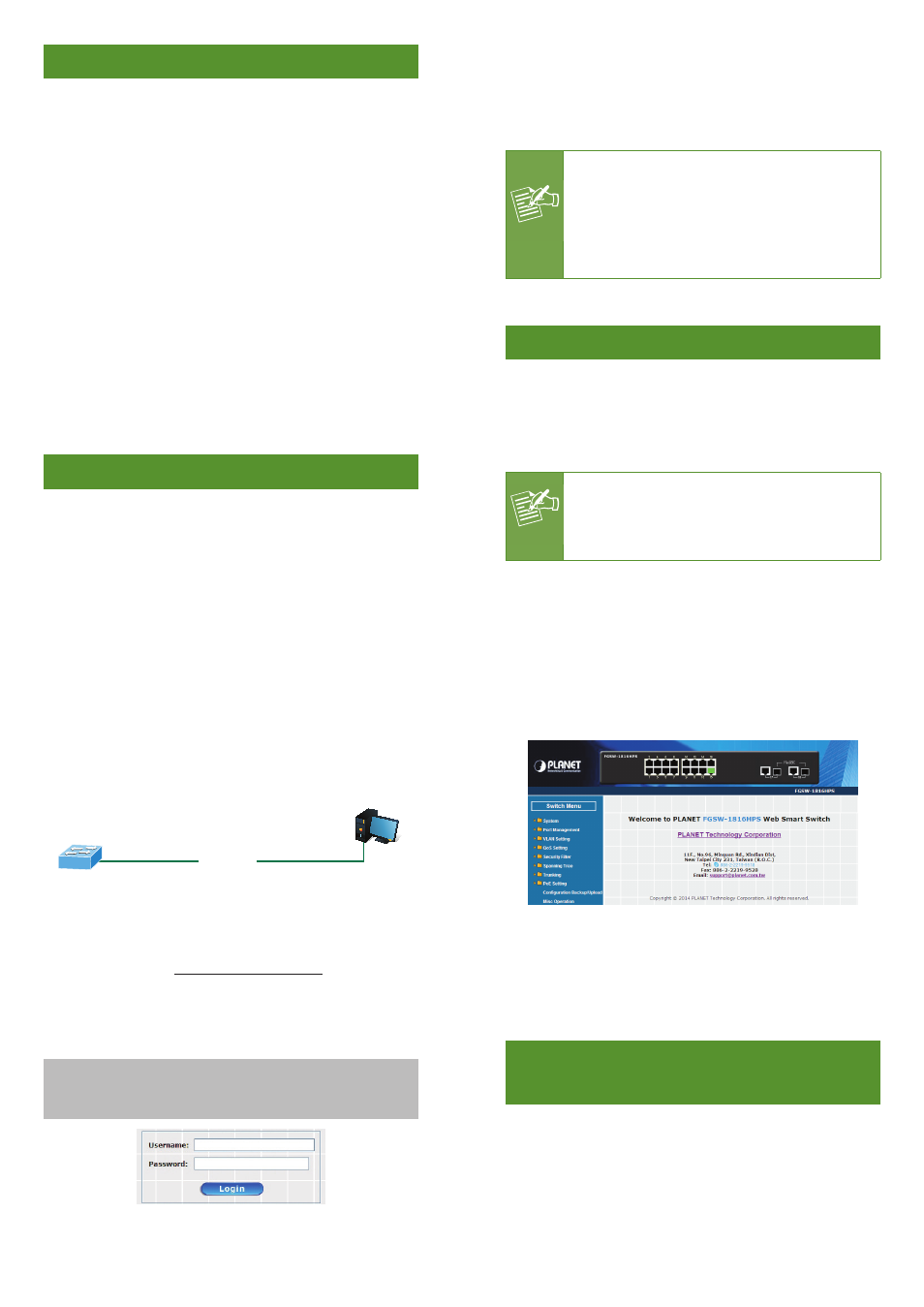
– 1 –
– 2 –
– 3 –
– 4 –
1. Package Contents
Thank you for purchasing PLANET Web Smart PoE Switch,
FGSD-1008HPS/FGSW-1816HPS/FGSW-2624HPS(4). “Web
Smart PoE Switch” mentioned in this Quick Installation
Guide refers to the FGSD-1008HPS and FGSW-1816HPS/
FGSW-2624HPS(4).
Open the box of the Web Smart PoE Switch and carefully
unpack it. The box should contain the following items:
z
Web Smart PoE Switch x 1
z
Quick Installation Guide x 1
z
Two Rack-mounting Brackets with Attachment Screws x 1
z
Rubber Feet x 4
z
Power Cord x 1
z
SFP Dust Cap x 2
If any item is found missing or damaged, please contact
your local reseller for replacement.
2. Requirements
z
Workstations running Windows XP/2003/Vista/7/8/2008,
or other platforms are compatible with TCP/IP protocols.
z
Workstations are installed with Ethernet NIC (Network
Interface Card)
z
Ethernet Port Connection
Network cables -- Use standard network (UTP) cables
with RJ45 connectors.
The above PC is installed with Web Browser and JAVA
runtime environment plug-in.
Note
It is recommended to use Internet Explore 8.0
or above to access the Web Smart PoE Switch.
If the Web interface of the Web Smart PoE
Switch is not accessible, please turn off the
anti-virus software or firewall and then try it
again.
3. Starting Web Management
The following shows how to start up the Web Management
of the Web Smart PoE Switch. Note the Web Smart PoE Switch
is configured through an Ethernet connection. Please make
sure the manager PC must be set on the same IP subnet
address.
Note
As the operation of the FGSD-1008HPS/FGSW-
2624HPS(4) are the same as that of the FGSW-
1816HPS, the FGSW-1816HPS is picked to be
an example in this guide.
For example, the default IP address of the Web Smart PoE
Switch is 192.168.0.100, then the manager PC should
be set at 192.168.0.x (where x is a number between
1 and 254, except 100), and the default subnet mask is
255.255.255.0.
PC / Workstation
with Telnet Client
192.168.0.x
Managed Switch
RJ45/UTP Cable
IP Address:
192.168.0.100
Figure 3-1: IP Management Diagram
Logging in the Web Smart PoE Switch
1. Use Internet Explorer 8.0 or above Web browser and
enter IP address http://192.168.0.100 to access the
Web interface.
2. When the following dialog box appears, please enter the
default user name and password “admin”. The login
screen in Figure 3-2 appears.
Default IP Address: 192.168.0.100
Default Username: admin
Default Password: admin
Figure 3-2: Login Screen
3. After entering the password, the main screen appears as
Figure 3-3 shows.
Figure 3-3: Web Main Screen of Web Smart PoE Switch
Now, you can use the Web management interface to
continue the Switch management. For more detailed switch
configuration, please refer to the user’s manual.
4. Recovering Back to Default
Configuration
IP Address has been changed or admin password
has been forgotten –
To reset the IP address to the default IP Address
“192.168.0.100” or reset the login password to default
value, press the hardware reset button on the front