PLANET FGSW-2620CS User Manual
Package contents, Requirements, Starting web management
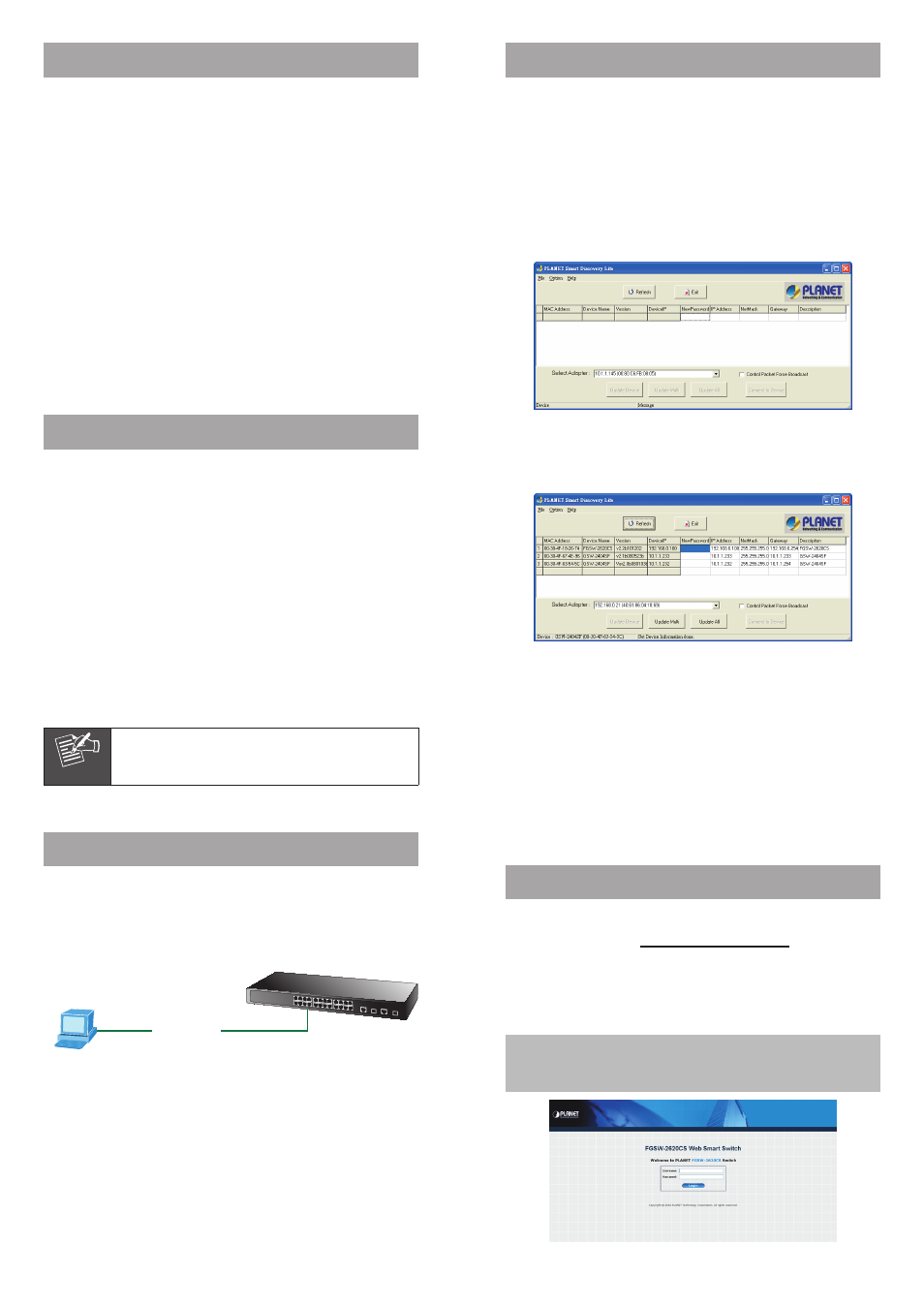
– 1 –
– 2 –
1. Package Contents
Thank you for purchasing PLANET 24-Port 10/100Mbps + 2
Gigabit TP/SFP Combo Web Smart Switch, FGSW-2620CS.
“Switch” mentioned in this quick installation guide means
the FGSW-2620CS.
The box should contain the following items:
Switch x 1
Quick Installation Guide x 1
User’s Manual CD x 1
Power Cord x 1
Rubber Feet x 4
Two Rack-mount Brackets with Attachment Screws x 1
If any item is found missing or damaged, please contact
your local reseller for replacement.
2. Requirements
The FGSW-2620CS provides remote Web interface for
management purposes; the following equipment is
necessary for further management:
Workstation is installed with Ethernet NIC (Network
Interface Card)
Workstations are subscribed to Windows 98/ME, NT4.0,
2000/XP, MAC OS9 or later, Linux, UNIX or other plat-
forms compatible with TCP/IP protocols.
The above workstation is installed with Web Browser
and JAVA runtime environment Plug-in.
Ethernet Port connection
Network cables - use standard network (UTP) cables
with RJ-45 connectors.
Note
It is recommended to use Internet Explore 7.0
or above to access the FGSW-2620CS Web
Smart Switch.
3. Starting Web Management
PLANET FGSW-2620CS provides a built-in browser interface.
You can manage the Switch remotely by having a remote
host with Web browser, such as Microsoft Internet Explorer,
Apple Safari or Mozilla Firefox.
PC / Workstation
with
Web Browser
RJ-45/UTP-Cable
IP Address:
192.168.0.x
IP Address:
192.168.0.100
The following steps shows how to startup the Web
Management of the Switch. Please note the Switch is
configured through an Ethernet connection. Make sure
the manager PC must be set on the same IP subnet
address, for example, the default IP address of the Switch
is 192.168.0.100 (the factory-default IP address), then
the manager PC should be set at 192.168.0.x (where x is
a number between 1 and 254, except 100), and the default
subnet mask is 255.255.255.0.
4. PLANET Smart Discovery Lite Utility
To easily list the FGSW-2620CS in your Ethernet
environment, Planet Smart Discovery Utility from user’s
manual CD-ROM is an ideal solution.
The following install instructions guide you to running Planet
Smart Discovery Utility.
1. Insert Planet Smart Discovery Utility in administrator PC.
2. Run this utility and the following screen appears.
3. Press “Refresh” button for the currently connected
devices in the discovery list and the screen is shown as
follows:
This utility shows all necessary information from the
devices, such as MAC Address, Device Name, firmware
version and Device IP Subnet address. It also can assign
new password, IP Subnet address and description for the
devices.
4. Press “Connect to Device” button and then the Web
login screen appears.
5. Press “Exit” button to shut down Planet Smart Discovery
Utility.
5. Login the Managed Switch
1. Use Internet Explorer 7.0 or above Web browser, and
enter IP address http://192.168.0.100 (the factory-
default IP address) to access the Web interface.
2. When the following dialog box appears, please enter the
default user name "admin" and password “admin”. The
login screen in Figure 5-1 appears.
Default IP Address: 192.168.0.100
Default User name: admin
Default Password: admin
Figure 5-1. Web Login Screen of FGSW-2620CS