PLANET FGSW-2620CS User Manual
Package content, Requirements, Start web management
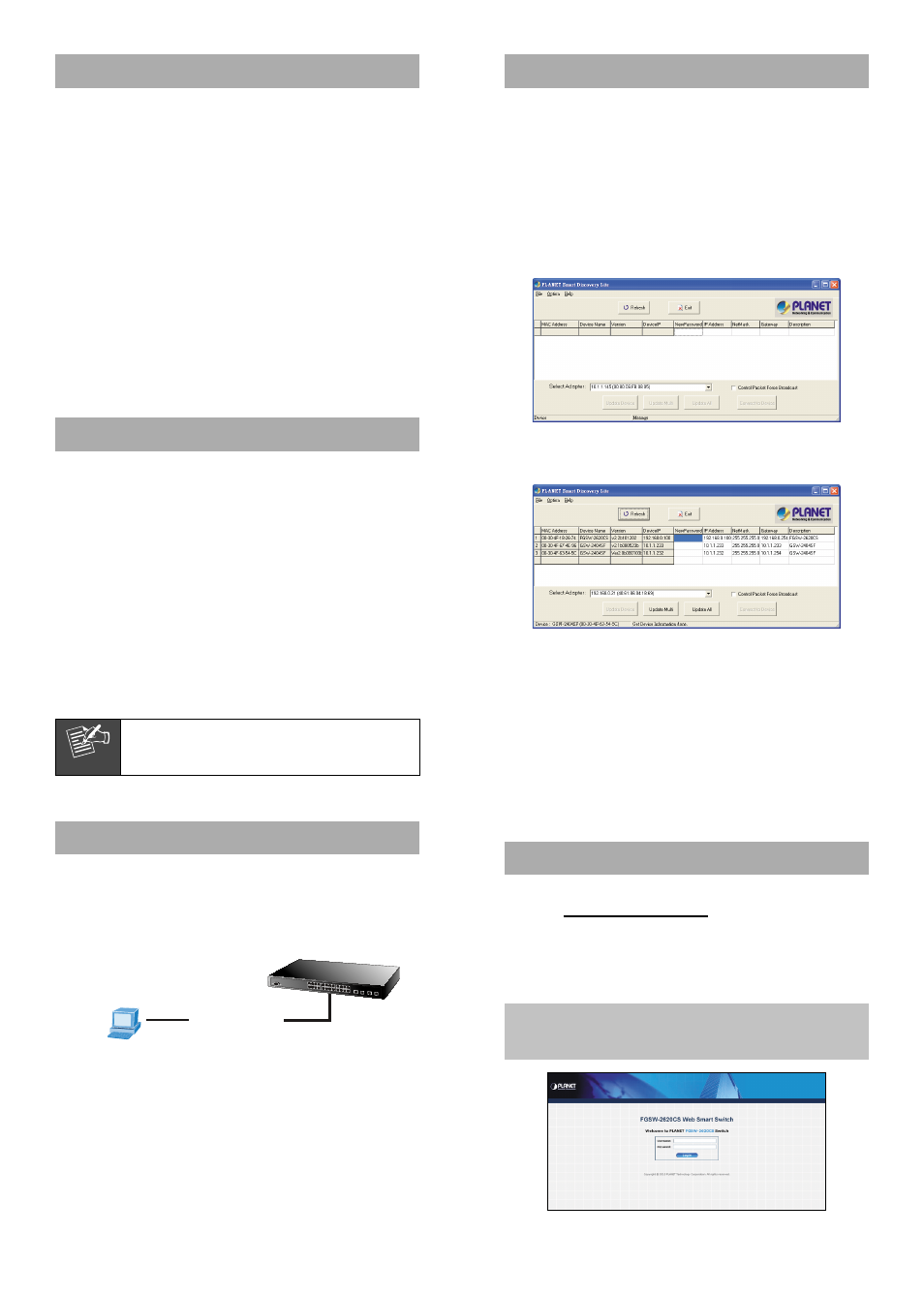
– 1 –
– 2 –
1. Package Content
Thank you for purchasing PLANET 24-Port 10/100Mbps + 2
Gigabit TP/SFP Combo Web Smart Switch, FGSW-2620CS.
Terms of “Switch” in following section of this quick
installation guide means the FGSW-2620CS.
Upon open the box of the Switch and carefully unpack it.
The box should contain the following items:
The Switch x 1
This Quick Installation Guide x 1
User’s Manual CD x 1
Power Cord x 1
Rubber Feet x 4
Two Rack-mounting Brackets with Attachment Screws x 1
If any item is found missing or damaged, please contact
your local reseller for replacement.
2. Requirements
The FGSW-2620CS provides remote Web interface for
manage; the following equipments are necessary for further
management.
Workstation installed with Ethernet NIC (Network Inter-
face Card)
Workstations of subscribers running Windows 98/ME,
NT4.0, 2000/XP, MAC OS9 or later, Linux, UNIX or other
platform compatible with TCP/IP protocols.
Above Workstation installed with Web Browser and
JAVA runtime environment Plug-in.
Ethernet Port connect
Network cables - use standard network (UTP) cables
with RJ-45 connectors.
Note
It is recommended to use Internet Explore 7.0
or above to access FGSW-2620CS Web Smart
Switch.
3. Start Web Management
The PLANET FGSW-2620CS provide a built-in browser
interface. You can manage the Switch remotely by having
a remote host with Web browser, such as Microsoft Internet
Explorer, Apple Safari or Mozilla Firefox.
RJ-45 / UTP Cable
PC / Workstation
with
Web Browser
IP Address: 192.168.0.x
IP Address:
192.168.0.100
The following shows how to startup the Web Management
of the Switch, please note the Switch is configured through
an Ethernet connection, make sure the manager PC must
be set on the same IP subnet address, for example, the
default IP address of the Switch is 192.168.0.100 (the
factory-default IP address), then the manager PC should
be set at 192.168.0.x (where x is a number between
1 and 254, except 100), and the default subnet mask is
255.255.255.0.
4. PLANET Smart Discovery Lite Utility
For easily list the FGSW-2620CS in your Ethernet
environment, the Planet Smart Discovery Utility from user’s
manual CD-ROM is an ideal solution.
The following install instructions guiding you for run the
Planet Smart Discovery Utility.
1. Deposit the Planet Smart Discovery Utility in adminis-
trator PC.
2. Run this utility and the following screen appears.
3. Press “Refresh” button for list current connected devices
in the discovery list, the screen is shown as follow.
This utility show all necessary information from the devices,
such as MAC Address, Device Name, firmware version,
Device IP Subnet address, also can assign new password,
IP Subnet address and description for the devices.
4. Press “Connect to Device” button then the Web login
screen appears.
5. Press “Exit” button to shutdown the Planet Smart
Discovery Utility.
5. Login the Managed Switch
Use Internet Explorer 7.0 or above Web browser, enter IP
address http://192.168.0.100 (the factory-default IP
address) to access the Web interface.
When the following dialog box appears, please enter the
default user name “admin” and password “admin”. The
login screen in Figure 5-1 appears.
Default IP Address: 192.168.0.100
Default User name: admin
Default Password: admin
Figure 5-1. Web Login Screen of FGSW-2620CS