Sending multiple contact cards, Contact groups, Creating a group – HTC One X10 User Manual
Page 121: Sending a message or email to a group
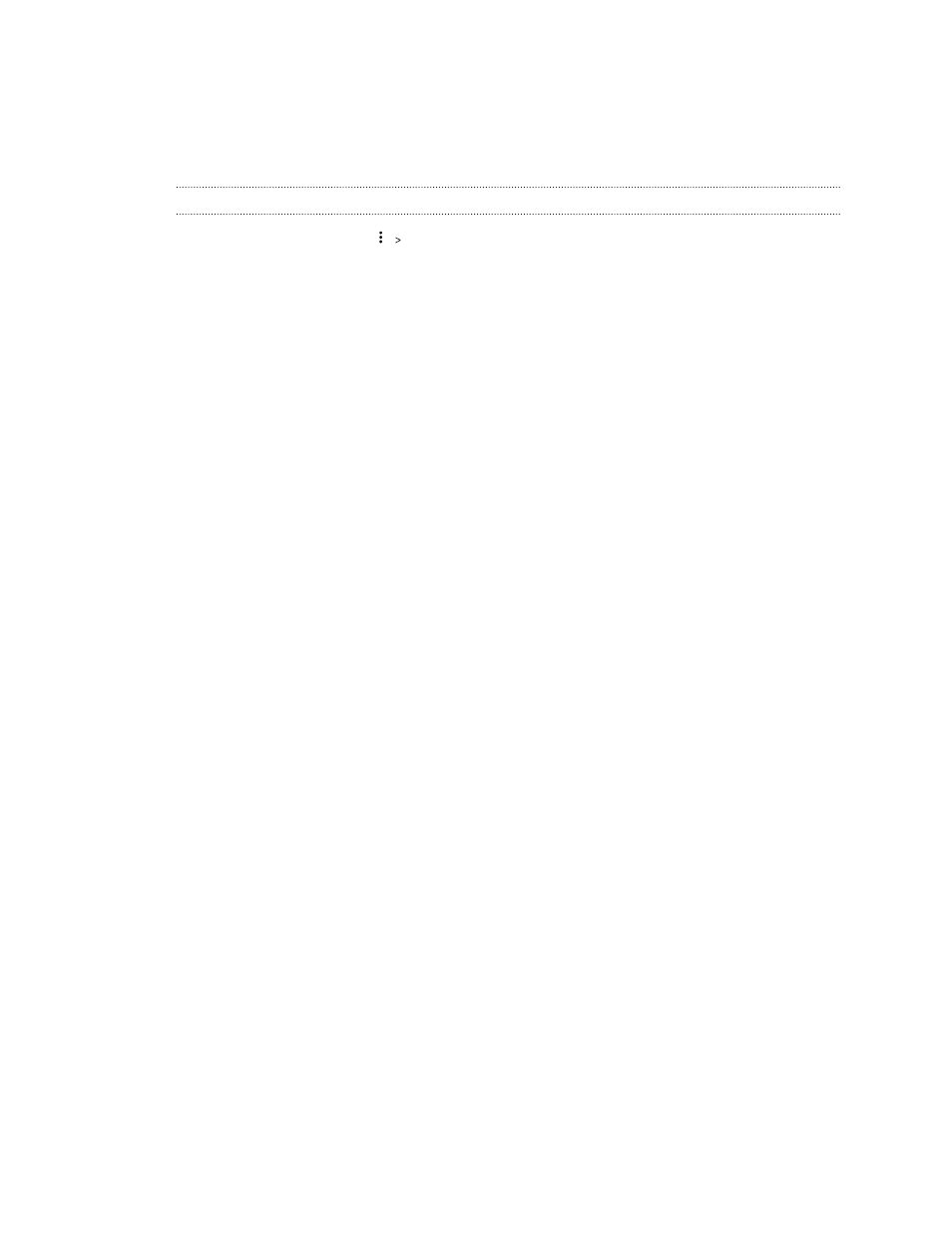
3. Choose how you want to send the vCard.
4. Select the type of information you want to send.
5. Tap Send.
Sending multiple contact cards
1. On the People tab, tap
Send contacts.
2. Select the contacts whose contact information you want to share
3. Tap Send.
4. Choose how you want to send the contact cards.
Contact groups
Organize your friends, family, and colleagues into groups so you can quickly send a message or email
to everyone in the group. We’ve also set up the Frequent group to automatically add the contacts
you dial or get calls from the most.
HTC One X10 also syncs with groups you've created in your Google Account.
Creating a group
1. From the Home screen, tap
, and then find and tap People.
2. On the Groups tab, tap
.
3. Enter a name for the group, and then tap
Add contact to group.
4. Select the contacts you want to add, and then tap Save.
5. When your group is complete, tap Save.
Sending a message or email to a group
You will be charged for each text message sent. For example, if you send a message to a group of
five people, you will be charged for five messages.
1. On the Groups tab, tap the group you want to send a message or email to.
2. Go to the Group action tab.
3. Choose if you want to send a group message or group email.
121
People