Other apps, Using the clock, Setting an alarm – HTC One X10 User Manual
Page 128: Setting the date and time manually
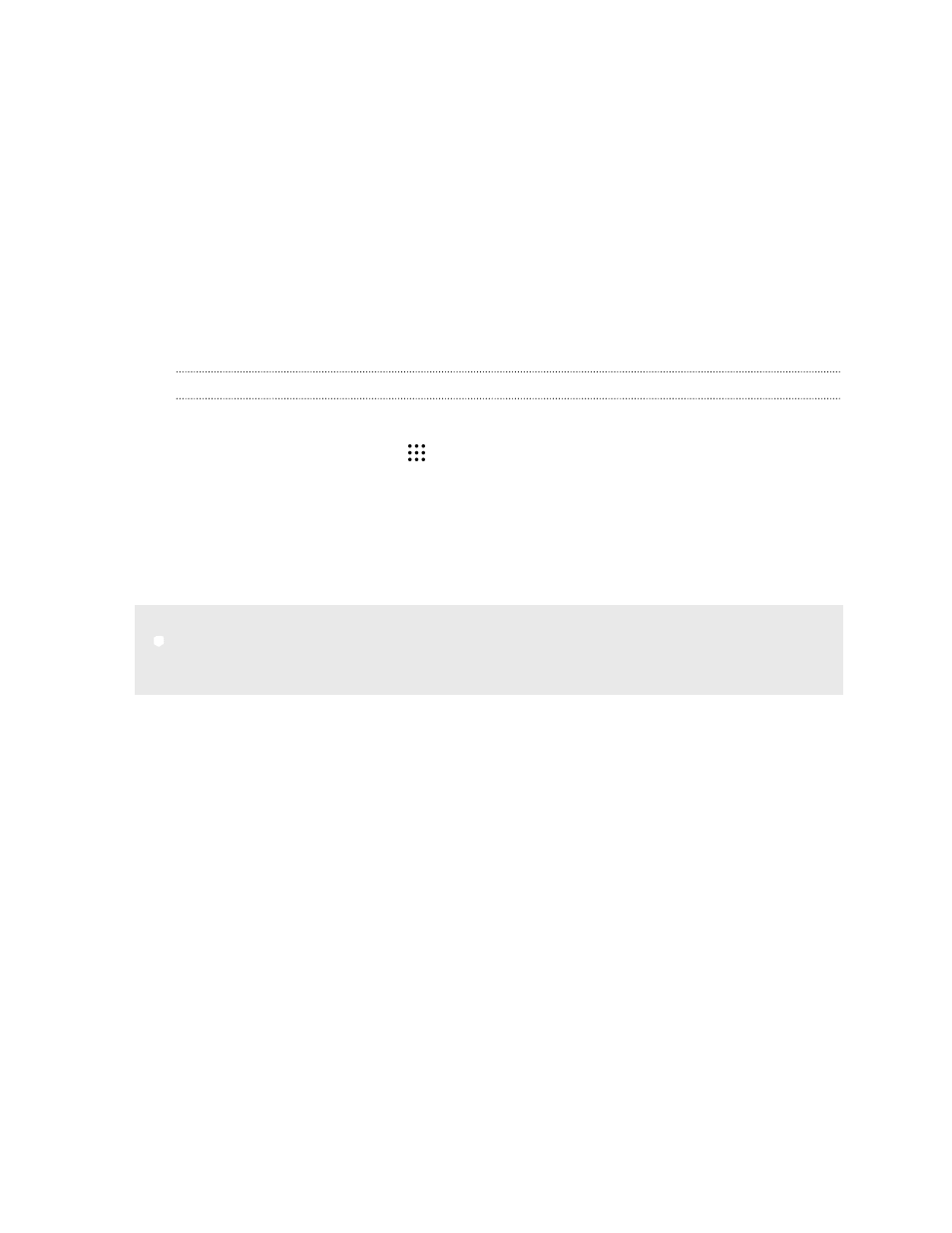
Other apps
Using the Clock
Get more from the Clock app than just the regular date and time. Use your phone as a world clock to
see the date and time in cities across the globe. You can also set alarms or track your time using the
stopwatch or timer.
Setting an alarm
You can set up one or more alarms.
1. From the Home screen, tap
, and then find and tap Clock.
2. On the Alarms tab, select the check box of an alarm and then tap that alarm.
3. Under Set alarm, use the scroll wheels to set the alarm time.
4. If you want the alarm for multiple days, tap Repeat.
5. Tap Done.
§
To turn off an alarm, clear the check box of that alarm.
§
If you need to set more than three alarms, tap
.
Setting the date and time manually
1. From the Home screen, tap
, and then find and tap Clock.
2. On the World Clock tab, tap
Set date & time.
3. Clear Automatic date & time and Automatic time zone, and then set the time zone, date,
and time as required.
To display military time, choose the Use 24-hour format option.
128
Other apps