HTC One X10 User Manual
Page 27
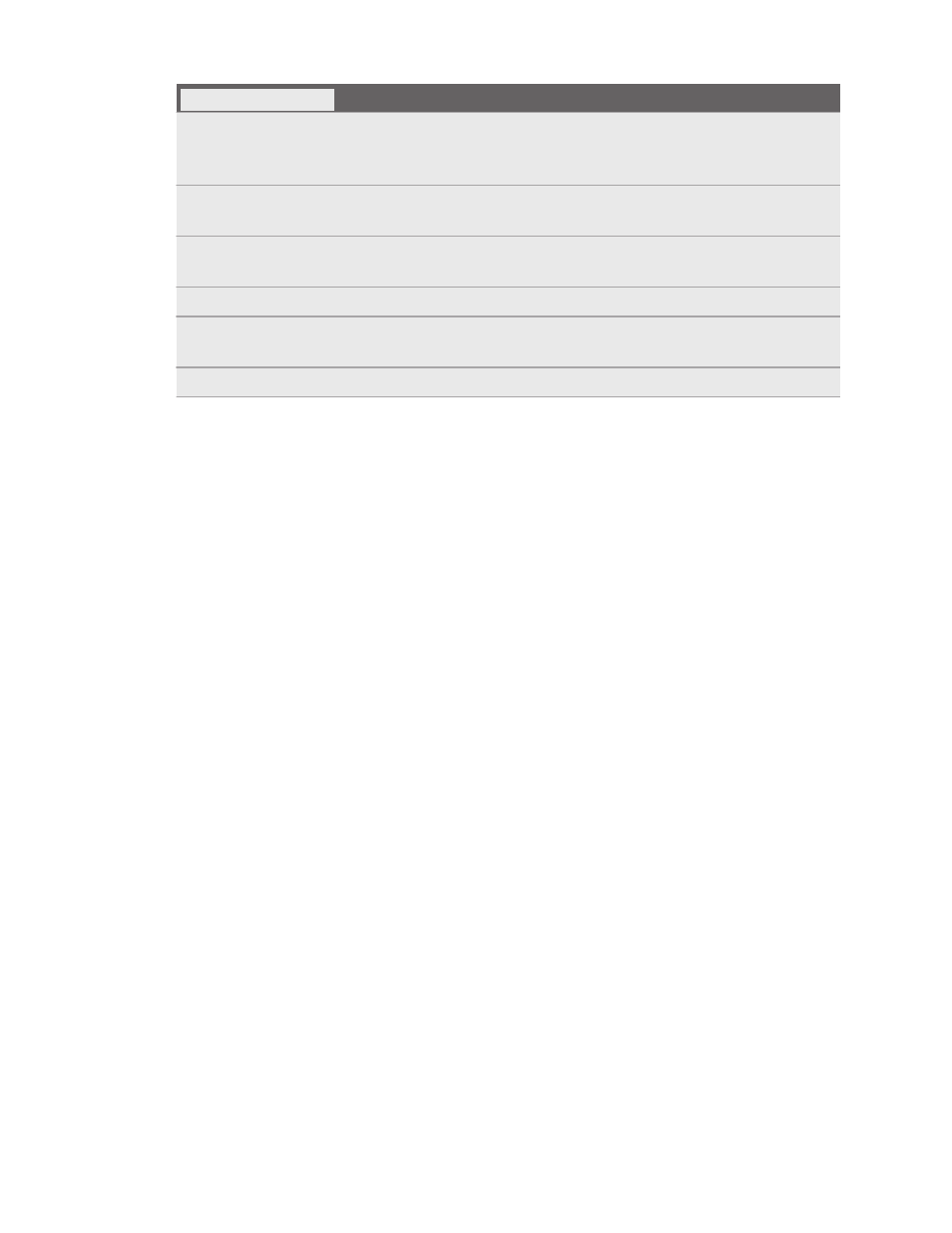
Source of content
How to transfer
Google Account
Google contacts are imported to HTC One X10 after you sign in to your
Google Account. You can also create more Google contacts right from
HTC One X10.
Social network
accounts
Log in to your favorite social networks to sync contact information from
them.
Microsoft
®
Exchange
ActiveSync
®
HTC One X10 syncs your work contacts from the Microsoft Exchange
ActiveSync Server in your workplace.
Outlook.com account Sync personal contacts from your Microsoft Outlook.com account.
Phone contacts
You can create contacts locally on HTC One X10, if you don't prefer to
store them on your online accounts.
nano SIM card
Copy all your nano SIM contacts to HTC One X10.
Transferring photos, videos, and music between your
phone and computer
Here are ways you can transfer your media from or to your computer.
§
Connect HTC One X10 to your computer. Your computer will recognize it just like any
removable USB drive, and you can copy your media between them. See
§
Download and use the HTC Sync Manager software on your computer. You can set it up to
automatically get music, photos, and videos off HTC One X10 to your computer. You can also
sync playlists from your computer to the phone.
If you have an iPhone, you can also connect it and transfer camera roll photos to your
computer using HTC Sync Manager. Then reconnect HTC One X10 and copy them over.
See the HTC Sync Manager help or user guide for details.
§
Use cloud storage services to put your media in one place so you can manage them anywhere
—on your computer, HTC One X10, and other mobile devices.
27
Phone setup and transfer