Custom index, Web page settings guide, Display the "custom index" setting screen – Sharp MX-6070N User Manual
Page 18: Configure the custom index, How to filter custom indexes, 1) click the [user control] tab. ( ), 2) click [custom index, The user control items appear in the setting menu, The custom index items appear in the frame
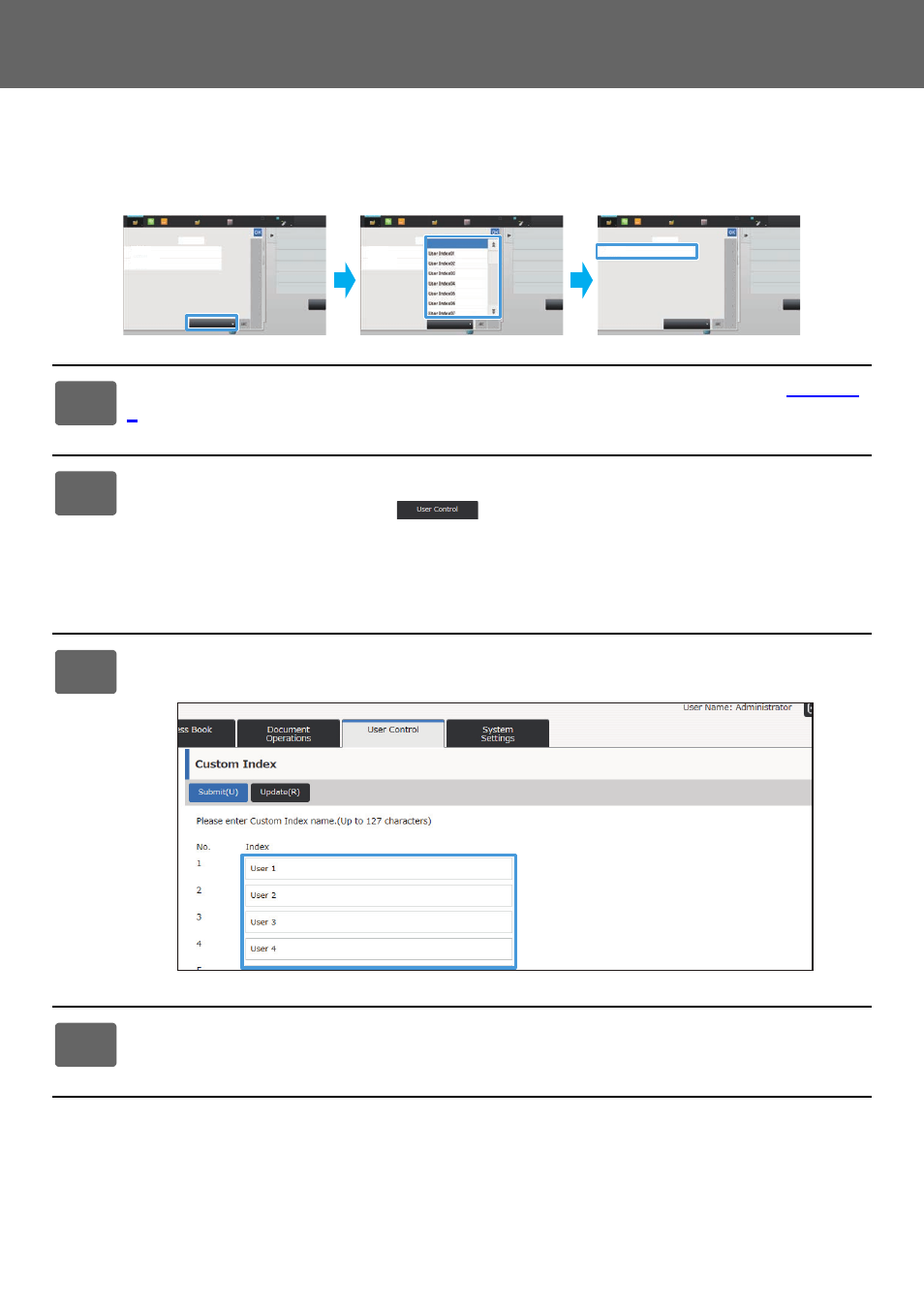
18
Web Page Settings Guide
Custom Index
When a user is registered, an index is set. You can set any name for a custom index, and by assigning distinctive
names, you can easily find users.
1
Connect to the web page as explained in "
).
2
Display the "Custom Index" setting screen.
(1) Click the [User Control] tab. (
)
The User Control items appear in the setting menu.
(2) Click [Custom Index].
The Custom Index items appear in the frame.
3
Configure the Custom Index.
Enter the new name you want to set in the "Custom Index" text box.
4
When you have finished configuring settings, click the [Submit] button, click
the [Logout] button, and exit the web browser.
CA
CA
Call by User Number
Call by User Number
User Name
User Name
A
D
G
J
M
P
T
W
All
Narrow Down by Index
All
All
Narrow Down by Index
Sort
User1
User1
User2
User2
User Name
User Name
User1
User1
User2
User2
Easy
Scan
HDD
File retrieve
Sharp OSA
LINE
PRINTER
Job Status
CA
Call by User Number
User Name
User Name
A
D
G
J
M
P
T
W
All
Narrow Down by Index
Sort
User1
User1
Easy
Scan
HDD
File retrieve
Sharp OSA
LINE
PRINTER
Job Status
Easy
Scan
HDD
File retrieve
Sharp OSA
LINE
PRINTER
Job Status
W
How to filter custom indexes