Connecting with the mi home/xiaomi home app, Common issues possible causes and solutions, Resetting system – Xiaomi Robot Vacuum E10 User Manual
Page 9: Resetting wi-fi
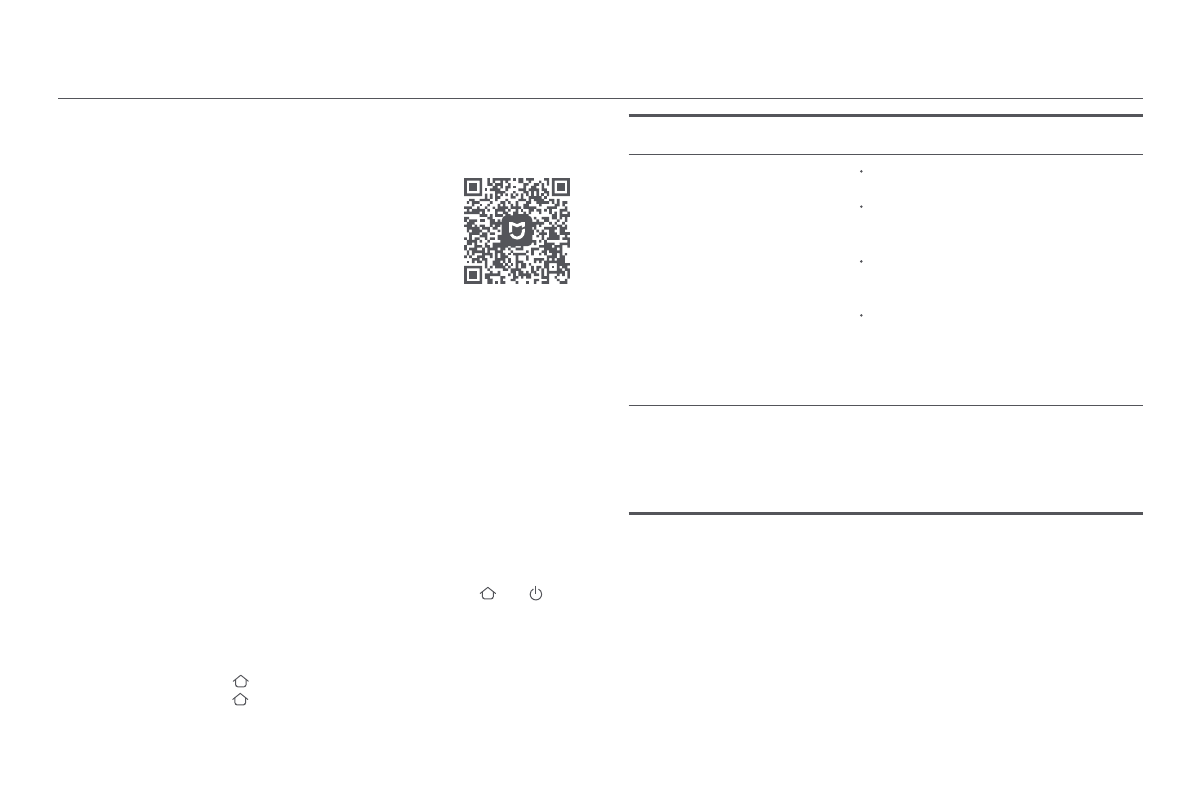
08
Connecting with the Mi Home/Xiaomi Home App
This product works with the Mi Home/Xiaomi Home app*. Use the Mi
Home/Xiaomi Home app to control your device, and to interact with other smart
home devices.
Scan the QR code to download and install the app. You
will be directed to the connection setup page if the app
is installed already. Or search for "Mi Home/Xiaomi
Home" in the app store to download and install it.
Open the Mi Home/Xiaomi Home app, tap "+" on the upper right, and then follow
the instructions to add your device.
* The app is referred to as Xiaomi Home app in Europe (except for Russia). The name of the app
displayed on your device should be taken as the default.
Notes:
• The version of the app might have been updated, please follow the instructions based on the
current app version.
• If the robot vacuum's QR code cannot be scanned, you can search for its name to add it.
• When connecting the robot vacuum to the Mi Home/Xiaomi Home app using an iOS device,
follow the instructions in the app to connect to the robot vacuum's hotspot
"xiaomi-vacuum-b112_mibtxxxx".
Common Issues
Possible Causes and Solutions
Make sure the robot vacuum is within the
Wi-Fi coverage with a strong signal, then
reset the Wi-Fi of the robot vacuum and
reconnect to the network.
The robot vacuum cannot
connect to the
"xiaomi-vacuum-b112_mibtxxxx"
network in the Mi Home/Xiaomi
Home app.
The robot vacuum cannot
connect to Wi-Fi.
Check whether the Wi-Fi password is
correct.
The robot vacuum does not support the
5 GHz network frequency band. Please
use a 2.4 GHz network.
The Wi-Fi signal is weak. Make sure the
robot vacuum is within the Wi-Fi
coverage with a strong signal.
There is something wrong with the Wi-Fi
connection. Reset the Wi-Fi and
download the latest version of the Mi
Home/Xiaomi Home app, then try
reconnecting.
Press and hold the button
for five seconds until you hear a "beep", and then
press and hold the button
for five seconds again until you hear the voice
prompt. The robot vacuum then restarts, and settings like scheduled cleaning
and Wi-Fi are restored to factory default.
Resetting System
While the robot vacuum is turned on, press and hold the buttons
and
for
seven seconds. The Wi-Fi is successfully reset when you hear a voice prompt.
Resetting Wi-Fi
8C8BA4EF