Importing and playing audio files (user sample), Listing the user samples, Importing an audio file – Roland TD-17 Drum Sound Module User Manual
Page 15: Hen using a user sample (p. 15), Audio files that can be loaded by this unit, User sample menu list, Customizing a kit
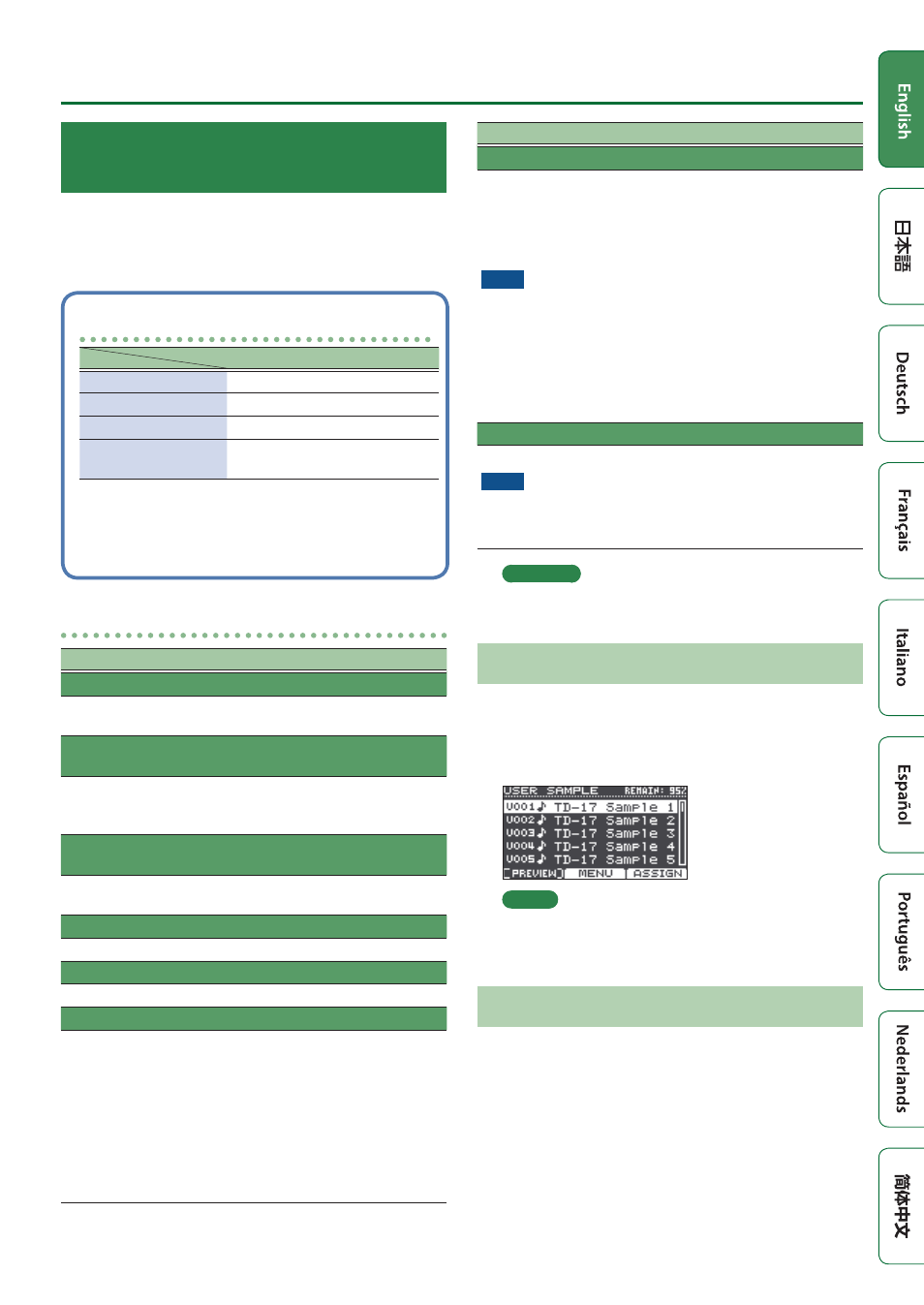
15
Customizing a Kit
Importing and Playing Audio Files
(USER SAMPLE)
Audio files that you created on your computer can be
imported from an SD card into this unit, and played as
instruments (user sample function). You can edit the sound
of a user sample or apply effects to it in the same way as
other instruments.
Audio files that can be loaded by this unit
WAV
Format (extension)
WAV (.wav)
Sampling frequency
44.1 kHz
Bit rate
16, 24-bit
Time (for each file)
Maximum 180 seconds (mono),
Maximum 148 seconds (stereo)
* File names or folder names that contain more than
14 characters are not shown correctly. Files and
folders using double-byte characters are also not
supported.
USER SAMPLE menu list
Menu
Explanation
Import
Importing an audio file
Here’s how to import an audio file into this unit as a user
sample.
Play Type
Specifying how the user sample is
sounded
You can specify how the user sample is sounded when you
strike a pad, for example whether it sounds only once or
repeatedly.
Adjust Start/
End
Specifying the sounded region of a user
sample
You can specify the region of a user sample that is actually
sounded.
Rename
Renaming a user sample
Here’s how to rename a user sample.
Delete
Deleting a user sample
Here’s how to delete a user sample.
Renumber
Packing user sample numbers forward
If you repeatedly import and delete user samples, the
numbers will become discontinuous.
This function lets you pack the user samples forward. The
user sample assignments for kits are also updated so that
they will sound correctly.
* If you executed Renumber, and then load previously-
saved backup data or kit backup data (that does not
include user samples), the user samples assigned to the
kit will no longer be correctly reproduced.
Menu
Explanation
Optimize
Optimizing the user sample area
If you repeatedly import and delete user samples, the user
sample area might become fragmented, reducing the
number of user samples that can be loaded.
This function optimizes the area so that user samples can
be loaded.
NOTE
5
Be sure to back up before executing this (p. 21).
5
This process might take more than an hour in some cases
(This will vary depending on the number and size of the
user samples).
5
Never turn off the power while this operation is in
progress. If you do so, the user samples might be lost.
5
In some cases, optimizing might not produce results.
Delete All
Deleting all user samples
All user samples in the user memory are deleted.
NOTE
All user samples used in kits are also deleted. Pads to
which a user sample is assigned will no longer produce
sound.
Reference
For details on the parameters that can be edited, refer to
“Data List” (PDF).
Listing the User Samples
Here’s how to view a list of all user samples that have been
imported.
1.
Press the [USER SAMPLE] button.
The USER SAMPLE screen appears.
MEMO
You can press the [F1] (PREVIEW) button to play back
the selected user sample. If you press the [F1] (PREVIEW)
button once again during playback, the playback stops.
Importing an Audio File
Here’s how to import an audio file into this unit as a user
sample.
1.
Insert an SD card into this unit (p. 3).
2.
Press the [USER SAMPLE] button.
3.
Press the [F2] (MENU) button.