Editing the pad settings, Specifying the type of pad, Adjusting the pad’s sensitivity – Roland TD-17 Drum Sound Module User Manual
Page 21: Backing up data to an sd card, Backing up to an sd card, P. 21), P. 21, Dit the pad settings (p. 21), O “backing up data to an sd card, Overall settings (setup)
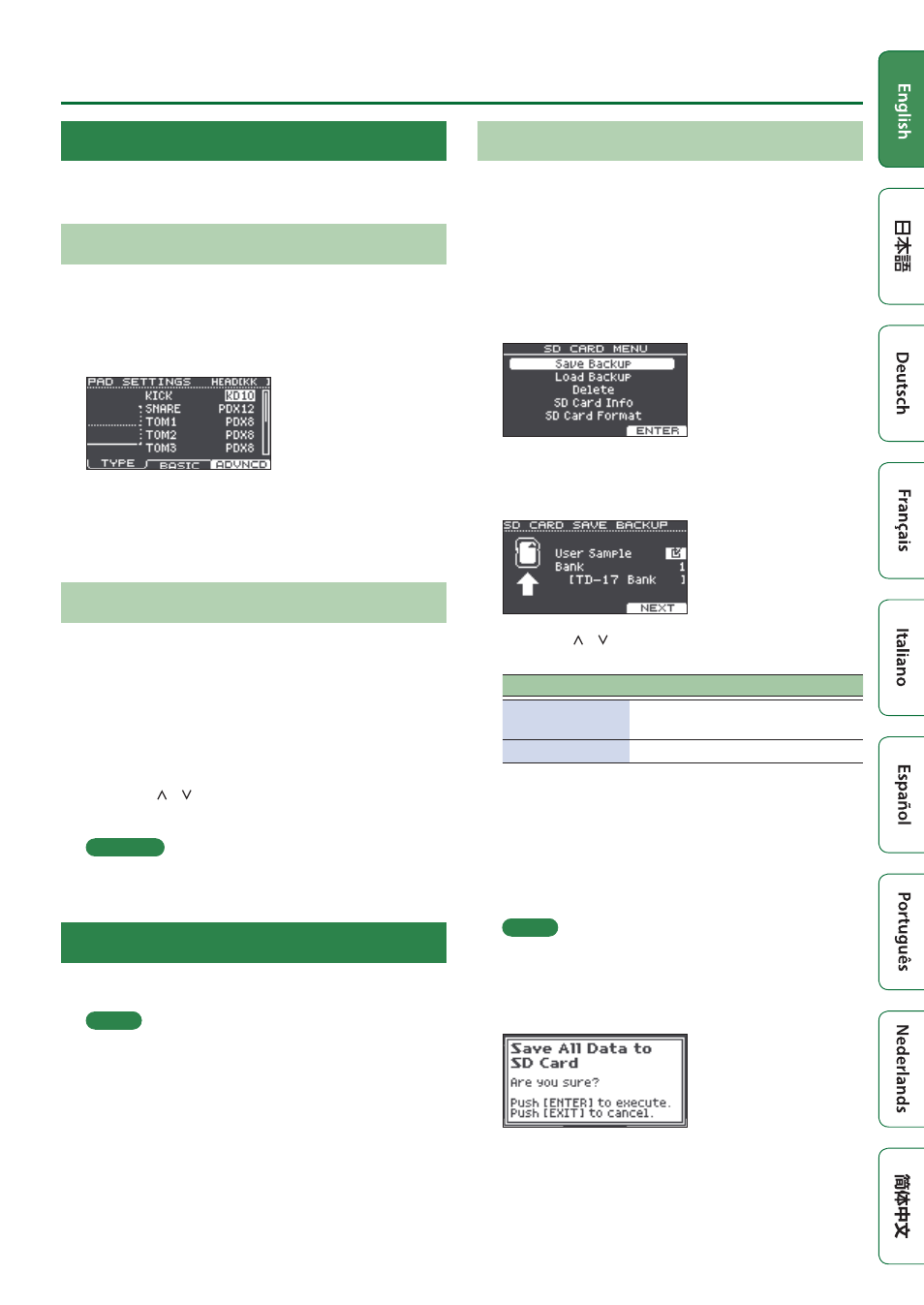
21
Overall Settings (SETUP)
Editing the Pad Settings
Here’s how to edit the pad settings so that the signal from
each pad is processed correctly by this unit.
Specifying the Type of Pad
1.
Press the [SETUP] button.
2.
Use the dial to select the “Pad Settings,” and
press the [ENTER] button.
The PAD SETTINGS screen appears.
3.
Press the [F1] (TYPE) button.
4.
Select the pad that you want to edit (p. 14).
5.
Turn the dial to specify the type of pad.
Adjusting the Pad’s Sensitivity
Here’s how to adjust the pad’s sensitivity to get the
appropriate correspondence between the strength of the
strike and the loudness of the resulting sound.
1.
Access the PAD SETTINGS screen.
2.
Press the [F2] (BASIC) button.
3.
Select the pad that you want to edit (p. 14).
4.
Use the [ ] [ ] buttons to select “Sensitivity.”
5.
Turn the dial to adjust the sensitivity.
Reference
You can make detailed parameter settings as necessary.
For details, refer to “Data List” (PDF).
Backing Up Data to an SD Card
Settings stored in this unit can be saved (backed up) to an
SD card, or loaded into this unit.
MEMO
You can also back up or load individual kits (p. 19).
Backing Up to an SD Card
Here's how to save all settings that are stored in this unit
(up to 99 sets).
1.
Insert an SD card into this unit (p. 3).
2.
Press the [SETUP] button.
3.
Use the dial to select the “SD Card,” and
press the [ENTER] button.
The SD CARD MENU screen appears.
4.
Use the dial to select the “Save Backup,” and
press the [ENTER] button.
The SD CARD SAVE BACKUP screen appears.
5.
Use the [ ] [ ] buttons and the dial to make
backup settings.
Parameter
Explanation
User Sample
Select whether already-imported
user samples are also backed up.
Bank
Select the backup number.
* If you back up user samples as well, it may take several
minutes to save the data depending on the size of the
user samples. If you don’t back up user samples, and
you then delete user samples or renumber them, the
kit won’t be reproduced correctly even if you load the
backup.
6.
Press the [F3] (NEXT) button.
MEMO
If you want to assign a name to the backup data, press
the [F1] (NAME) button and assign a name (p. 18).
7.
Press the [F3] (EXECUTE) button.
A confirmation message appears.
If you decide to cancel, press the [EXIT] button.
8.
Press the [ENTER] button to execute.