Loading backup data from an sd card, Deleting backup data from an sd card, Formatting an sd card – Roland TD-17 Drum Sound Module User Manual
Page 22: Checking the usage status of an sd card, Overall settings (setup)
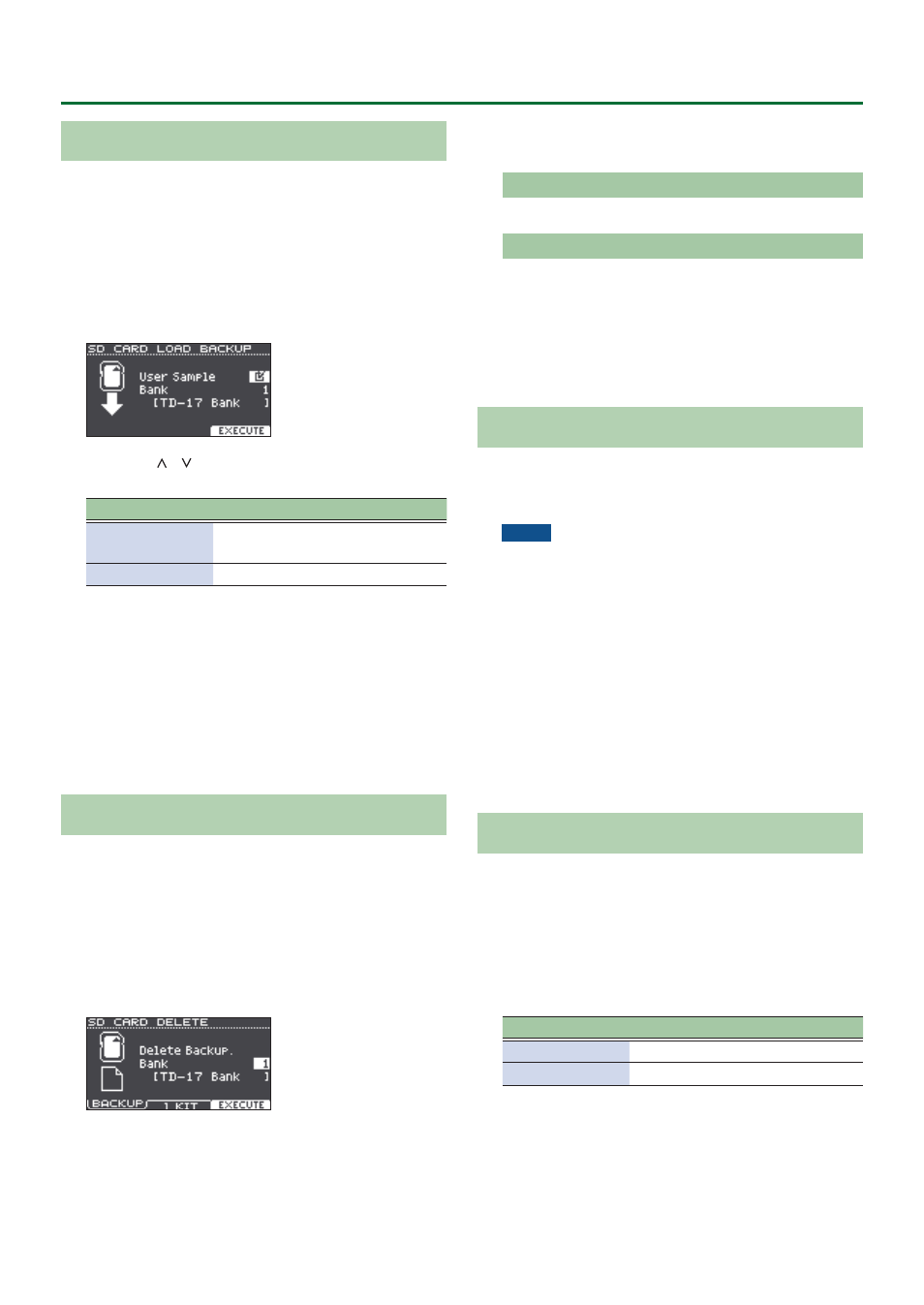
22
Overall Settings (SETUP)
Loading Backup Data from an SD Card
Here’s how to load backup data from an SD card into
this unit.
1.
Insert an SD card into this unit (p. 3).
2.
Access the SD CARD MENU screen (p. 21).
3.
Use the dial to select the “Load Backup,” and
press the [ENTER] button.
The SD CARD LOAD BACKUP screen appears.
4.
Use the [ ] [ ] buttons and the dial to specify
the loading settings.
Parameter
Explanation
User Sample
Select whether to load user
samples as well.
Bank
Select the backup number.
* If user samples are loaded, the user samples in this unit
are overwritten by the user samples included in the
backup data. Depending on the size of the user samples,
it might take ten minutes or longer to load the data.
5.
Press the [F3] (EXECUTE) button.
A confirmation message appears.
If you decide to cancel, press the [EXIT] button.
6.
Press the [ENTER] button to execute.
Deleting Backup Data from an SD Card
Here’s how to delete unneeded backup data (including user
samples) from an SD card.
1.
Insert an SD card into this unit (p. 3).
2.
Access the SD CARD MENU screen (p. 21).
3.
Use the dial to select the “Delete,” and press
the [ENTER] button.
The SD CARD DELETE screen appears.
4.
Turn the dial to select the backup data that
you want to delete.
[F1] (BACKUP) button
Deletes backup data.
[F2] (1 KIT) button
Deletes kit backup data.
5.
Press the [F3] (EXECUTE) button.
A confirmation message appears.
If you decide to cancel, press the [EXIT] button.
6.
Press the [ENTER] button to execute.
Formatting an SD Card
Here’s how to format an SD card.
* Before using an SD card for the first time, you must use
this unit to initialize (format) the SD card.
NOTE
When you format an SD card, all data on the SD card is
erased.
1.
Insert an SD card into this unit (p. 3).
2.
Access the SD CARD MENU screen (p. 21).
3.
Use the dial to select the “SD Card Format,”
and press the [ENTER] button.
4.
Press the [F3] (EXECUTE) button.
A confirmation message appears.
If you decide to cancel, press the [EXIT] button.
5.
Press the [ENTER] button to execute.
Checking the Usage Status of an SD Card
Here’s how to check the number of settings that are saved
on the SD card.
1.
Insert an SD card into this unit (p. 3).
2.
Access the SD CARD MENU screen (p. 21).
3.
Use the dial to select the “SD Card Info,” and
press the [ENTER] button.
Parameter
Explanation
Backup All
Number of saved backup data
1 Kit
Number of saved kit backup data