Configuring the camera from a web browser, Basic operations of the administrator menu, Configuring the camera from a – Sony HDVF-EL30 0.7" FHD OLED Viewfinder with 3.5" Display for 4K/HD Cameras User Manual
Page 44: Web browser, Basic operations of the administrator, Menu, How to set up the administrator, Common buttons in each menu, Notes for all aspects of the menu, How to set up the administrator menu
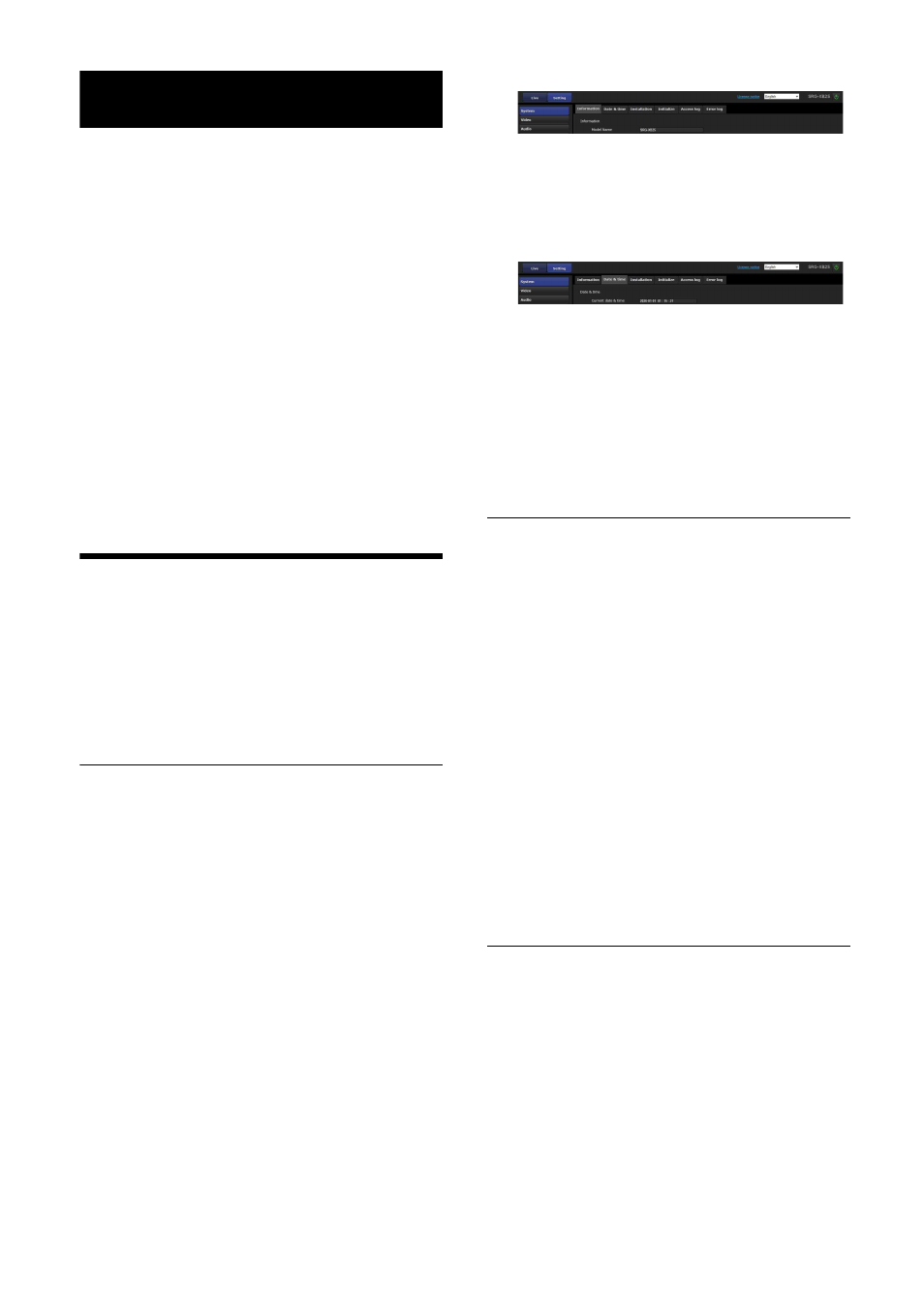
44
Configuring the Camera from a
Web Browser
This section explains how to set the functions of
the camera by an administrator.
For details on monitoring of the camera image,
see “Operating the Camera from a Web Browser”
To configure the camera with the remote
commander, see “Operations Using the Supplied
Infrared Remote Commander (SRG-XP1 only)”
This section explains the basic operations for
setting the Administrator menu, then explains
each option in the menu.
Note on the display of menu options
Only the current available options in the setting
menus of the camera are clearly displayed.
Grayed out options are not available.
Only supported functions are displayed.
Basic Operations of the
Administrator Menu
You can set all functions of the camera in the
Administrator menu according to the user’s
usage.
Click [Setting] on the viewer screen to display the
Administrator menu.
How to set up the Administrator
menu
1
Access the camera to display the viewer
screen.
For details, see “Accessing the Camera from
2
Click [Setting] on the main menu.
The authentication dialog appears when you
do not perform the viewer screen
authentication procedure as an
administrator. When you enter the user
name and password for administrator, the
Administrator menu appears.
3
Click the menu (example: System) on the
left of the Administrator menu.
The selected menu is displayed.
Example: [System] menu
4
Select the desired tab above the menu and
set each option in the tab.
Example: [Date & time] tab of the [System]
menu
For details on the menu tabs and setting
5
After the settings are completed, click
[OK].
The settings you have made become active.
Click [Cancel] to nullify the settings and
return to the previous settings.
Common buttons in each menu
The following common buttons are displayed in
the tab of each menu as required.
[OK]
Click to enable the settings in each tab. The
settings are not applied to the camera until you
click this button.
[Cancel]
Click to nullify the settings and return to the
previous settings.
[Reload]
Click to cancel the operation changed on a web
browser and update the display on a web
browser after obtaining the information from the
camera.
Notes for all aspects of the menu
• After changing a setting on a menu, wait at
least 2 minutes before powering off the
camera. If you power off the camera
immediately, the changed setting may not be
stored correctly.
• Even though the camera settings are changed
while viewing on the live viewer, some settings
are not applied. To apply the changes to the
opening live viewer, click [Refresh] on a web
browser.
• You can configure the camera from both the
OSD menu and the Administrator menu on the