Selecting display mode, Selecting the native scan/scan mode – Sony ECM-X7BMP Electret Condenser Lavalier Microphone for UWP Transmitters User Manual
Page 60
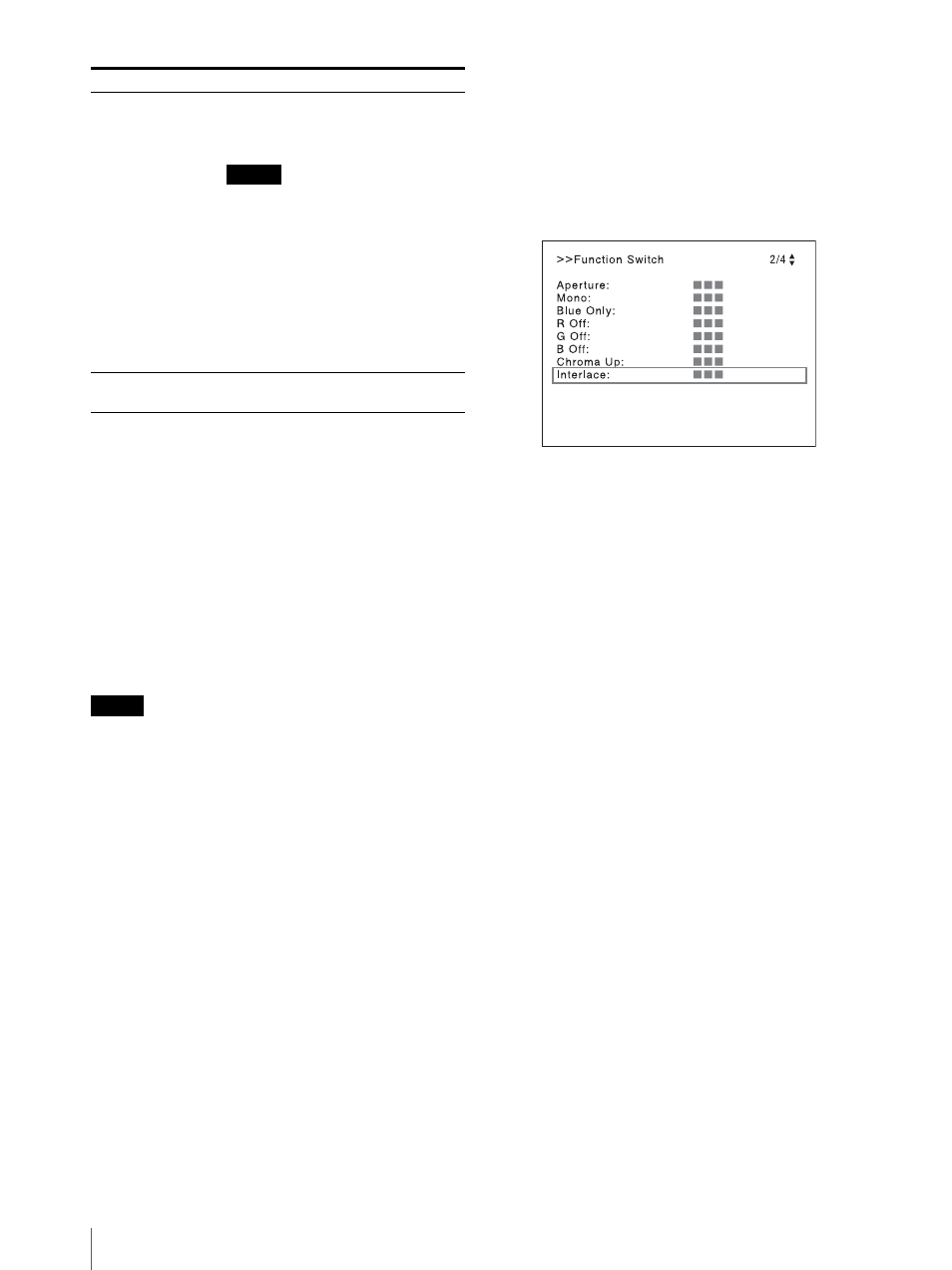
Adjustment Using the Menus
60
Selecting Display Mode
This monitor applies high-contrast to the picture and
reproduces accurate color by displaying the interlace
signal in progressive mode by the I/P conversion or the
PsF·progressive signal in progressive mode without the
I/P conversion.
You can select interlace display mode according to the
input signal or the object to evaluate the picture.
Interlace display mode:
The picture is displayed in
interlace mode without I/P conversion processing. The
picture near the original quality of the input signal is
monitored.
Notes
When a 1080/24
1)
P (PsF) or 1080/25P (PsF) input
signal is displayed in progressive mode, the frame rate
for display is 48
1)
Hz or 50 Hz to obtain flickerless
display.
When the input signal is 1080/24
1)
PsF or 1080/25PsF
and [1080I] is set in the [1080I/PsF] menu of the
[Channel Configuration] menu, the frame rate for
display is 48
1)
Hz or 50 Hz.
When selecting the interlace display mode, the
luminance is reduced by half in the HDR display. On
this monitor, the normal luminance is set by
increasing the value of the gain in settings other than
the HDR display. For this reason, in the interlace
display mode, the range of the contrast adjustment is
different from the normal level, and the luminance
may be reduced according to the setting of the
contrast.
The picture is not displayed in interlace mode in the
following cases:
– When [Side by Side], [Wipe], [Butterfly], or
[Blending] is set to [On]
– When [Pixel Zoom] is set to on
1
For selecting the interlace display mode, set [Native
Scan] (page 56) to [On] in the [Function Setting]
menu or by pressing the NATIVE SCAN button of
the controller.
2
Set [Interlace] to [On] in the [Function Switch]
menu (page 56) of the [Function Setting] menu, or
pressing the INTERLACE button on the controller.
For the input signal to display in frame mode and
interlace mode, see “Picture Frame Display” on
page 97.
1) Also compatible with a frame rate of 1/1.001.
Selecting the Native Scan/Scan Mode
You can select scan mode from a native scan, under scan
(–3%), normal scan (0%), and over scan (mask of 5%
over scan portion in the normal scan picture).
You can set scan mode with the NATIVE SCAN button
or Scan button of the controller, or in the [Function
Switch] menu of the [Function Setting] menu.
Setting with the NATIVE SCAN button or SCAN
button of the controller
To set to the native scan mode
Set the NATIVE SCAN button to on. (The LED on the
button lights.)
To select the scan mode
1
Set the NATIVE SCAN button to off. (The LED on
the button is turned off.)
2
Press the Scan button
1)
to select the scan mode.
Scan mode is changed to normal, under, and over
scan mode by each press of the button.
1) Scan function is assigned to a function button of the
controller in the [Function Key] menu of the [Controller]
menu (page 72).
Setting in the menu
Set [Scan Mode] or [Native Scan] in the [Function
Switch] menu (page 56) of the [Function Setting] menu.
[ALM Hold Reset]
When the item is selected, the peak
hold of the audio level meter is
canceled.
Note
The [ALM Hold Reset] is not selected
in the following cases:
When [Format] of the [Channel
Configuration] menu is set to
[Composite] or [HDMI]
When [Audio Level Meter] is set to
[Off]
When [Peak Hold] is set to [Off] or
[Auto] in the [Audio Level Meter]
menu of the [On Screen Set] menu
of the [System Configuration] menu
[Time Code]
Sets whether or not to display the time
code ([Off] or [On]).
Submenu
Setting