Upgrading the controller – Sony ECM-X7BMP Electret Condenser Lavalier Microphone for UWP Transmitters User Manual
Page 79
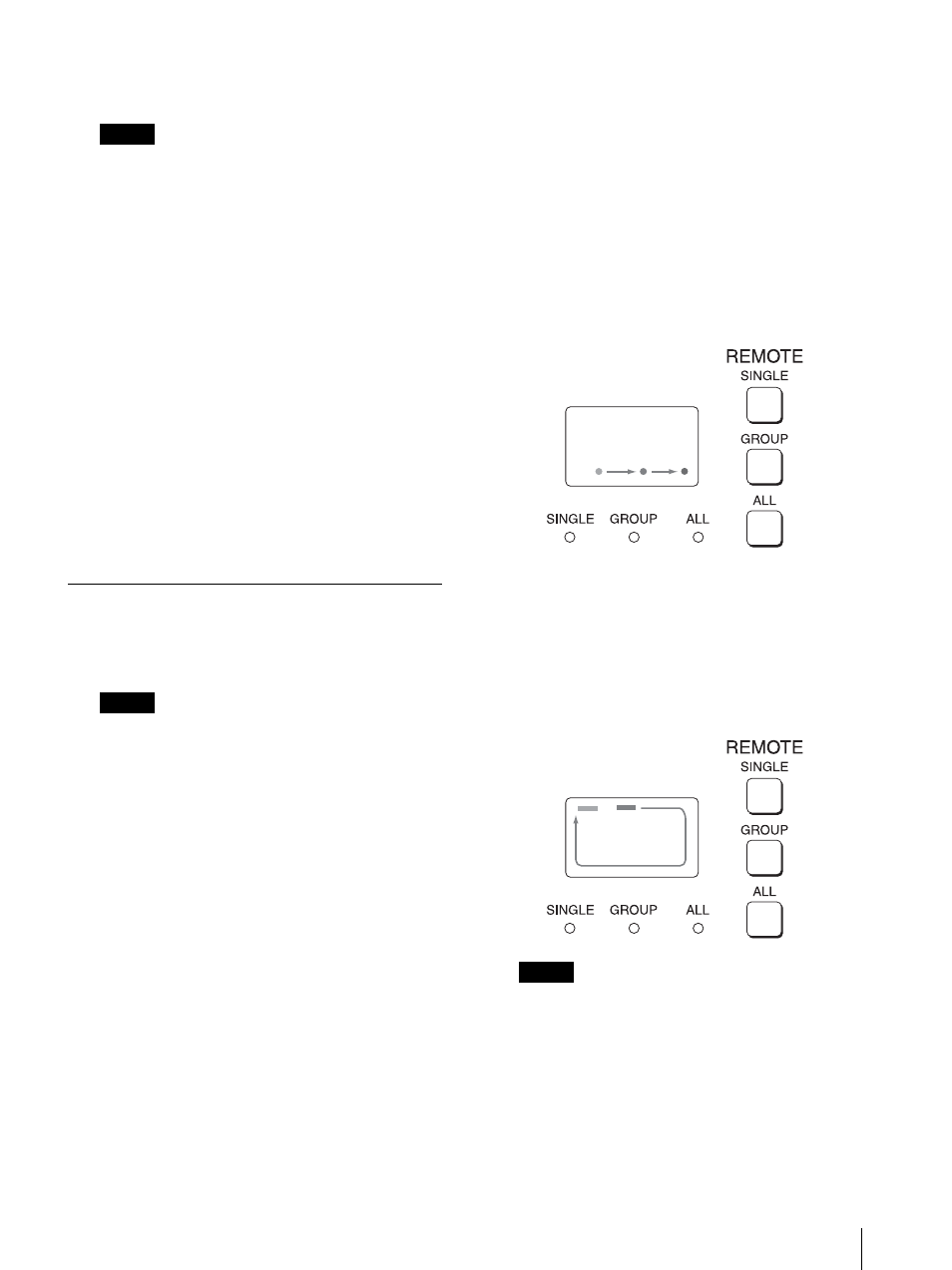
Upgrading the Monitor and Controller
79
flashing during upgrade, but the data are being
upgraded correctly.
Notes
Do not remove the USB memory stick, etc. from
the controller during upgrading or disconnect the
LAN cable between the monitor and controller.
Do not turn off the power of the monitor and
controller during upgrade. Do not upgrade the
monitor if an error notification is displayed when
the monitor is used with DC input.
After completion of upgrade, the display on the
screen disappears, and the system is restarted. After
restarting, the previous screen is displayed.
6
Select the [Monitor Upgrade] menu in the [System
Configuration] menu and confirm that the version
of the selected item has been upgraded.
When the upgrade sequence does not move forward
correctly, the message such as [Procedure failure] is
displayed in red.
If this error message is displayed, contact your Sony
representative.
Upgrading the Controller
1
Connect a USB memory stick to the USB connector
of the controller.
Note
When you use the BKM-16R, insert “Memory Stick
PRO” into the Memory Stick insertion slot of the
controller.
2
Select the [Controller Upgrade] menu in the
[Controller] menu (page 74).
3
Enter the 4-digit password.
The [Controller Upgrade] screen is displayed and
the current version is indicated.
For the password, see [Password] (page 66) of the
[System Configuration] menu.
4
Select the item to upgrade from [Software Upgrade]
or [Kernel Upgrade].
After about 10 seconds, the old and new software
versions or kernel version, and the message to
confirm that you wish to execute the upgrade are
displayed.
Display example
Controller software will be upgraded and monitor
will restart.
Are you sure ?
5
Confirm the data version and press the ENTER
(Ent) button.
Upgrading starts.
When a version earlier than 1.2 of the software for
the controller is upgraded (only for BKM-16R)
When upgrading starts, the dot (indicator) lights
moving from left to right in the display window of
the controller. The dot may stop during upgrade,
but the data is being upgraded correctly.
When version 1.2 or later of the software for the
controller is upgraded
When upgrade starts, the indicator lights turning
clockwise in the display window of the controller.
The indicator may stop during upgrade, but the
data is being upgraded correctly.
After upgrading, all indicators light for about 1
second.
Notes
Do not remove the USB memory stick from the
controller during upgrade or disconnect the LAN
cable between the monitor and controller.
Do not turn off the power of the monitor and
controller during upgrade. Do not upgrade the
controller if an error notification is displayed
when the monitor is used with DC input.
Check that no errors or warnings are displayed on
the indicators when the upgrade is completed.