Epson Expression Premium XP-6100 All-in-One Printer User Manual
Page 149
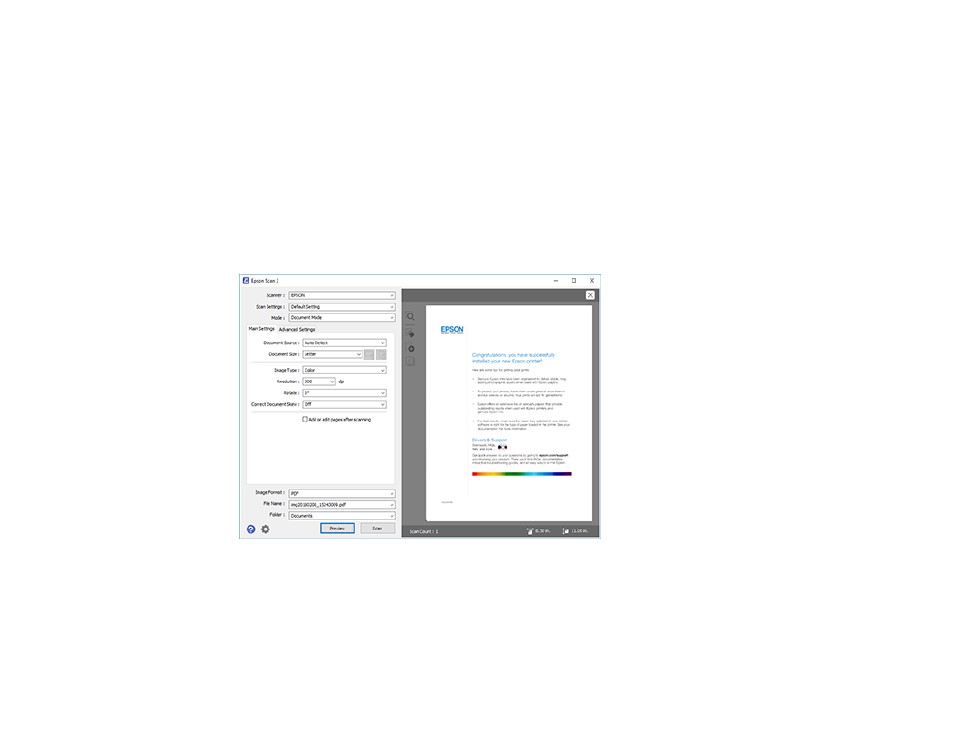
149
2.
Select the
Mode
setting that matches the type of original you are scanning.
3.
Select the
Document Source
setting that matches where you placed your original.
4.
Select the
Document Size
setting that matches the size of your original. You can select
Customize
to enter a custom size, if necessary.
5.
Select the image type of your original and how you want it scanned as the
Image Type
setting.
6.
Select the
Resolution
setting you want to use for your scan.
7.
Select the
Rotate
setting to rotate the scanned image.
8.
Select the
Correct Document Skew
setting to correct skewed originals, image contents, or both.
9.
Click the
Preview
button.
Epson Scan 2 previews your original and displays the results in the Epson Scan 2 window.
10. Select any of the additional settings that you want to use on the Main Settings tab.
11. Do one of the following:
• If you're scanning in Document Mode, select any of the additional settings that you want to use on
the Main Settings tab.