Printing photos with a template – Epson Expression Premium XP-6100 All-in-One Printer User Manual
Page 185
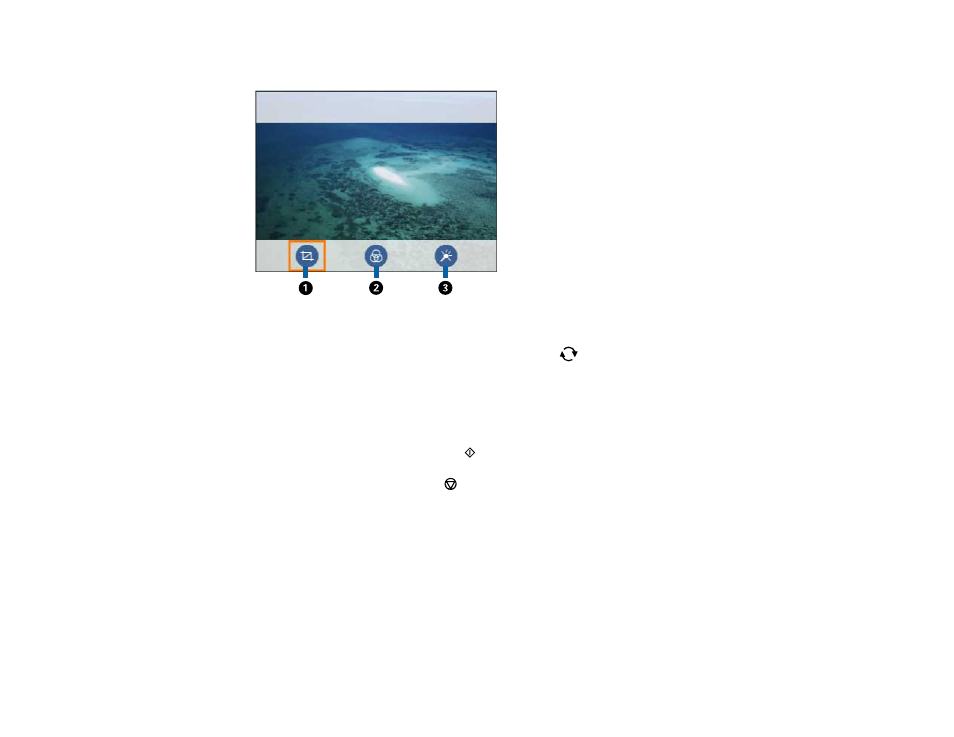
185
• Select the icons beneath the photo to edit it as necessary.
1
Adjusts the cropping area. Press the arrow buttons to move the cropping area. Press the
+
or
–
button to change the frame size. Press the
reset button to rotate the frame.
2
Applies a sepia or monochrome filter to the photo.
3
Adjusts brightness, sharpness, and saturation.
11. Press the
+
or
–
button to change the number of copies as necessary.
12. When you are ready to print, press the
start button.
Note:
To cancel printing, press the
cancel button.
Parent topic:
Related tasks
Printing Photos with a Template
You can print one or more photos from a memory card in special layouts on various sizes of photo paper.
You can have the product automatically place the photos in the layout or you can manually place them
yourself.