Product specific problems – Dell C2722DE 27" 16:9 IPS Video Conferencing Monitor User Manual
Page 108
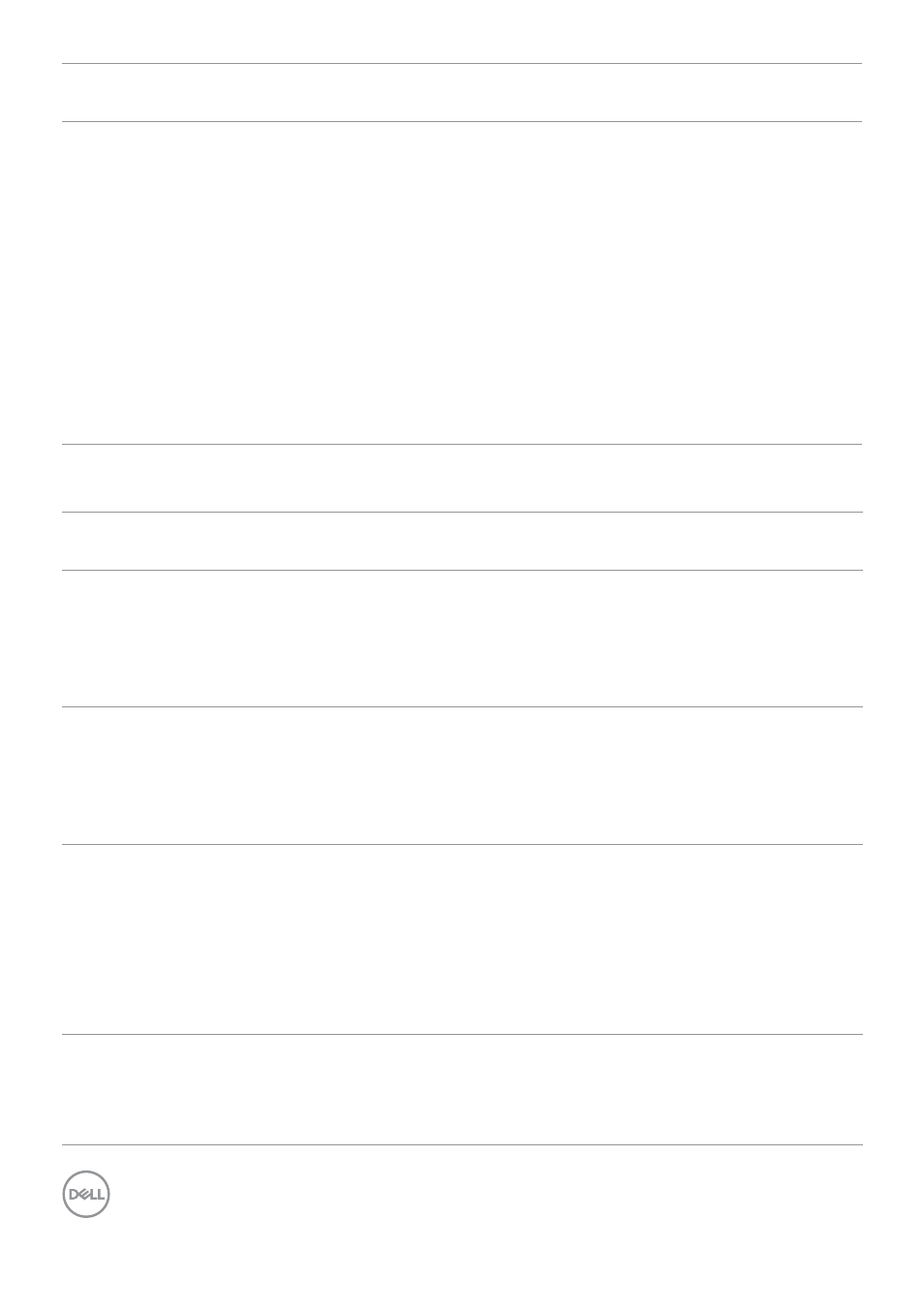
108
| Troubleshooting
Common
Symptoms
What You
Experience
Possible Solutions
Mic/Webcam
does not work
• Webcam module
not pop up
• USB cable
not plug in or
not select the
correct USB
source
• Not set the
monitor Mic/
webcam as the
default device
• Pop up the webcam module.
• Plug in the USB Cable (Type-A to Type-B or
Type-C to Type-C), and if you connect both
USB-B port and USB-C port, please switch
the USB source in the OSD menu.
• Select the monitor Mic/webcam as the
default in the PC side.
Product specific problems
Problem
What you
experience
Possible solutions
Screen image is
too small
Image is
centered on
screen, but does
not fill entire
viewing area
• Check the Aspect Ratio setting in the Display
menu OSD.
• Reset the monitor to factory settings.
Cannot adjust
the monitor
with the
buttons on the
front panel
OSD does not
appear on the
screen
• Turn off the monitor, unplug the monitor
power cable, plug it back, and then turn on the
monitor.
No Input Signal
when user
controls are
pressed
No picture, the
LED light is white
• Check the signal source. Ensure the computer
is not in the power saving mode by moving the
mouse or pressing any key on the keyboard.
• Check whether the signal cable is plugged
in properly. Connect the signal cable again, if
necessary.
• Reset the computer or video player.
The picture
does not fill the
entire screen
The picture
cannot fill the
height or width
of the screen
• Due to different video formats (aspect ratio) of
DVDs, the monitor may display in full screen.
• Run the built-in diagnostics.
- U2723QE 27" 16:9 4K UHD HDR IPS Monitor with USB Type-C Docking UltraSharp 31.5" 4K HDR Video Conferencing Monitor U2722D 27" 16:9 IPS Monitor G3223Q 32" 4K HDR 144 Hz Gaming Monitor UltraSharp 30" 1600p USB Type-C Hub Monitor U2421E UltraSharp 24.1" 16:10 USB Type-C Hub IPS Monitor UltraSharp 40" 5K Curved Monitor