Signal type and terminal connection, Digital input, Connecting to a computer with hdmi – NEC EA242WU 24" Monitor User Manual
Page 22
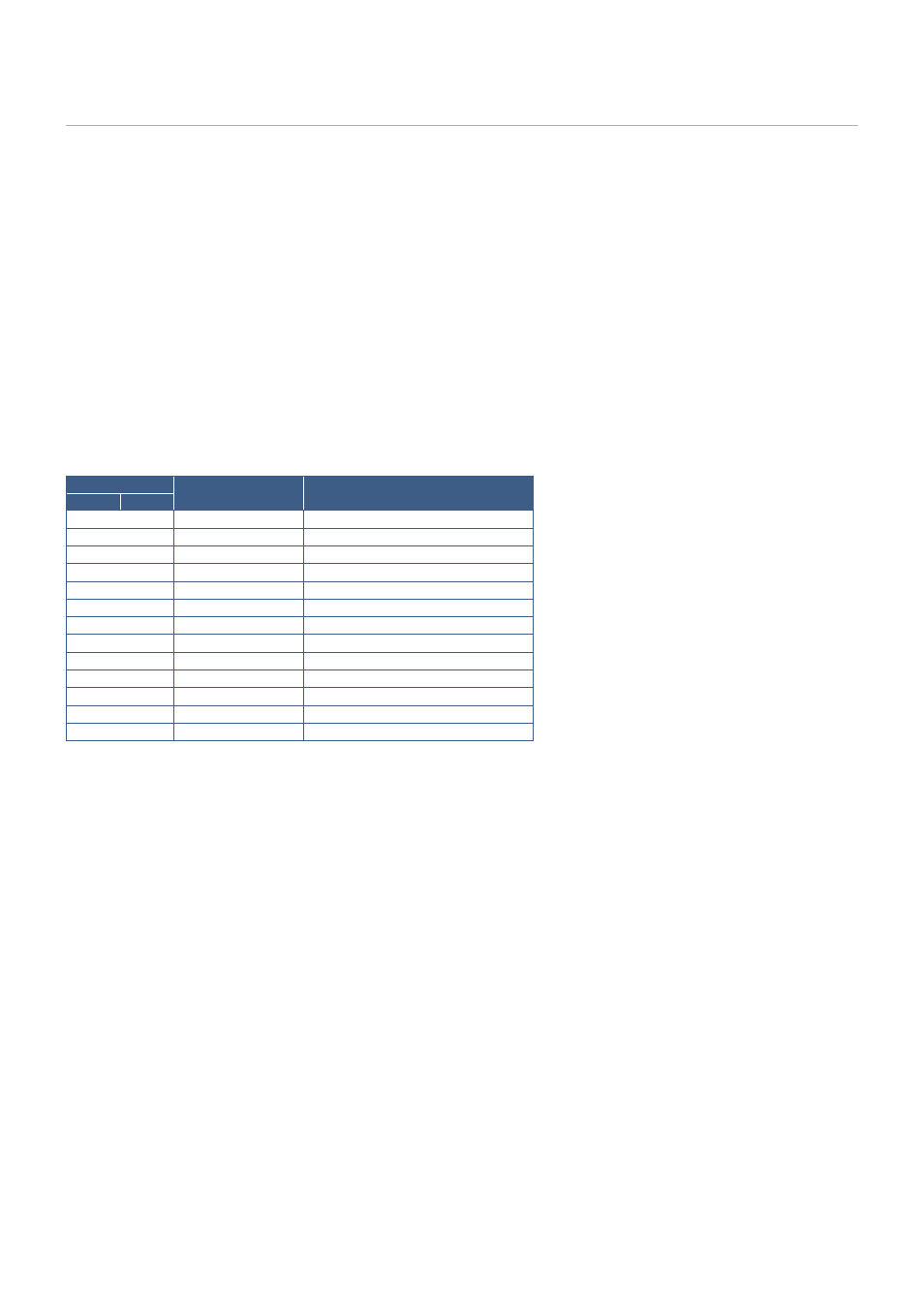
English−20
Signal type and terminal connection
Digital input
• HDMI – High-definition digital video and audio signal connection to a computer, streaming media player, Blu-ray player, game
console, etc.
• DisplayPort – High-definition digital video and audio signal connection to a computer.
• USB-C – Supports DisplayPort input of high-definition digital video and audio signal (DisplayPort Alt Mode on USB Type-C
only) connection to a computer. This display does not support other USB Type-C Alt Modes such as MHL and HDMI.
This port is not for use with USB devices such as mice, keyboards, or storage media.
Depending on the computer, you may need to manually set the computer’s audio to output through the DisplayPort, HDMI, or
USB-C connection. Please refer to the computer’s user manual.
The type of video connections that can be used to connect to a computer depends on the computer’s display adapter.
The following table shows the typical factory preset signal timing for each connection type. Some display cards may not be able
to support the required resolution for proper image reproduction with the selected connection. The monitor will show the proper
image by automatically adjusting the factory preset timing signal.
<Major supported timings>
Resolution
Vertical Frequency
Ootes
H
V
640
x
480
60 Hz
720
x
480
60 Hz
720
x
576
50 Hz
800
x
600
56/60 Hz
SVGA
1024
x
768
60 Hz
XGA
1280
x
720
50/60 Hz
720p
1280
x
960
60 Hz
1280
x
1024 60 Hz
SXGA
1440
x
900
60 Hz
1600
x
1200 60 Hz
UXGA
1680
x
1050 60 Hz
1920
x
1080 50/60 Hz
1080p
1920
x
1200 60 Hz
Recommended
Interlace signal is not supported.
OOTEN:
When the selected monitor resolution is not a native panel resolution, the text contents appearance in the monitor
screen is expanded in a horizontal or vertical direction to show the non-native resolution to full screen. This expansion is
done by interpolated resolution technologies, which are normal and widely used in flat panel devices.
Connecting to a Computer with HDMI
• Please use an HDMI cable with the HDMI logo.
• It may take a moment for the signal to appear after turning on the computer.
• Some display cards or drivers may not display an image correctly.
• If the monitor’s power is turned on after a connected computer is turned on, sometimes an image is not displayed. In this
case, please turn off the computer then turn it on again.