Screen, Ver scan] (see, Screeo – NEC EA242WU 24" Monitor User Manual
Page 41: English
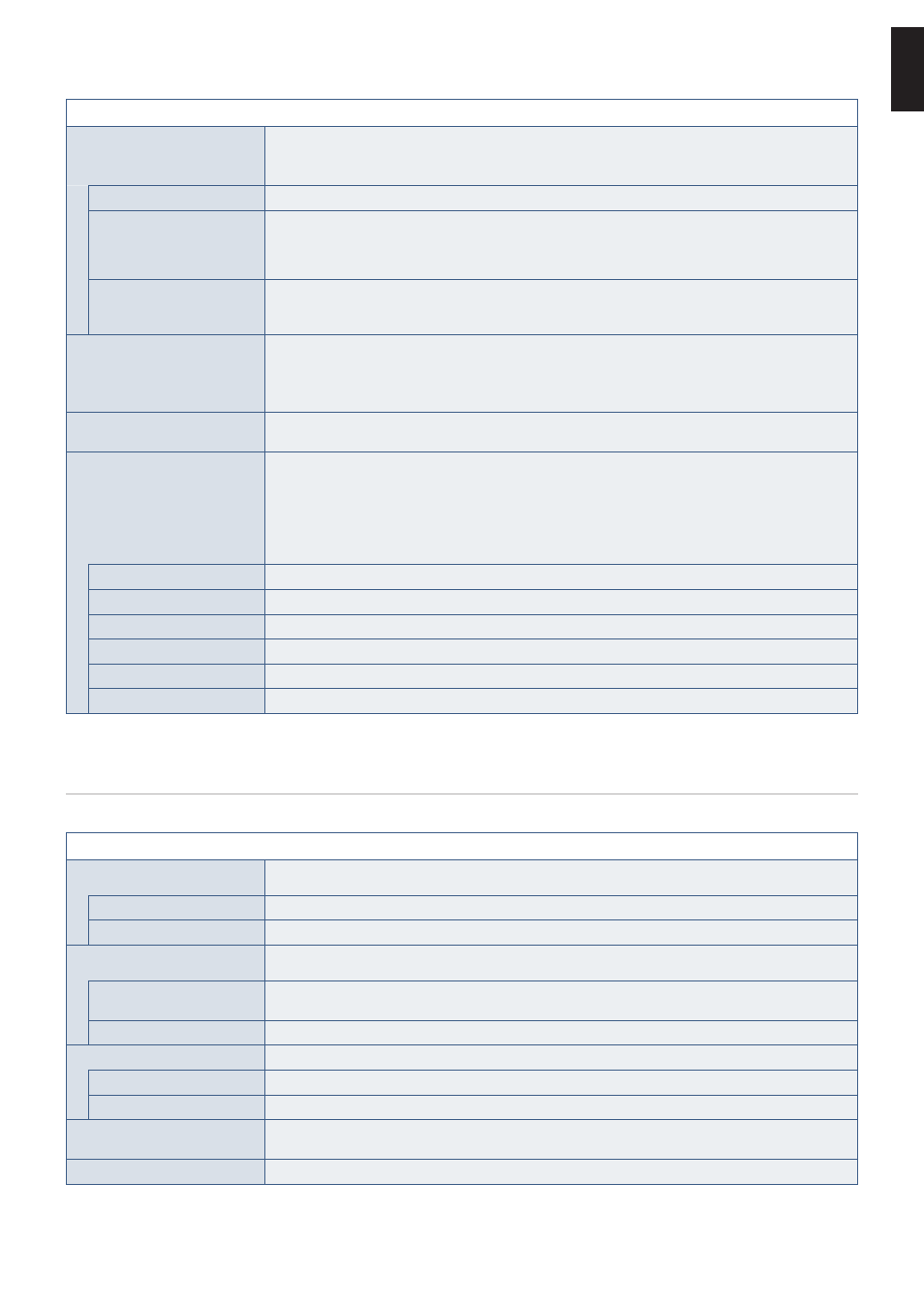
English−39
English
ECO TOOLS Menu
HUMAN SENSING
The sensor detects the movement of a person by using the [HUMAN SENSING] function. The [HUMAN
SENSING] function has three settings.
OOTEN:
Detects a person within about 1.5 m from the monitor.
OFF
Does not function.
1 (LIGHT)
After it detects that there is no person during a period of time, the monitor shifts to low brightness mode
automatically to reduce the power consumption. When a person comes near the monitor again, the
monitor will automatically return to normal mode. [START TIME] adjusts the period of time to wait before
entering low brightness mode.
2 (DEEP)
After it detects that there is no person, the monitor shifts to power saving mode automatically to reduce
the power consumption. When a person comes near the monitor again, it resumes from the power saving
mode.
SENSOR SETTING
(HUMAN SENSING)
Adjusts the threshold level of [HUMAN SENSING].
When the human icon is located on the right side of the white color bar or vermilion color wave, a person
is not detected.
OOTEN:
The [HUMAN SENSING] function starts after the OSD menu is closed.
START TIME
(HUMAN SENSING)
Adjusts the wait time before entering to low brightness mode or power saving mode when the Human
Sensor detects no person.
DV MODE
Dynamic Visual Mode allows you to select from the following settings:
OOTEN:
• This function is disabled when Color Control System is set to [L/B], [PROGRAMMABLE] or
[DICOM SIM.].
• [STANDARD] is used for TCO Certificate compliance.
• When [MOVIE], [GAME], or [PHOTO] is selected, Color Control System is set to [N(NATIVE)]
automatically.
STANDARD
Standard setting.
TEXT
Setting that makes letters and lines crisp; best suited for basic word processing and spreadsheets.
MOVIE
Setting that boosts dark tones; best suited for movies.
GAMING
Setting that boosts whole tones; best suited for games that use vivid, colorful images.
PHOTO
Setting that optimizes contrast; best suited for still images.
DYNAMIC
Setting that adjusts the brightness by detecting the screen’s black areas and optimizes it.
SCREEO
SCREEO Menu
VIDEO LEVEL
HDMI input only
NORMAL
Setting for use with a computer. Displays all input signals of 0-255 steps.
EXPAND
Setting for use with audio visual equipment. Expands input signals of 16-235 steps to 0-255 steps.
OVER SCAN
HDMI input only
Some video formats may require different scanning modes in order to best display the image.
ON
Image size is larger than what can be displayed. The image edge will appear cropped. Approximately 95 %
of the image will be shown on the screen.
OFF
Image size stays within the display area. The whole image is displayed on the screen.
EXPANSION
Sets the zoom method.
FULL
The image is expanded to full screen regardless of the resolution.
ASPECT
The image is expanded without changing the aspect ratio.
RESPONSE IMPROVE
Turns the [RESPONSE IMPROVE] function [ON] or [OFF]. This function may reduce blurring that occurs in
some moving images.
SHARPNESS
Adjusts the crispness of the image.