Connecting to a computer with displayport, Connecting to a computer with usb type-c – NEC EA242WU 24" Monitor User Manual
Page 23
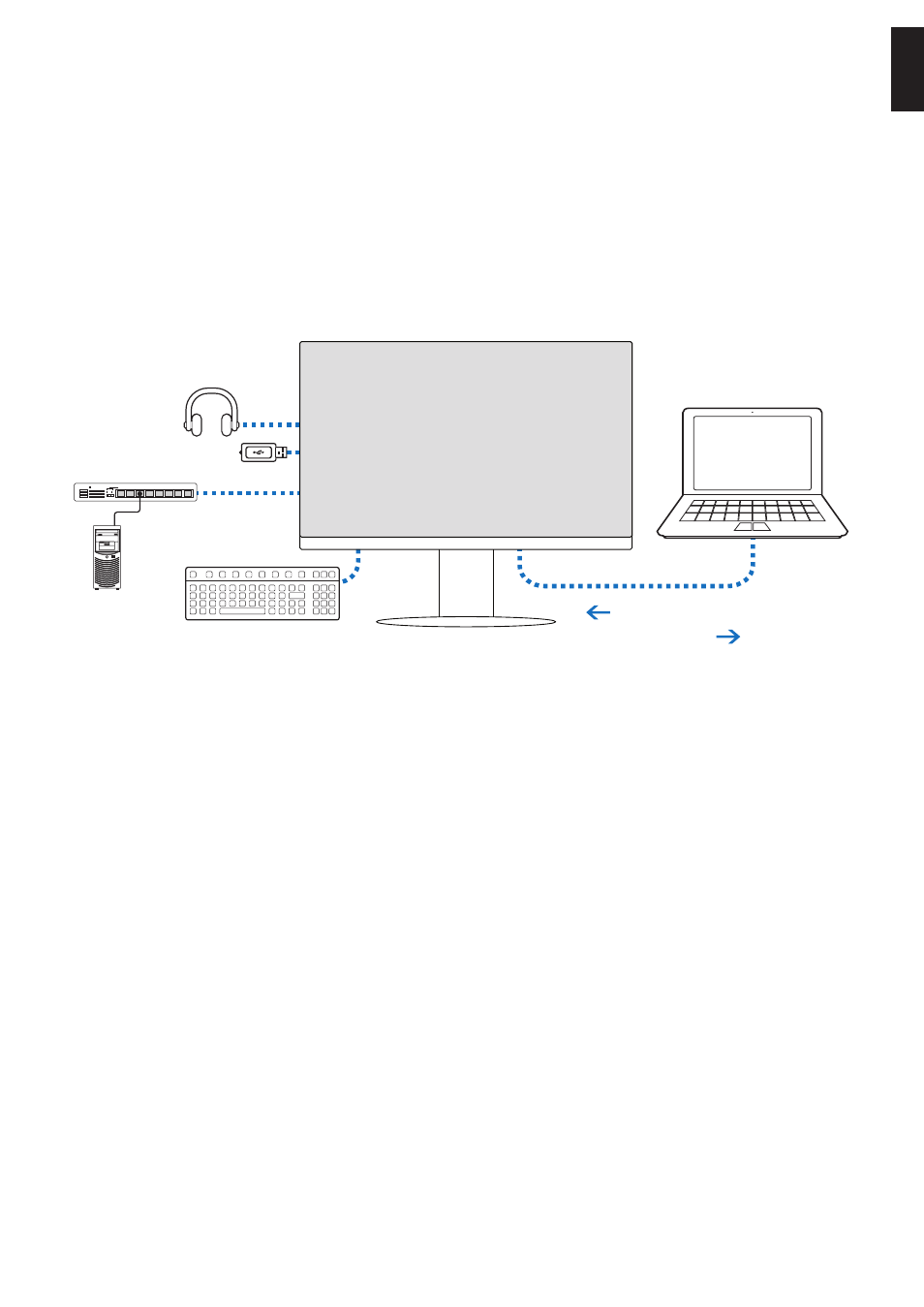
English−21
English
Connecting to a Computer with DisplayPort
• Please use a certified DisplayPort cable.
• It may take a moment for the signal to appear after turning on the computer.
• When connecting a DisplayPort cable to a component with a signal conversion adapter, an image may not appear.
• Some DisplayPort cables feature a locking function. When removing this cable, hold down the top button to release the lock.
• If the monitor’s power is turned on after a connected computer is turned on, sometimes an image is not displayed. In this
case, please turn off the computer then turn it on again.
Connecting to a Computer with USB Type-C
Ethernet Hub
Router/Server
USB-C
Video / Audio
Battery charge / USB hub
LAN
• When using the USB-C port for video / audio, please use a SuperSpeed USB cable with the USB compliance logo.
• Hi-Speed USB (USB 2.0) cable or charging cable doesn’t support video / audio transmission.
• When using the USB-C port for video / audio, please use a computer port that supports the DP Alt Mode.
• HDMI Alt Mode or MHL is not supported.
• When using computer battery charging (Power delivery), please use a computer and cable that support the USB Power
Delivery.
• It may take a few seconds for the monitor to recognize the USB signal. Do not disconnect or reconnect the USB cable while
the signal is being recognized.
Please adjust the screen position by referring to