Preset/project utility, Trns lnk button, Prst lnk button – Arturia BeatStep Pro MIDI/Analog Controller and Sequencer Kit with CV/Gate Cables (Black) User Manual
Page 14: Preset length section, Midi channel button, Preset/project utility [p.9
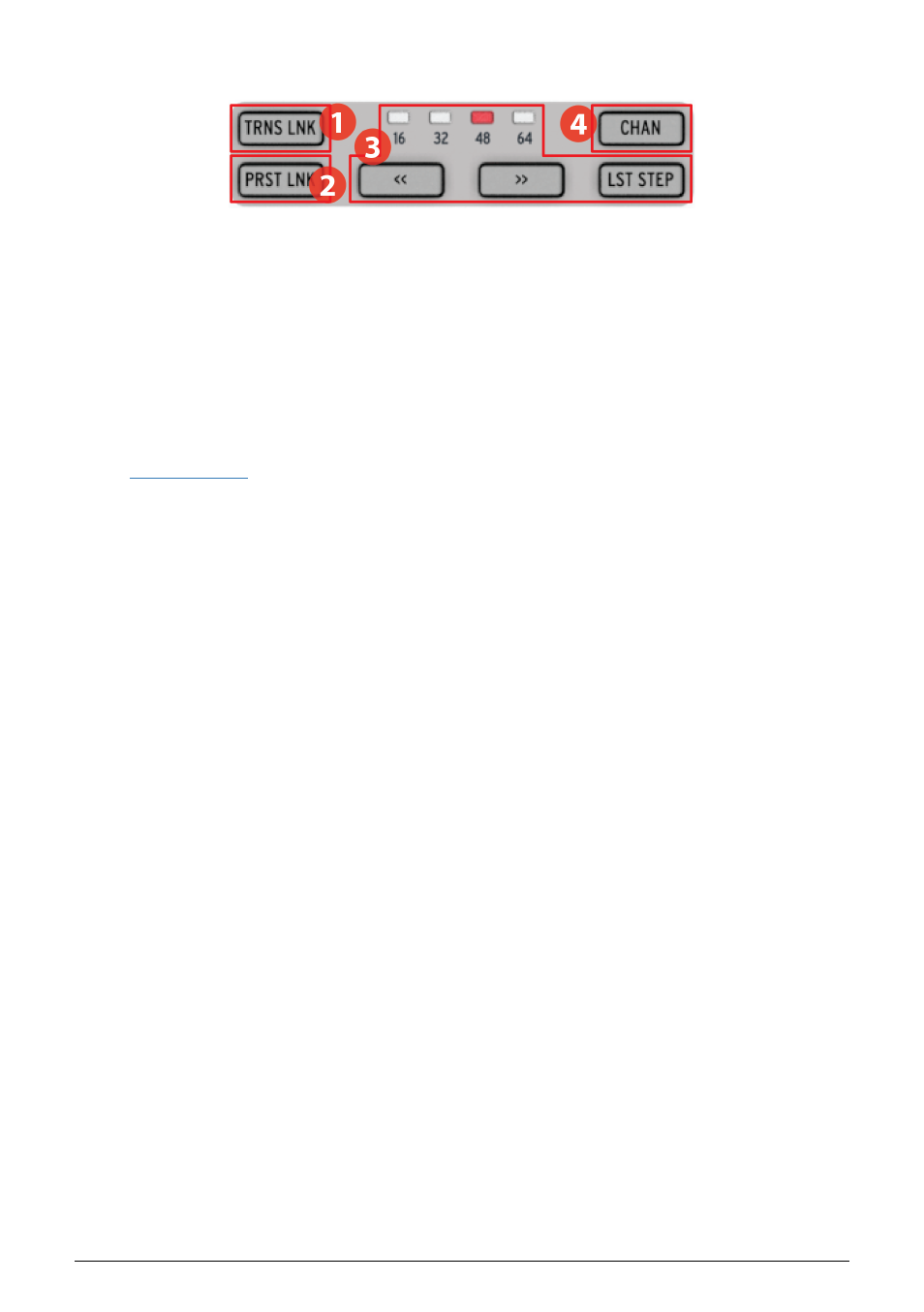
1.2.2. Preset/Project utility
1.
2.
3.
4.
1.2.2.1. TRNS LNK button
TRNS LNK enables Sequencer 1 and Sequencer 2 to be transposed simultaneously; when the
pitch of one is changed, the other will follow. There's more information about this feature in
the
section of the
chapter.
1.2.2.2. PRST LNK button
PRST LNK allows the three sequencers to have their preset patterns linked so they can be
changed with a single action.
The operation of these features is described in the
section of the
chapter.
1.2.2.3. Preset Length section
BeatStep Pro sequences can be up to 64 steps long, consisting of up to four 16-step
subdivisions that play one after the other. Those are called the Step Groups.
The four LEDs above the double arrow buttons (<< and >>) are used to indicate the pattern
length and which Step Group is currently playing.
The LST STEP button is used with the Step buttons and the << >> buttons to change the length
of the current sequence.
For a complete description of these features, see the
section of the
chapter or the
section of the
chapter.
1.2.2.4. MIDI channel button
Each of the sequencers can be set to its own MIDI channel using this button. For information
on how to do this, see the section
Selecting MIDI Channels [p.57]
in the
chapter.
9
Arturia - User Manual BeatStep Pro - BeatStep Pro Overview