Step buttons, Step buttons [p.13 – Arturia BeatStep Pro MIDI/Analog Controller and Sequencer Kit with CV/Gate Cables (Black) User Manual
Page 18
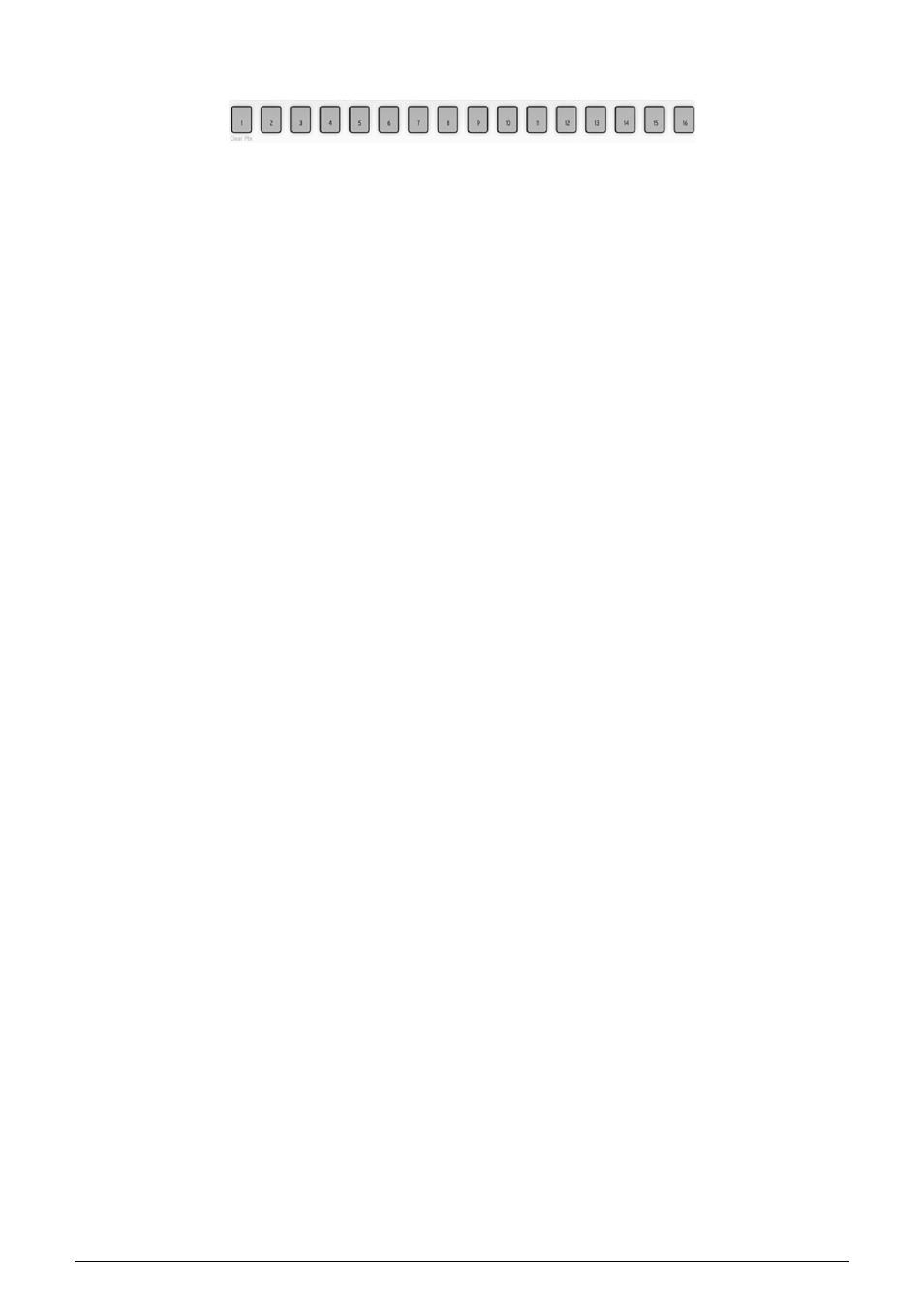
1.2.9. Step buttons
A familiar use for the Step buttons is to enable/disable events in a pattern. But they do many
other things also, often in combination with another button. For example, they are used with
the LST STEP button to set the pattern length.
In the sections of this manual you will learn how the Step buttons are used to:
• Save and recall a
• Make a
•
Enter notes in a Sequencer pattern [p.30]
•
Clear note data from a pattern (or clear all data) [p.20]
• Toggle the function of the
• Toggle the pattern load mode (
Instant or Wait Until End [p.122]
• Toggle the
Global/Per Pattern tempo setting [p.83]
• Toggle the
setting
•
Select the MIDI channel [p.57]
for a Sequencer
And with the MIDI Control Center you can configure the Step buttons to do anything a pad
can do in Control Mode.
But one of their most distinctive features is that they are color-coded to match the sequencer
that is currently selected. So when Sequencer 1 is active the Step buttons are green; for
Sequencer 2 they are yellow; and for the Drum sequencer they are purple. (Hint: This color
scheme is followed on the rear panel, too.)
13
Arturia - User Manual BeatStep Pro - BeatStep Pro Overview