Explore Scientific SmMultichannel Weather Station with Wireless Sensor User Manual
Page 11
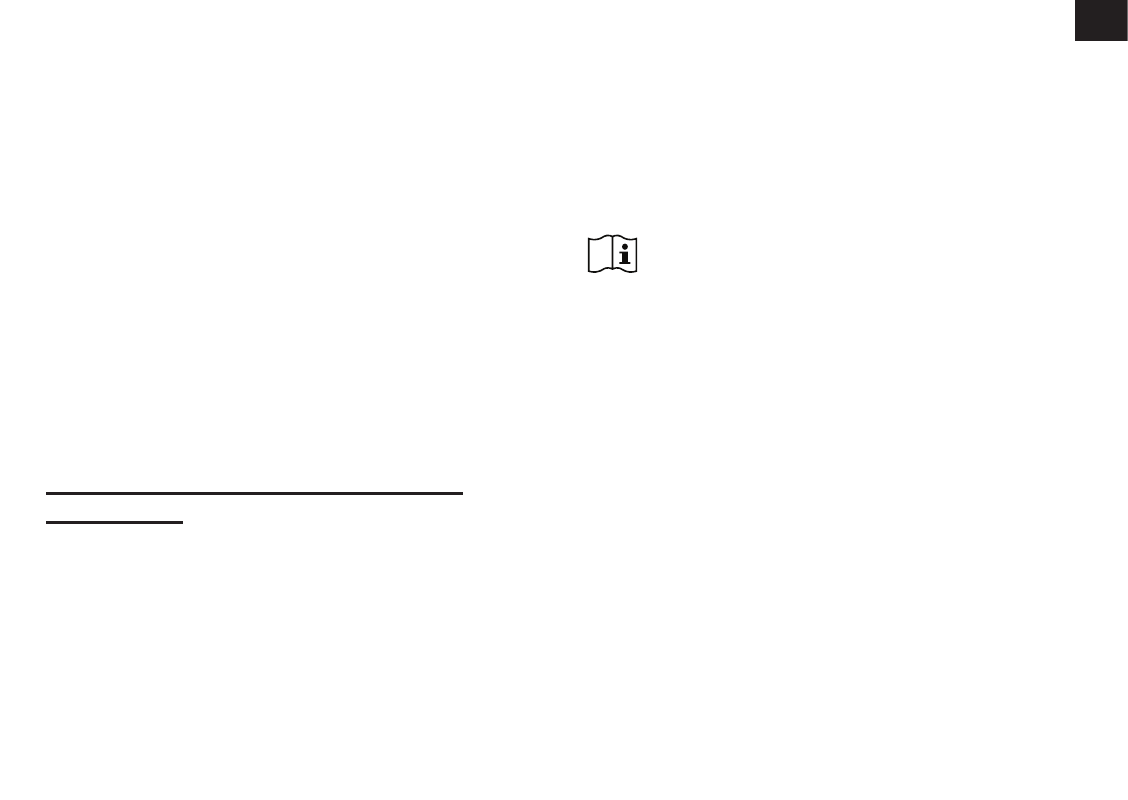
11
EN
hold the
[ RESET ]
key for 6 seconds.
CHANGING BATTERIES AND MANUAL
PAIRING OF SENSOR
Whenever you changed the batteries of the
wireless sensor, re-synchronization must be
done manually.
1. Change all the batteries to new ones in
the sensor.
2. Press
[ SENSOR / WI-FI ]
key on the
console to enter sensor Synchronization
mode.
3. Console will re-register the sensor after its
batteries are changed (about 1 minute).
ADDITIONAL WIRELESS SENSOR(S)
(OPTIONAL)
The console can support up to 7 wireless
sensors.
1. In the new wireless sensor, slide the
Channel switch to a new CH number
2. Press the
[ RESET ]
key on the new
sensor.
3. At the back of the console, press the
[ SENSOR / WI-FI ]
key enter sensor
synchronization mode
4. Wait for the new sensor(s) to pair up with
the console. (about 1 minute)
5. Once the new sensor(s) are connected
to the console successfully, their
temperature and humidity will be shown
accordingly.
NOTE:
-Channel number of the sensor must not
be duplicated among the sensors. Please
refer to “
INSTALL Wireless thermo-hygro
SENSOR
” for details
-This console can support different type
of additional wireless sensor(s), e.g. soil
moisture. If you would like to pair up
additional sensors, please check with your
retailer for more detail.
SENSOR(S) RESYNCHRONIZATION
Press the [ Sensor / wi-fi ] key once for the
console to enter sensor Synchronization
mode (channel number blinking), and the
console will re-register all the sensors that
have already been paired to it before.